How to find out a password from your wi-fi on windows 10
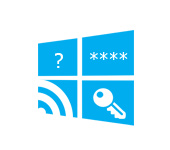
Hi! Now we are going to try to solve one interesting problem, which is recovering a forgotten password in Windows 10, which you have probably already forgotten:) In this article we will consider exactly the case of Windows 10. When you have scored a password and you want to know it. Things are a bit different from Windows 7, so let’s consider this case separately.
I will admit that I have not found how to see in Windows 10 the password of the wi-fi that you were connected to before and you are not currently connected to that network (the network that you were connected to before can only be forgotten). But, it is possible to find out the password of the network you are currently connected to. I will now show you how to do this. Also, we will consider one more way to remember a forgotten password – with the help of a special program.
Recall forgotten wi-fi password in Windows 10
Click on the Internet connection icon on the notification panel and select Network and Sharing Center.
Next, click on “Wireless Network (your network name)”. A new window will open, in which click on Wireless Network Properties. Another window will open, in it, click on the Security tab, and check the Display input characters checkbox. Your wi-fi password will appear in the Network Security Key field. See the screenshot for clarity:
This method will only work if your laptop is currently connected to a Wi-Fi network whose password you have forgotten. If you don’t have any connected computers, then you need to look for the password in the router settings or through a special program. But, the program shows passwords only from those networks to which you used to connect.
One more way to find out the password with the help of WirelessKeyView program
I checked the free program WirelessKeyView in Windows 10. However, I had a Windows Protector attack on it. It was a virus. So, we do everything at our own risk. The program seems to be fine. It works, it showed me the keys to all wireless networks to which my laptop was connected. Download the WirelessKeyView program, and run the .exe file from the archive. The program will launch right away, you don’t need to install it. On the left side you will see the network names, and on the right side, in the Key (Ascii) field you will see the passwords to these networks.
If you can’t find the password in the system settings and you don’t want to use the program, the most reliable way is to look up the forgotten password in the router settings. Connect to your router via cable (if you have problems, see this article), go to the router settings and look for the password.
Ask in the comments, don’t be shy:), I’ll try to help!

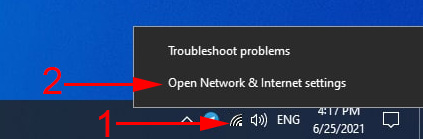
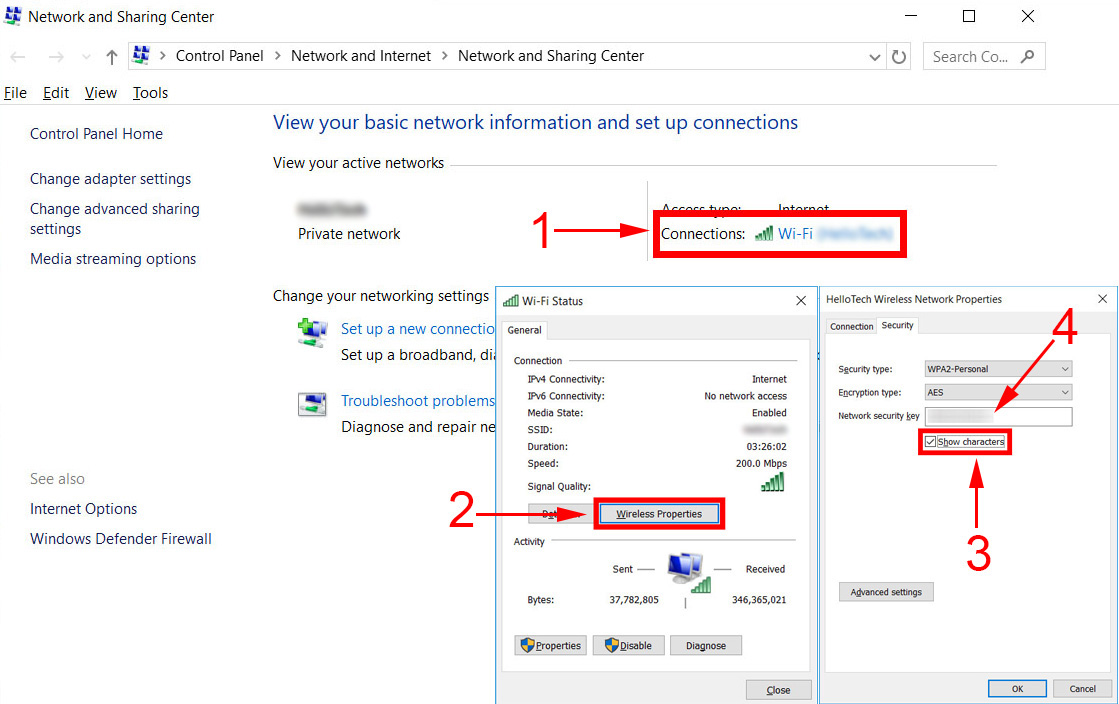
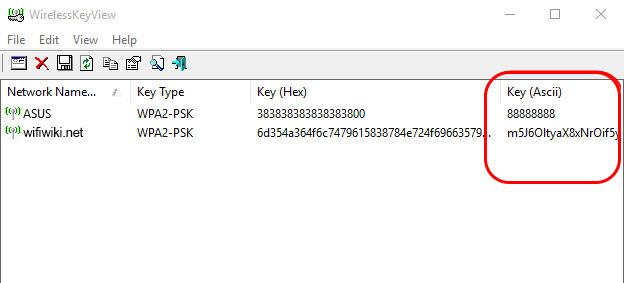
 To configure the tcp/IP, You Shoup Install and Configure the Network Adapter
To configure the tcp/IP, You Shoup Install and Configure the Network Adapter  Red Cross on the Internet Icon in Windows
Red Cross on the Internet Icon in Windows 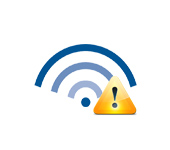 Wi-Fi Is Connected, But the Internet Dees Not Work. Pages do not open
Wi-Fi Is Connected, But the Internet Dees Not Work. Pages do not open  SOME SITES In the Browser Through The Router Do Not Open. What to do?
SOME SITES In the Browser Through The Router Do Not Open. What to do?