How to Open Ports on a D-Link Router? Port Sampling on the Example of D-Link Dir-615

In this article, we will understand how to open ports on a D-Link router. In detail, on the example of D-Link DIR-615 we will consider the process of port forwarding for a program, game, or server. On my D-Link DIR-615 installed new firmware, with a light control panel. This article will work for many D-Link routers: D-Link DIR 300, DIR 320, DIR 620, etc. If you have the same control panel as mine on the screenshots below, then you can safely follow these instructions.
Yes, now many programs themselves open the necessary ports for work. They do it using UPnP technology. But there are still cases when you need to manually open the necessary port. You need to open ports for programs and some games that need access from the Internet. For example, you have a DC++ program installed, some torrent or a game like World of Warcraft. There is an incoming request from the Internet to this program, and it bumps into the router. By opening a port on the D-Link router, we indicate to the router that the request for such and such a port should be sent to such and such a computer.
Open ports on the router D-Link DIR-615, DIR-300 and other models
Set up port forwarding in the control panel of the router. Therefore, we need to first go into the settings. To do this, go to 192.168.0.1 (or 192.168.1.1) in your browser. Specify the user name and password. The standard ones are admin and admin. If you are unable to enter the settings, see the detailed instructions for D-Link devices.
In the settings go to the Firewall/VirtualServers tab. And click on the Add button.
And then fill in the required fields. I will first make a description of each field that we need to fill out, and then attach a screenshot that would be more clear.
- Note that in the drop-down list
- In the Name field, you can specify the name of the program or game, for which you open a port on your D-Link.
- Protocol – select the desired protocol.
- Fields
- Internal port (start) and Internal port (end). Here we specify the port, or again the range of ports, to which traffic will go from the port we specified above.
- Internal IP – here, from the list, select the computer to whose IP the traffic will be redirected. The computer for which we open the port must be connected to the router, so that it would be possible to select it from the list.
The rest of the fields that I have not written about, as a rule, do not need to be filled in. When you have filled in all the required fields, click on the Apply button.
You will see the created rule, which you can edit (by clicking on it), or delete. You can create new rules for port forwarding in the same way.
Next, you need to save the settings and reboot the router. System – Save. System – Restart.
And a few more important points.
I wrote about it above. This information should look in the settings of the game or program. The port is specified there. Also, this information should be in the help for the program, and on the official site. In extreme case, you can google it:)
I don’t seem to have forgotten anything. If anything, please ask in the comments.

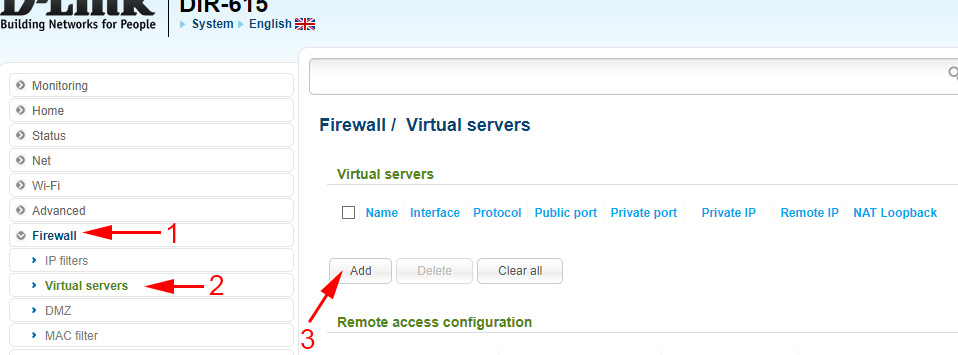
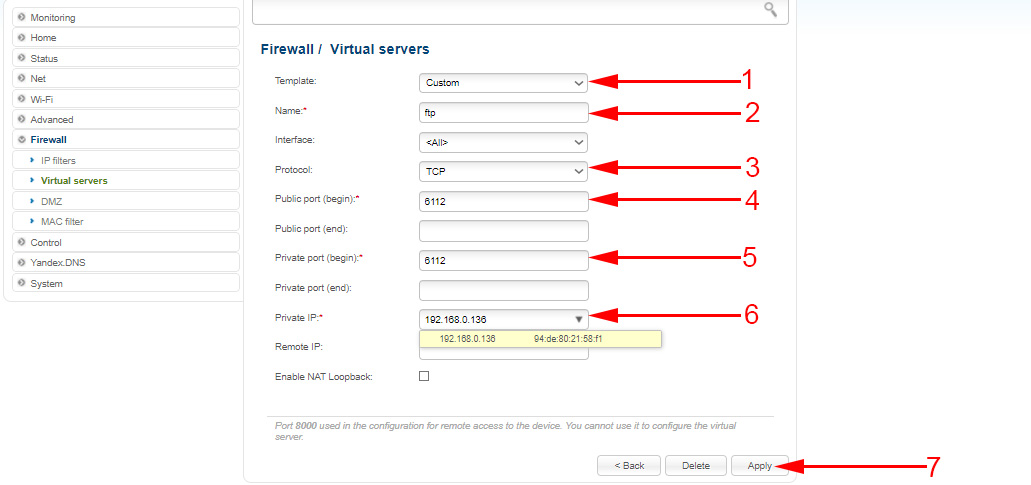
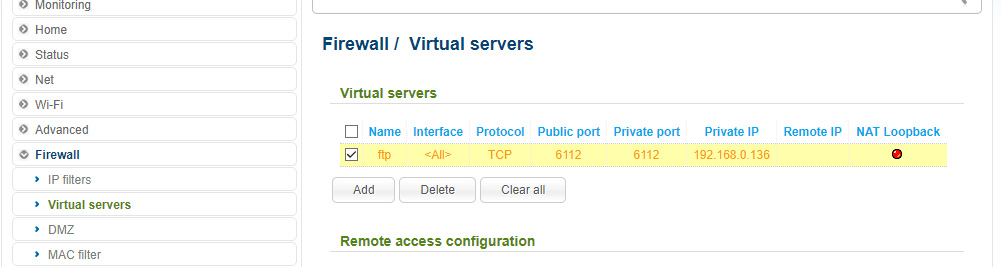
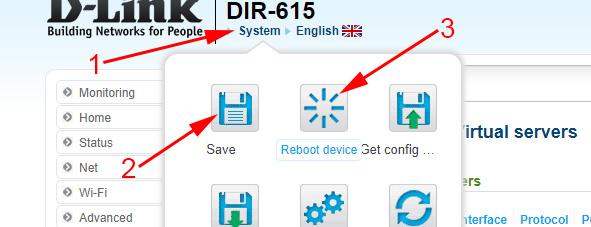
 How to See Who is Connected to My Wi-Fi on the D-Link Router?
How to See Who is Connected to My Wi-Fi on the D-Link Router?  Client Mode, Bridge and Repiter on the D-Link Router
Client Mode, Bridge and Repiter on the D-Link Router  How to Connect a D-Link Router? For Example, D-Link Dir-615
How to Connect a D-Link Router? For Example, D-Link Dir-615  Setting D-Link Dir-615. Detailed Instructions for Setting Up Wi-Fi Router
Setting D-Link Dir-615. Detailed Instructions for Setting Up Wi-Fi Router