How to find out and change the Mac Address in Windows 10

There are many different cases when you need to find out the MAC address of your computer, or change it. In this article, I will show you where to find and view the MAC address in Windows 10, and how to change it. The whole process is pretty much the same as Windows 8, and even Windows 7.
Basically, you need to find out the MAC address when setting up your internet. If your ISP does MAC address binding, and you, for example, bought a new computer on Windows 10, or decided to configure the Internet on another computer, you will need to tell the new MAC address to the Internet provider that he would write it in the settings. Or write it yourself in your personal cabinet, if you have such an opportunity. MAC-address may be needed when configuring some function on a Wi-Fi router. By this address you can identify the desired computer and set the parameters.
MAC address is a unique address that each network adapter has. Network card, or wireless adapter. In our case, we are talking about the MAC address of the network card. It can be changed, unlike the Wi-Fi adapter, whose MAC is not so easy to change.
Finding and changing the MAC address of a network card in Windows 10
There are many ways that you can find out the MAC address on a Windows 10 computer. I will show you one of them.
Right click on the internet connection icon and open the Network and Sharing Center.
Next, on the left side, click on the Change Adapter Settings menu item. Right click on the Ethernet adapter and select Properties. Next, just hover over the name of your network card in the “Connect via” field and you will see the MAC address of your network card in the pop-up window.
How do I change the MAC address?
In the same window, click on the Customize button.
In the new window, click the Advanced tab. Select Network address from the list, check the box, and set the desired MAC address. Click Ok to save. 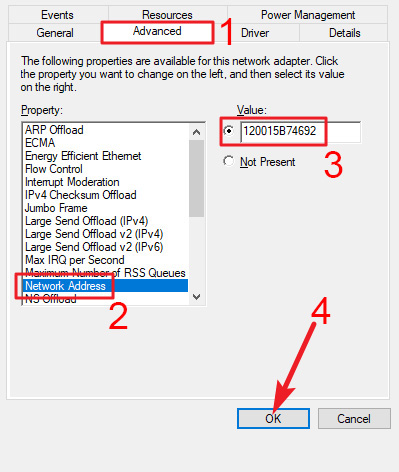
That’s it, we just changed the network address of our network card.
I hope this article was useful.

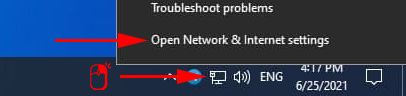
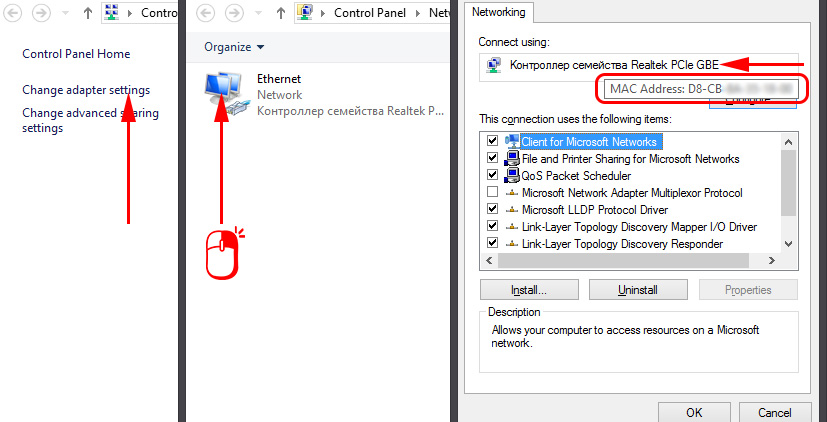
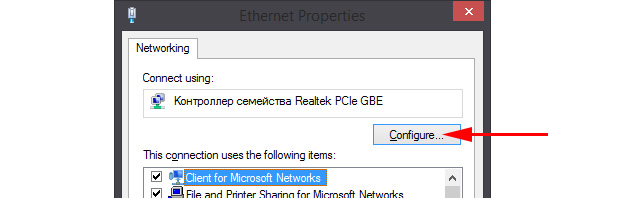
 How to Enable and Configure Wi-Fi 5 GHZ on A Laptop or Computer?
How to Enable and Configure Wi-Fi 5 GHZ on A Laptop or Computer?  TCP/IP and DNS Network Settings in Windows 7
TCP/IP and DNS Network Settings in Windows 7  How to Connect the Internet from a Router to A Computer (Laptop) Via A Network Cable?
How to Connect the Internet from a Router to A Computer (Laptop) Via A Network Cable?  Settling Power Supply of a Wireless Network Adapter
Settling Power Supply of a Wireless Network Adapter