How to Restore The TP-Link Router After An Unsuccessful Firmware?

Hi! In this article we’ll take a closer look at restoring a Tp-Link router after a failed flash. It often happens that during the router flashing there is some kind of failure, and the router simply stops working: wi-fi does not work, power LEDs are not lit as usual, you can not enter the router settings, etc. In such cases, even a reboot and factory reset does not help. If you unsuccessfully flashed your Tp-Link router, and it became like a brick, you can try to restore it.
TL-MR3220v2, TL-WR842ND, Archer C7 AC1750 v2, TL-WR740Nv4, TL-WR941NDv5, TL-WDR4300ND, TL-WR1042ND, TL-WR940NDv2, TL-WR841NDv8, TL-WDR3600ND, TL-WR741NDv4, TL-MR3420v2, TL-WR940N V2
If your router is not in the list, then most likely it can be repaired only with a soldering iron and a special cable. In this case, it’s better to contact a service center.
All models that I have listed in the list can be restored programmatically, which we will do now. True, you can bring back to life those devices that were last flashed with a special firmware with recovery support. But you don’t need to get into that, it’s easier to try.
Patient:
I thought it would be wrong to prepare an instruction without checking everything myself. So, I took my router Tp-Link TL-MR3220v2 (I don’t use it now), which in principle is fully working, but for some reason it refuses to see any 3G modem. Well, for the purity of the experiment, I decided to turn it into a brick. To do this is not very easy (when you need it:)). First, I tried to download the firmware for another hardware version, it did not go, gave an error. Then, I decided to flash via Wi-Fi – it did. Well, I had no choice but to turn off the power during the firmware update process:). Never do that! After all, you may not be able to restore.
It turned out that I have a non-working Tp-Link TL-MR3220v2, which has only two lights (power and gear).
It did not respond to the reset, well, and in the settings, of course, do not get.
You can try before you start restoring the router:
- Check out the article with possible reasons why you can’ t get into the settings of your Tp-Link router. You may have some other problem and the router is working.
- Before you restore your Tp-Link, try doing a factory reset.
Tp-Link router recovery process
1. The first thing we need to do is download a special program called Tftpd. Download it from this link – tftpd32.452 (size – 467 kb). Save the archive with the program on your computer. Create a folder with any name. I created it on my desktop, with the name “325”. Extract the program itself, the file tftpd32.exe, into this folder.
2. Next, we need to download the special firmware. You can download this firmware from the official Tp-Link website. Find the firmware for your model and hardware version – it’s important! And one more important point, in the name of the firmware should not be the word boot. If you don’t know where and how to look for firmware, check out this article.
You will not see the word boot in the firmware name on the website. You can see whether the firmware is suitable or not only by downloading it to your computer and opening the archive. See the name of the .bin file, which is in the archive. For my TL-MR3220v2, I downloaded the first firmware in the list (on the site), and it worked.
Extract the firmware file from the archive and rename it. The name should be: “mr3220v2_tp_recovery.bin” – this is for the TL-MR3220v2 model. For example, for TL-WR841ND v8, the name would be: “wr841ndv8_tp_recovery.bin”. It all depends on what model you have.
Then, place the firmware file in the folder with the program tftpd32.exe. You should get approximately like this:
3. You need to change the IP address of the LAN connection. Right-click on the Internet connection icon and select Network and Sharing Center. In the new window, on the left, click on Change adapter settings.
Right-click on the “Local Area Connection” adapter and select Properties. Next, highlight “Internet Protocol version TCP/IPv4” and click Properties. Check the box next to “Use the following IP address”.
Now pay attention! For TL-WR1042 and TL-WR842 V1 router models, enter 192.168.1.66 in the IP address field. For all other models write 192.168.0.66. (If both addresses don’t fit, try 192.168.0.86.) Subnet mask should be written automatically – 255.255.255.255. 0. Leave it. Click the Ok button. 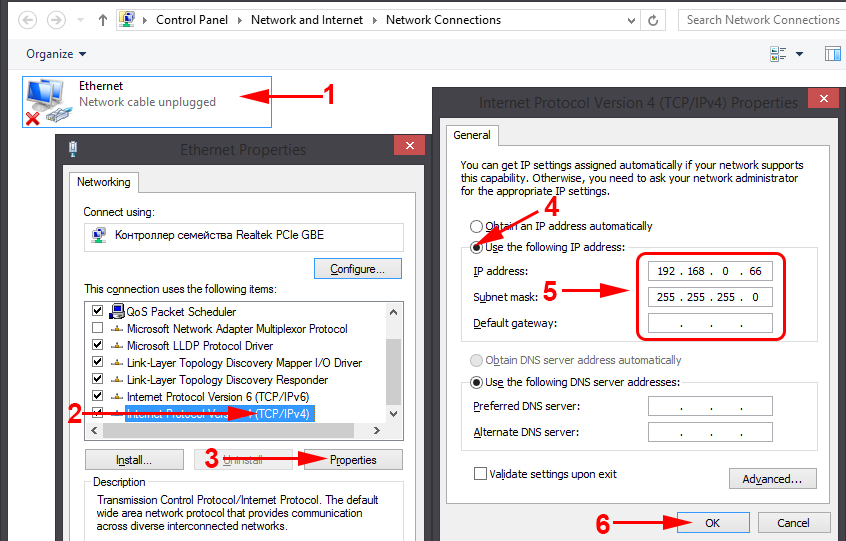
The preparation is finished, let’s get started.
I had dr.web asking for permission for a program.
4. Connect your router to your computer with a network cable. On the router, you can plug the cable into one of the 4 LAN connectors.
5. Open the folder where we put the firmware and program. Run the program tftpd32.exe as administrator. Right click on it, and select Run as administrator.
6. In the Tftpd program, under Server interface, select the adapter you want. The IP we set above will be there. Next, click on the Show Dir button and see if our firmware is in the list. In my case it is “mr3220v2_tp_recovery.bin”.
If everything is fine, we just leave the program open. You don’t need to press anything to start the recovery.
7. Take our router (which should already be connected to the computer), turn on the power, and quickly press and hold the WPS/RESET key.
Hold it until the program starts the recovery process. I got it working right away. If it didn’t work, try this: turn off the router power, press and hold the WPS/RESET key and turn on the power.
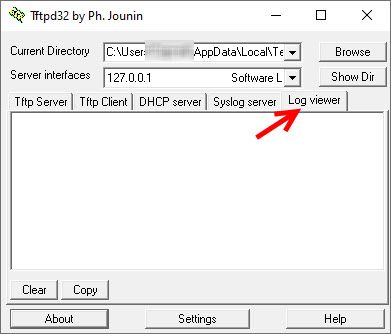
There should be a record that the router is looking for the firmware file and cannot find it. It will also show the name of the file it is looking for. You need to change the name of the firmware file (which is on your computer) to the same one as it is indicated on the “Log viewer” tab. Then select the file in the program again and start the firmware recovery process.
This solution was suggested to me in the comments, for which many thanks to the author with the name “dnprsp”.
Wait, do not press anything until the router reboots. You will realize this by the indicators. I got the router working, and I went into the settings without any problems.
If you want, you can flash the router in the usual way according to these instructions – /instrukcii-po-obnovleniyu-proshivki/detailed-institutions-for-updating-the-firmware-on-the-tp-link-router/. Just look carefully already:) well and will have to configure the router. You can configure on the example of TP-LINK TL-WR940N.
In the properties Local Area Connection, do not forget to set back to Obtain IP address automatically. We changed it in point 3 of this article. Otherwise, you may have problems connecting to the Internet via cable.
Conclusion
As you can see, everything works. We managed to restore the router, which many people would have just thrown away or would have had a lot of problems with the warranty service center. Few people take routers for repair. They usually think it’s easier to buy a new one (in some cases, it really is).
Don’t forget to write in the comments about the results, it’s important! Especially if you managed to repair the Tp-Link router model, which is not in the list at the beginning of this article. Any information on the topic will be very useful!


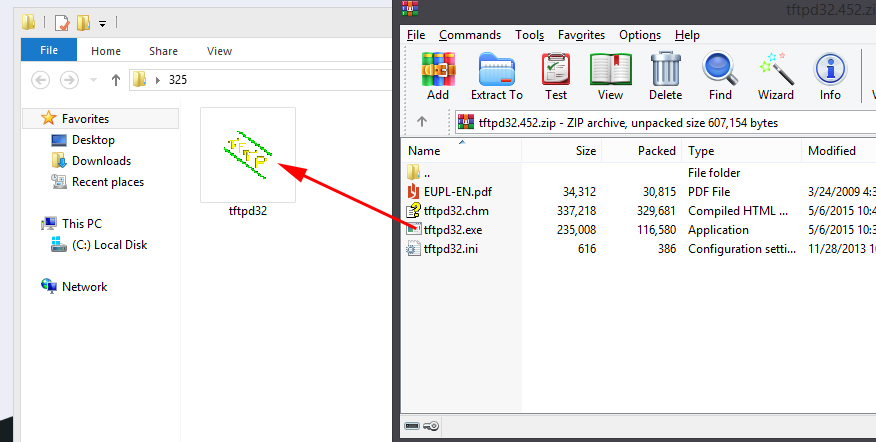
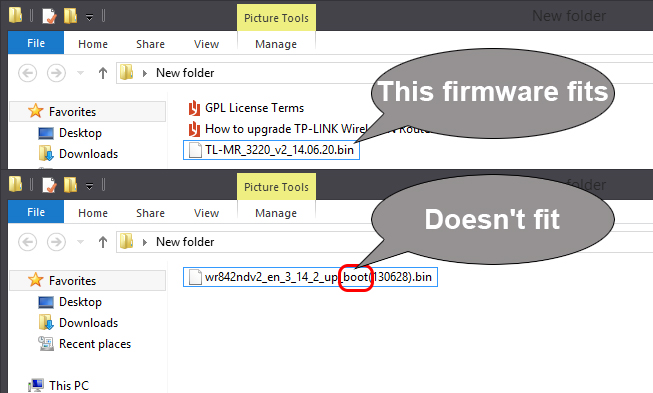
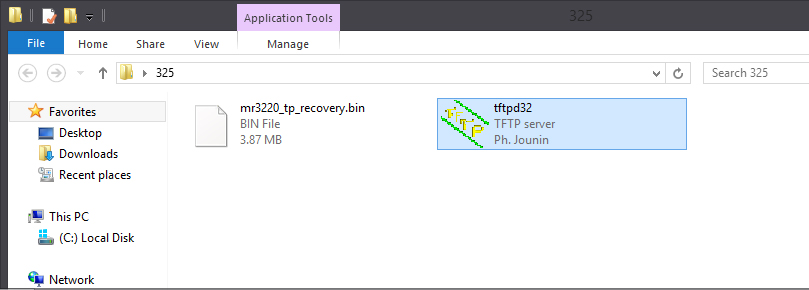
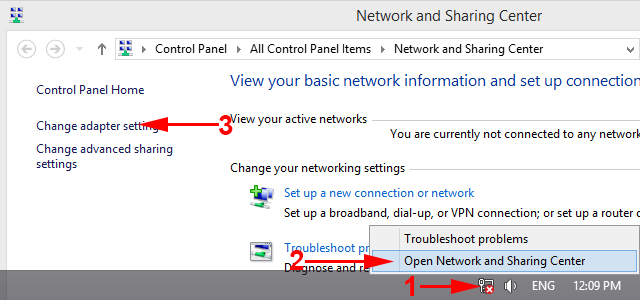
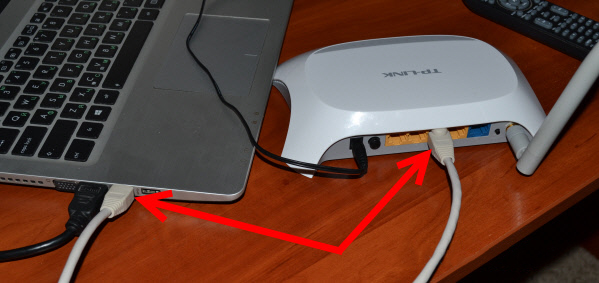
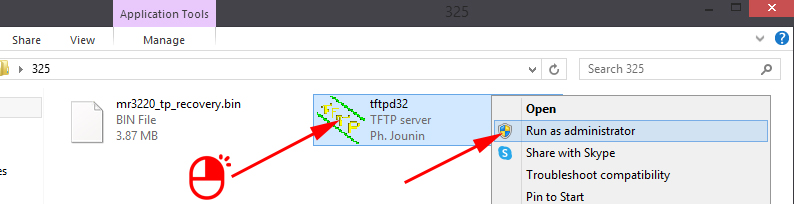
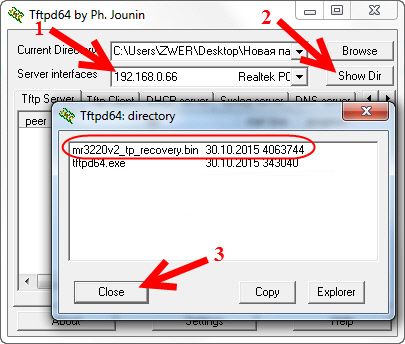

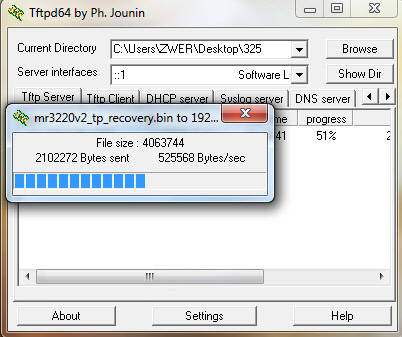

 TP-Link Archer C60 (AC1350): Review, Characteristics, Reviews
TP-Link Archer C60 (AC1350): Review, Characteristics, Reviews  Setting Wi-Fi Router TP-Link TL-WR940N and TL-WR941ND. Instructions for Connecting and Configuring Wi-Fi
Setting Wi-Fi Router TP-Link TL-WR940N and TL-WR941ND. Instructions for Connecting and Configuring Wi-Fi  Setting up the tp-link AC1900 Touch P5 Router
Setting up the tp-link AC1900 Touch P5 Router  Two-Band Access Point TP-Link Eap320. Wi-Fi Business Solution
Two-Band Access Point TP-Link Eap320. Wi-Fi Business Solution