Who sons the tp-Link Router Not Give out the Internet via wi-fi?
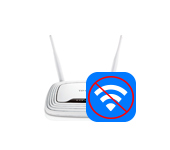
Even in the process of the first router setup, many people face the problem when everything seems to be set up, but the Tp-Link router does not give out the Internet, or does not give out wi-fi. This is kind of the same thing, if there is no wi-fi network, then it is understood that the Internet will not work. But, in fact, two different problems, which we will try to deal with in this article. And the problems are as follows:
- When the Tp-Link router does not give out wi-fi. That is, after turning on the router, the wireless network does not appear, and is not displayed on any device.
- And the second problem, when there is a Wi-Fi network, but when you connect to it, the Internet does not work. Most likely, on the computer, there will be “No Internet access”, or “Restricted”.
This problem can appear not only on Tp-Link routers, but also on devices from other manufacturers. If you have a different router, see this article. The reasons why wi-fi does not work can be very many. In most cases, when there is no wi-fi network after setting up the router, the problem is in the very device you are trying to connect. So, you need to check on multiple devices. And if the Internet does not work, then most likely incorrectly set the parameters for connecting to the Internet provider. Now we will consider these nuances on the example of Tp-Link routers.
What to do if the router Tp-Link does not give out wi-fi?
Let’s first consider the situation when there is no Wi-Fi network at all. It seems to me that such a problem is very rare. Much more often, there is a network, but the Internet does not work. We will consider this case later in this article.
If you have a new router, not yet upset, then the network will have a standard name. Something like: “TP-LINK_9415E8.” Therefore, many people simply can not find their network among the many neighboring Wi-Fi networks. In the process of configuring your Tp-Link router, you will be able to change the name of your network. You can see the instructions on how to configure the router, using TL-WR941ND as an example.
Next, look carefully at the case of your router. There may be a button that is responsible for turning off and on the Wi-Fi network. It may be recessed in the case.
You can also check whether Wi-Fi is enabled in the Tp-Link settings. To do this, go to the settings of your router (if there is no Wi-Fi network, then connect to the router via cable). Type 192.168.1.1 in your browser and navigate to it. Specify a username and password (by default: admin and admin). You can see detailed instructions on how to log in to the control panel.
In the settings, go to the Wireless tab and see if the Enable Wireless Router Radio option is checked. This is the item in the settings that is responsible for enabling the wireless module.
Also, check if the antennas are well attached to the router (if they are removable), and see how the indicator that is responsible for wi-fi behaves.
Why Internet via Tp-Link doesn’t work
It can be that after setting up the router, all devices connect to wi-fi, but the Internet does not work. On the network cable, the Internet may also not work. Here the problem is most likely in the settings of the Internet provider (which must be set in the router settings), or in the incorrect connection of the network cable into the WAN jack.
On computers, as a rule, the connection status will be “No Internet access”. In Windows 8 and Windows 10 – “Restricted” (I wrote about solving this problem here). On smartphones, tablets, TVs and other devices, websites simply won’t open. Programs that need internet access will not work.
It is about problems with Internet connection during the first router setup, I have already prepared a separate article: when setting up the router writes “No Internet access”, or “Limited” and there is no connection to the Internet.
If we talk specifically about Tp-Link, you need to check two things: the correctness of the cable connection from the Internet provider to the router, and the settings of the Internet connection on the router.
1. The cable that your ISP put into your house, or the cable from your ADSL modem, should be plugged into the router’s WAN jack. Like this:
By the way, the Internet should work if, for example, you connect it to your computer. That is, you need to rule out problems on the provider’s side. Maybe just ran out of money on the account.
2. If everything is connected correctly, then check the settings. Go to the settings page of your router (how to do it, wrote above). Go to the Network – WAN tab. Select the desired connection type from the list and fill in the required fields.
You should check the type of connection with your provider. Also, the provider should give you the necessary data for connection: login, password, IP-address. If it is necessary for your type of connection. You can find more information on this topic here.
Here we are with you and figured out the reason why Tp-Link routers may not give out Wi-Fi network. I think you’ve managed to fix it. If you still have any questions, leave them in the comments to this post.


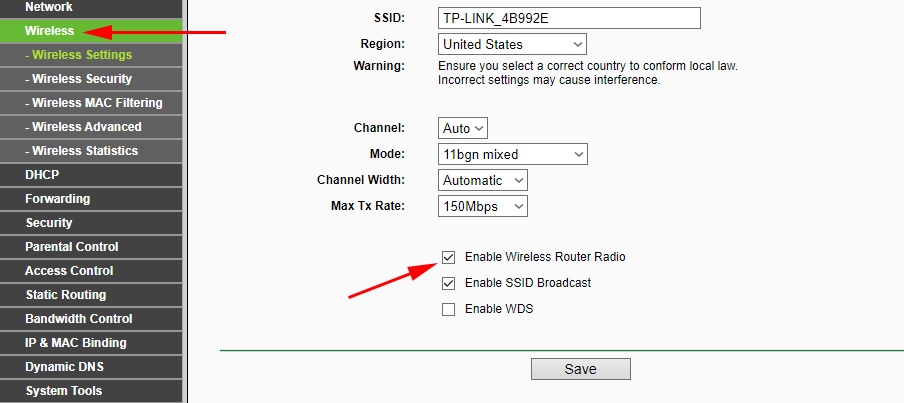
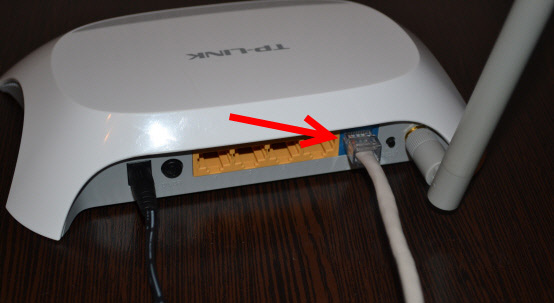
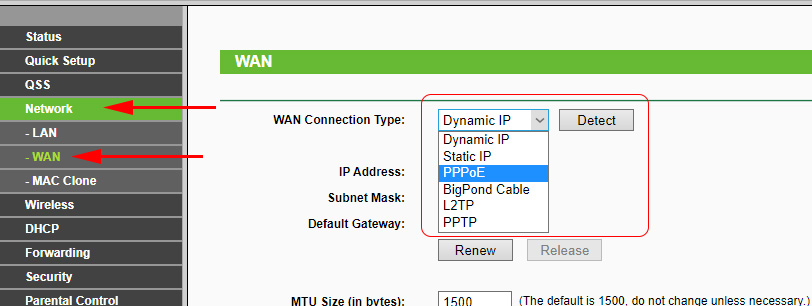
 How to Change the Password for a Wi-Fi Router TP-Link TL-WR841N?
How to Change the Password for a Wi-Fi Router TP-Link TL-WR841N?  TP-Link Archer C60 (AC1350): Review, Characteristics, Reviews
TP-Link Archer C60 (AC1350): Review, Characteristics, Reviews  TP-Link Archer C1200: Review, Characteristics
TP-Link Archer C1200: Review, Characteristics 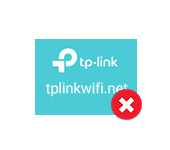 Tplinkwifi.net does not open. Does not come in and fails to account the site
Tplinkwifi.net does not open. Does not come in and fails to account the site