How to Connect LG TV to the Internet via Cable (LAN)?

In this article we will connect your LG TV to the Internet. We already have instructions on our website on how to connect your TV to the Internet via wi-fi network. But, if you have no possibility to connect via wireless network, your TV doesn’t have Wi-Fi receiver, or you trust cable connection more, you can connect your TV via network cable (LAN) without any problems.
All LG TVs that support Smart TV have a LAN socket, into which we just need to plug the cable from the router, make some settings, and the Internet will immediately work. You can also connect your TV to the Internet without a router, directly from the provider. But, there are nuances, which we will talk about below.
This instruction is suitable for all models of LG TVs with Smart TV. It doesn’t matter what Smart TV system you have: old, WebOS, or WebOS 2.0. After connecting via cable through the router, you will not only be able to watch YouTube videos, online movies, or browse sites in the browser. You can easily set up a DLNA server for your TV, and watch movies that are on your computer’s hard drive. And while there are usually problems when watching large movies over Wi-Fi, everything works fine over cable.
Connecting your LG TV to the internet via router via cable
First, we need to connect the TV to the router, or modem. To do this, take a network cable, one end connect to the router in the LAN socket:
The other end of the cable should be connected to the TV also in the LNA socket:
Next, on the TV go to Smart TV, and select the “Settings” icon.
Select “Configure connection”.
In the next window, select “Wired Network”.
The TV will connect to the Internet. Close the window by clicking on “Finish”.
If the TV does not connect to the network, the first thing to do is to make sure that the router is turned on and gives out Internet. The router must be configured. Also, check the cable connection, and if possible, try to replace the cable.
Connecting your TV to the Internet without a router
I mean all the same connection by cable, but without using a router or modem. When you have a cable from the Internet provider in your apartment, and we immediately connect it to the TV. At the beginning of the article I wrote about some of the nuances of such a connection. So, you can connect the cable from the provider right into LG TV, but the Internet will work only if your provider uses Dynamic IP (DHCP) or Static IP connection technology.
The thing is that if you have PPoE, L2TP, or PPTP connection, then without a router, the Internet on the TV will not work. For the reason that the TV does not know how to run such a connection. Well, if your provider has a Dynamic IP connection, then just connect the network cable to the TV, and configure the network as I showed above.
If the connection technology is Static IP (which is rare in principle), you can set IP and DNS addresses manually on LG TV during connection setup. It is enough to select the item “Manual setup” in the process of setting up.
Then select a wired network, set the necessary IP, subnet mask, gateway and if necessary – DNS. And connect to the network. You will have to set the settings manually also in case you connect through a router, on which the DHCP server (automatic distribution of IP addresses) is disabled.

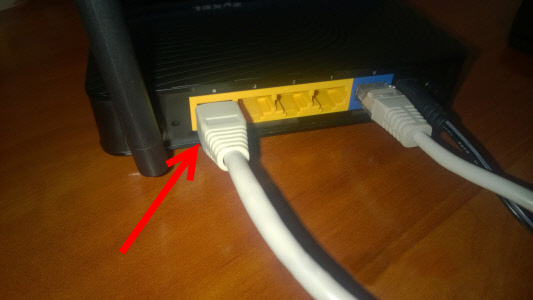
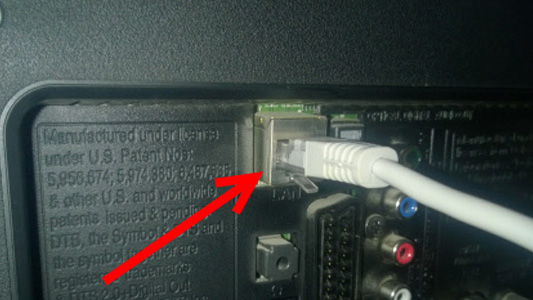
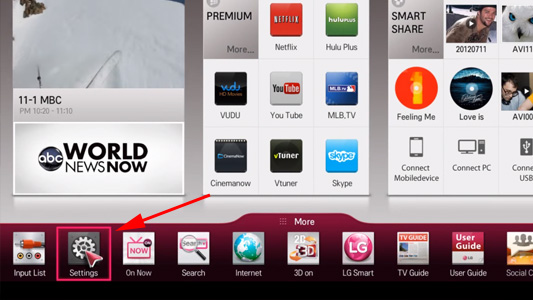
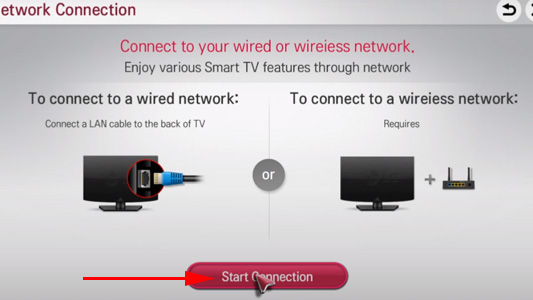
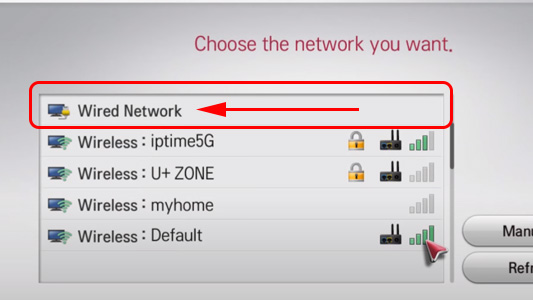
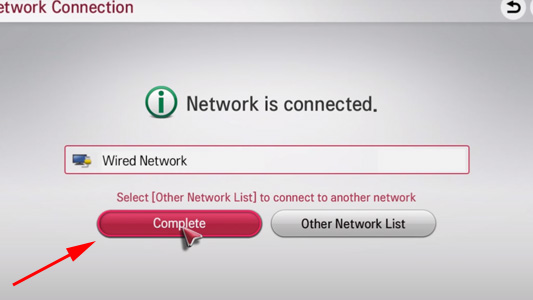
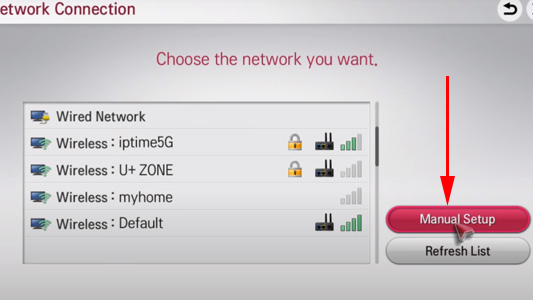
 The Choice of the LG Magic Remote Remote Control. Smart TV TV Compatiboly
The Choice of the LG Magic Remote Remote Control. Smart TV TV Compatiboly  How to Connect a Wireless Mouse and Keyboard to the Lg Smart TV?
How to Connect a Wireless Mouse and Keyboard to the Lg Smart TV?  How to Connect the LG Smart TV to the Internet Via Wi-Fi Through A Router?
How to Connect the LG Smart TV to the Internet Via Wi-Fi Through A Router?