ASUS Router does not give the Internet over Wi-Fi Network. What to do?

There are often cases when Wi-Fi network works, devices are connected, but the Internet does not work. In this article I will tell you how to solve this problem on Asus routers. If you have an Asus router that does not give out internet over wi-fi, then this instruction should come in handy. It seems to me that this problem is most often encountered during the first router setup. Everything is set up, connected, Wi-Fi network appears, devices connect to it, but there is no Internet access.
If you connect a computer, the connection status will most likely have a yellow exclamation mark and the inscription “No Internet access”, and in Windows 8 and Windows 10 – “Restricted”. And on smartphones and tablets, the internet simply won’t work. Pages in the browser will not open, etc. By the way, by cable, from the Asus router, the Internet is also unlikely to work. I think this is a familiar situation.
We will consider two options to solve this problem:
- When the problem appeared in the process of configuring the Asus router.
- And when everything was working fine, the router was distributing Internet via wi-fi, and suddenly Internet access was lost.
There are just different causes, and solutions. It’ll be easier to figure out.
Why doesn’t the Asus router give out wi-fi after setup?
To be more precise, it gives out wi-fi, but the Internet does not work. Here it is very important to understand that the mere presence of a wireless network and connection to it does not mean connection to the Internet. The thing is that the router in any case gives out wi-fi as soon as we plug it in. But to have access to the Internet, this Internet must be connected to the router and configured.
The cable from your Internet provider or ADSL modem must be connected to the router’s WAN port.
I think you have connected everything correctly. And now, the most important thing is to configure the router for your Internet provider. If the settings are incorrect, the Asus router cannot connect to the Internet, and it cannot distribute it.
Connect to the router (by wi-fi, or by cable), and go to 192.168.1.1 in your browser. The settings will open. If you cannot get into the control panel, see the detailed instructions: /asus/entrance-to-the-settings-on-asus-routers-192-168-1-1-1-how-to-go-to-wi-fi-setting-or-cable/.
In the settings, you need to go to the Internet tab. Select the correct type of WAN connection that your ISP uses, and set the necessary parameters (which depend on the connection type selected). You need to check with your ISP what type of connection they use: Dynamic IP, Static IP, PPPoE, L2TP, PPTP.
You should also check if your ISP does not bind by MAC address.
The main task is to choose the right type of connection (WAN), and set the necessary parameters (if necessary): password, user name, IP address. After these actions, the router will connect to the Internet and will be able to distribute it via Wi-Fi network.
What to do if everything was working and suddenly the Internet over wi-fi is lost
Many people ask why the router stopped giving out internet over wi-fi, if everything was working perfectly. In such cases, we do the following:
- First of all, simply reboot the router and the computer, phone, tablet, etc.
- It is necessary to make sure that there are no problems on the provider’s side. There may be something wrong with their equipment, etc. You can simply disconnect the cable from the router, and connect it to the computer. That way we’ll know which side is having problems. Also, make sure you have paid for your internet. You can call your ISP’s support and find out.
- Check if the internet is connected to the router (the network cable itself). Maybe it just “popped” out of the WAN connector.
- It would be good to make sure that our Asus does not distribute the Internet to all devices (if it is possible to connect several devices).
- Check the connection settings in the router control panel on the Internet tab. I showed you how to do it above. It is possible that the settings have simply been lost.
If none of the tips did not help, and you still could not figure out why the Asus router stopped giving out Internet over Wi-Fi network, then describe your case in the comments. We will think about the solution together.


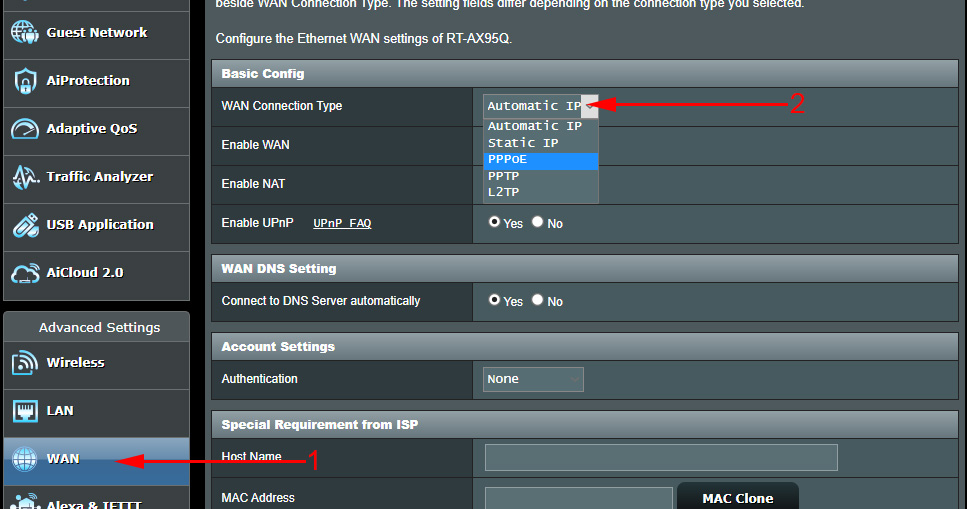
 How to Reset the Settings on the Asus Router?
How to Reset the Settings on the Asus Router?  How to Block The User On An asus Router
How to Block The User On An asus Router  How to Open Ports on the Asus Router? We Make Ports of Ports
How to Open Ports on the Asus Router? We Make Ports of Ports  ASUS Routers with USB 3G/4G Modem
ASUS Routers with USB 3G/4G Modem