Wi-Fi Work Schedule on the Asus Router. Automatic Wi-Fi Shutdown at Night

On Asus routers, you can set the Wi-Fi network to work on a schedule. This is a very useful feature that I use myself. This feature allows you to set the time when the Wi-Fi module will work and when it will not. We can set the Wi-Fi work by day, and by hour. The most common use is to turn off Wi-Fi at night. This is the feature I use. I have it set to automatically turn off Wi-Fi at 12 o’clock at night, and automatically turn on Wi-Fi distribution at 6 am. These settings are for all days of the week.
Not all routers have this feature. For example, in Tp-link I have not seen such an option. I don’t know how it is now in new versions, most likely they have already done it. But in Asus, the function of turning off Wi-Fi on a schedule is made very cool and clear. I will show the setting on devices with new firmware (dark).
People often ask if Wi-Fi should be turned off at night. In terms of health effects. I think so: if there is a desire, and the router supports turning off/on the radio module on a schedule, why not set it up. Especially if you don’t have anyone using wifi at night. And if you specifically turn off the wireless module or the router itself before going to bed, I think it’s unnecessary. Although, it’s up to you.
Of the disadvantages of such a disconnection, if you suddenly at night (when the network will be turned off by the router) need wi-fi, you will have to connect to the router by cable, go into the settings, and change the schedule. I had a case once where I had to plug in a new device at night, and the wi-fi network just wasn’t there. I looked, the router was on. Rebooted, Wi-Fi appeared for a minute and then disappeared. What I did until I remembered that I have it on a schedule after 12 at night it turns off.
Automatic turning off and turning on Wi-Fi on Asus router (by time)
In Asus routers, this feature is called “Wireless Scheduler”. This is what we are going to configure.
Connect to your router, and go to the settings at 192.168.1.1. Here are the detailed instructions on how to enter the control panel. In the settings, we first need to set the correct time zone. To do this, go to the Administration – System tab. In the Time Zone field, select your time zone and click on the Apply button.
By the way, on this tab, we can assign another function to the WPS button on the Asus router – to turn Wi-Fi network off and on. It is enough to set the switch near On/Off wi-fi and apply the settings. After that, you will be able to turn off and turn on the wireless network with the button on the router. If you do not use the WPS function.
To configure the Wireless Scheduler, go to the Wireless – Professional tab, and check the box next to Yes, next to Enable Wireless Scheduler. A Time Setting link will appear. Click on it.
It’s very simple here. There is a table with the time and days. And right on this table we highlight the time when the Wi-Fi network will be turned off. You can highlight cells and deselect cells. There is an explanation at the top: Allow – Wi-Fi is enabled. Deny – wireless network is disabled. Select the necessary cells and click the Ok button. The setting of disabling the wireless module from 12 at night to 6 in the morning for all days will look like this:
Click the Apply button, and you’re done. The configuration is complete.
After these settings, the router itself will completely turn off the wireless network at the specified time. And will turn it on at the time set in the settings. I think you will find this function useful for you. If you still have any questions, please ask in the comments.

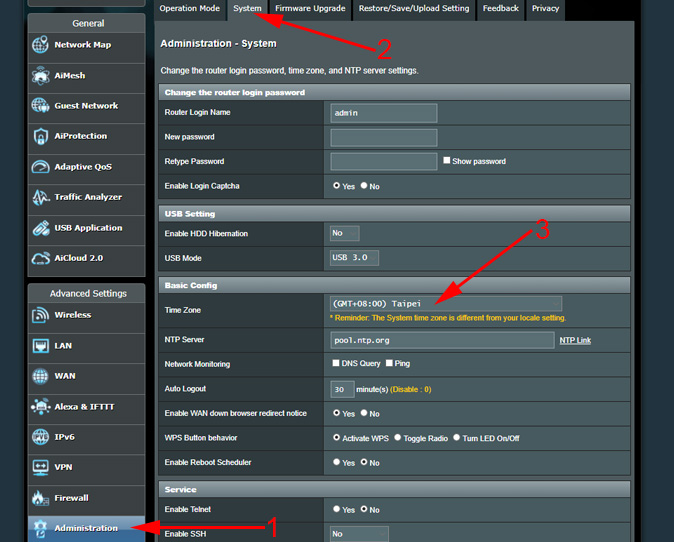
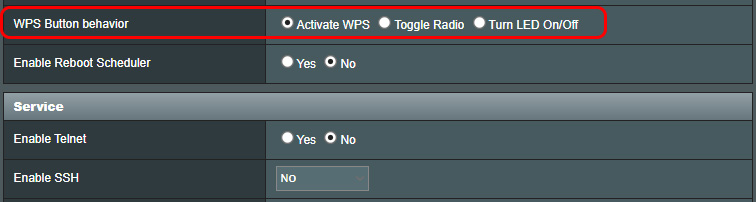
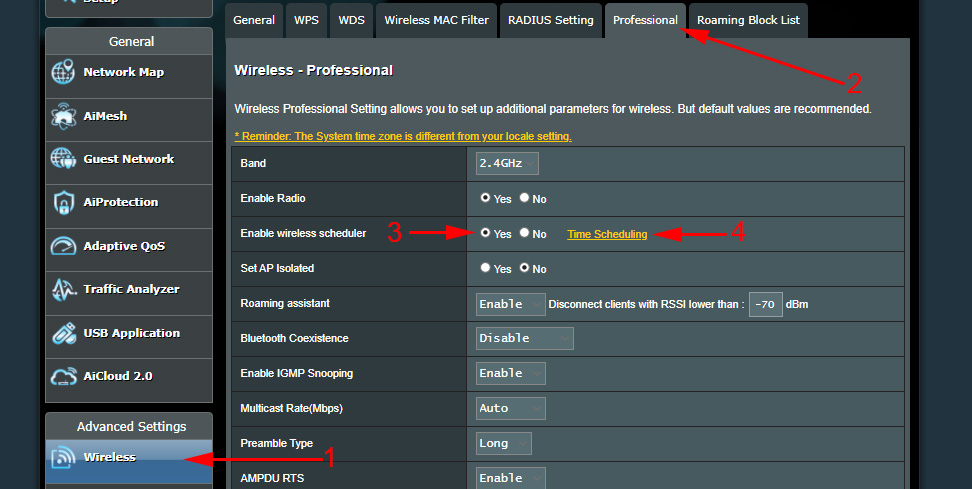
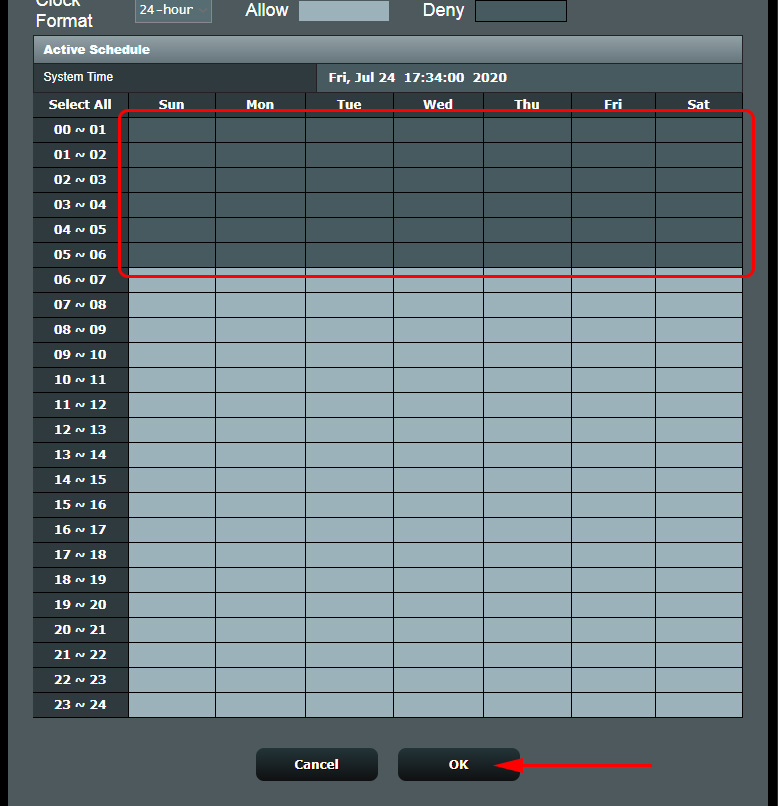
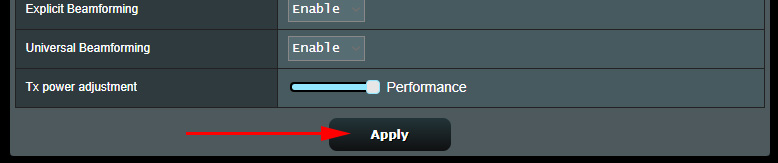
 ASUS Routers with USB 3G/4G Modem
ASUS Routers with USB 3G/4G Modem  Parental Control On the Asus Router
Parental Control On the Asus Router  Entrance to the Settings on asus Routers (192.168.1.1). How to go to wi-fi setting, or cable
Entrance to the Settings on asus Routers (192.168.1.1). How to go to wi-fi setting, or cable  How to See Who is Connected to the Wi-Fi Network On the Asus Router
How to See Who is Connected to the Wi-Fi Network On the Asus Router