There is no Access to the Internet Through TP-Link

It is safe to say that the most popular problem with routers is when there is no internet access. In this article we will consider solutions to this problem on the example of Tp-Link router. Most likely, you have already encountered this problem, you have a Tp-Link router installed, and the devices that are connected to it cannot access the Internet. I am almost sure that the problem occurred during router configuration. I have already written a separate instruction on this topic: when setting up the router writes “No Internet access”, or “Restricted”. There I considered solutions to the problem on different routers, but in this instruction we will consider specifically Tp-Link routers.
This problem looks like this: you connect to the router Tp-Link, by wi-fi, or by cable, and the connection status is “no Internet access”. And if you have Windows 8 or Windows 10, the status is “Restricted”. In any case, there will be a yellow exclamation mark near the Internet icon.
Mobile devices will connect to the Tp-Link router, but the Internet will not work.
Important! If the Internet is not working on only one computer, see this instruction: “Connection is limited” in Windows 10.
If the problem with Internet access occurs on all devices, then we’ll get to the bottom of it.
“No Internet access” when connected via Tp-Link router
To make it clearer, I will divide the solutions into two categories: solutions to the problem, if it appeared in the process of setting up the router, and solutions in the case when everything was working, and suddenly lost access to the Internet. This way we will be able to identify the cause and fix it faster.
Problems with Internet access during the Tp-Link setup process
If you are just setting up your router and the devices you have connected to it can’t access the internet, then I’m pretty sure you have the wrong cable from your ISP or the wrong settings for connecting to your ISP.
First, check if you have properly connected the internet to your router. I already wrote an article about connecting Tp-Link. Everything is very simple there. The cable from the Internet provider (or from the ADSL modem) must be plugged into the WAN connector. On routers of this company, it is usually blue. Like this:
If you have everything connected correctly, but the Internet still does not work (at the same time, without the router the Internet works), then you need to check the connection settings of your ISP.
Go to the settings of your Tp-Link at 192.168.1.1, or 192.168.0.1 (indicated at the bottom of the router), enter the user name and password, by default admin and admin, and you will get to the control panel. Or, see the detailed instructions.
In the settings, open the Network – WAN tab. These are the most important settings. In the WAN Connection Type field you should choose the type of connection your Internet provider uses: Dynamic IP, Static IP, PPPoE, L2TP, PPTP. Check it with your ISP, or see the contract you were given when you connected to the Internet.
After selecting the type of connection, you need to set the necessary parameters, depending on the selected connection. Most often, this is the user name and password.
If you have a Dynamic IP, you do not need to configure anything else, just save the settings. If you have configured everything, but still can’t access the Internet, it is possible that your ISP still binds your MAC address. It should be cloned. You can also look through the configuration instructions, using Tp-link TL-WR841N as an example.
If the Internet disappeared suddenly. Everything was working before.
- In this case, the first thing to do is to restart the router and your devices. Most likely, this will help.
- If it doesn’t help, check the connection of cables to the router. Maybe something has come loose.
- Make sure your internet is paid for and there are no problems on the ISP side. The best thing to do is to call your ISP support and ask.
- Connect the internet directly to the computer, bypassing the router, and see if it will work. If it doesn’t work (assuming you’ve configured everything correctly), then the problem is on the ISP’s side. And if it works, then something is wrong with the router. Try doing a factory reset, and reconfigure. But most likely, the router is just broken. Very often WAN ports burn out.
So here’s some advice. I think you have figured out your Tp-Link, and made it give out the Internet. If not, please describe your case in the comments, I’ll be sure to reply.

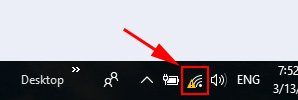
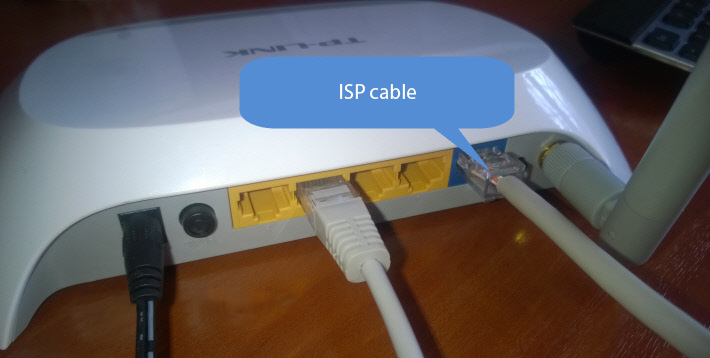
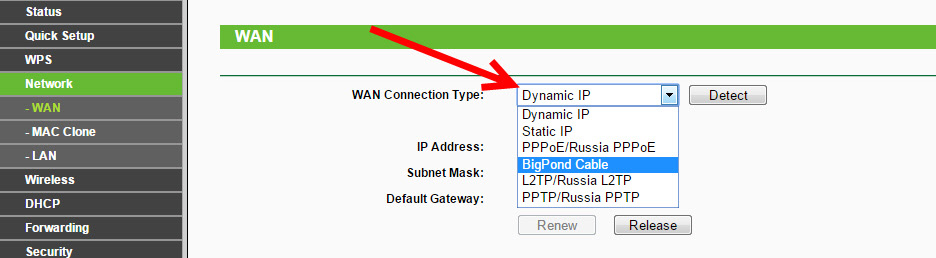
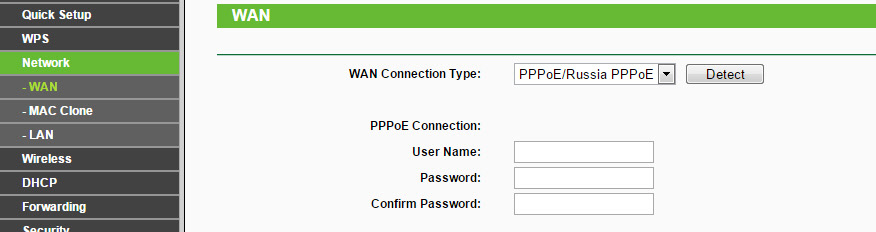
 Comparison of Wi-Fi Routers: TP-Link Archer C20 and Xiaomi Mi Wi-Fi Router 3
Comparison of Wi-Fi Routers: TP-Link Archer C20 and Xiaomi Mi Wi-Fi Router 3  TP-Link Archer C1200: Review, Characteristics
TP-Link Archer C1200: Review, Characteristics  Cloud Swivel Wi-Fi Camera TP-Link NC450-REVIEW and Reviews
Cloud Swivel Wi-Fi Camera TP-Link NC450-REVIEW and Reviews  How to Connect and Configure a Wi-Fi Router TP-Link Archer C2300?
How to Connect and Configure a Wi-Fi Router TP-Link Archer C2300?