Netis Router Setting Up by the Example of Netis WF2411

In this manual you will find all the information you need to set up your Netis WF2411 router. It means the complete configuration of the new router to work with the provider, setting up the Wi-Fi network, setting a password for the wireless network, etc.
Netis WF2411 is actually a very interesting model, which attracts buyers with a small price, and not bad reviews. Before buying this router, I read a lot of information about it and reviews, as I was not familiar with Netis routers. I decided to buy it and check what kind of device it is. I’m not going to tell you about any technical specifications, as you have probably already bought the router and want to customize your Netis as soon as possible. That’s what we’re going to do now. I read in the comments that after resetting the settings on this router you can’t enter the settings, and the settings fall off after rebooting. I checked everything and found no such problems.
I really liked the control panel of Netis WF2411. Everything is very simple and well thought out. I think there will be no problems with the configuration, especially with such a cool instruction like this one 🙂 .
Already by habit, we will configure the router according to the standard scheme:
- I’ll show you how to connect Netis WF2411 to the Internet and to the computer.
- Let’s go into the settings of our router, and configure the Internet (connection to the provider). Let’s consider the settings for dynamic IP, PPPoE, PPTP, L2TP.
- Next, configure wi-fi on Netis, and set a password for the wireless network.
- Set a password to protect the router settings.
This instruction will work without problems both for a new router that you just bought, and for re-configuration. If your router used to work with another provider, or you have already tried to set it up, then I advise you to do a reset. To do this, connect power to the router and press the Default button recessed in the case for 10 seconds. After this procedure, you can start configuring the Netis WF2411 (or whatever model you have).
Connecting the Netis router
First of all, connect the power cable to the router, and plug it into a power outlet. Next, in the WAN socket of the router you need to connect the Internet (cable from an Internet provider), or from an ADSL modem. It looks like this:
Now we need to connect to the router from the device from which we will be configuring it. If you have a desktop computer or laptop, it’s best to connect it to Netis WF2411 using the network cable that comes with it. Connect one end of the cable to the router in the LAN connector, and the other end to the network card of the computer.
If you want to configure the router via wi-fi, just connect to the wireless network that will appear immediately after turning on the router. It will have the following name: “netis_C2323B”. You will need to use the standard password to connect. Mine is: “password”. The name of the network, and the default password are listed on the underside of the router.
After connecting to the router, you can start configuring it.
Setting up the Internet on Netis WF2411
Open any browser (the manufacturer recommends Chrome or Internet Explorer), I set up through Opera. In the address bar, type 192.168.1.1, or http://netis.cc, and navigate to it. The page with router settings will open. I have prepared more separate instructions on how to enter Netis settings.
If you want, you can update the firmware of your router before setting it up. You can do it according to the instructions in which I wrote about Netis router firmware. You can also update the software after the setup.
You will see a page with quick settings. On it you can configure the connection to the Internet provider, and wi-fi.
Next, go to the Network – WAN tab on the left. Here are very important settings, if they are set incorrectly, the router Netis WF2411 will not be able to connect to the Internet and distribute it. What type of connection your Internet provider uses, you need to check with your provider. It can be: Dynamic IP, Static IP, PPPoE, L2TP, PPTP. If your connection type is not Dynamic IP, you should also have parameters for connection: username, password, and possibly IP address. This data is provided by your ISP.
In the WAN connection type drop-down menu, select our connection type and if necessary, set the necessary parameters.
For example, setting up the popular PPPoE connection on a Netis router will look like this:
To save the settings, click on the Save button. If you need to set some special parameters, for example: clone MAC-address, set DNS addresses, server name, etc., then click on the Advanced button, and additional settings will open.
Setting up wi-fi and setting the password on Netis WF2411 router.
Wireless network configuration means changing the name of the network. If you are not satisfied with the standard name. And of course, I advise you to protect your Wi-Fi network with a good password.
To do this, in the settings go to the Wireless tab – wi-fi settings (if necessary, select the 2.4G network, or 5G if the router is dual-band). On this page we are interested in the SSID field, there we enter the name of our wireless network.
To set a password, select WPA2-PSK in the Authentication Type drop-down menu. And in the Password field, think of and write down the password that will be used to connect to your wi-fi. The password should be at least 8 characters, English letters and numbers.
It is better not to change the rest of the parameters. Click the Save button. After that, you will need to connect to Wi-Fi with a new password that we have set. Try not to forget it.
If you have changed only the password, computers that have already connected to this network before may get the following error:“Windows failed to connect to” or “The network settings saved on this computer do not meet the requirements of this network”. In this case, you just need to delete the network on the computer, and reconnect.
Set a password to protect the settings
Anyone who connects to your router will be able to access its settings. Therefore, I advise you to set a password, the request for which will appear when you enter the control panel. To do this, go to the System – Password tab in the settings. Specify the user name, I recommend admin, and specify the password twice. This password will need to be entered only when entering the settings. Click Save.
Now when you enter the settings of your Netis WF2411, you will be prompted for a username and password.
That’s it, now the settings of our router are secure. The main thing is not to forget this password, or you will have to do a reset.
I have shown you the basic settings, after which you can connect to the router and use the Internet. It is completely ready to work. I will prepare such instructions as IPTV setup, client blocking, port forwarding, etc. in separate articles.
If you have any questions about Netis WF2411 settings, please leave them in the comments. Describe your case well and I will try to help you with advice.




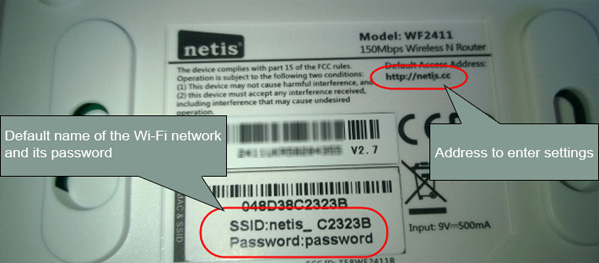
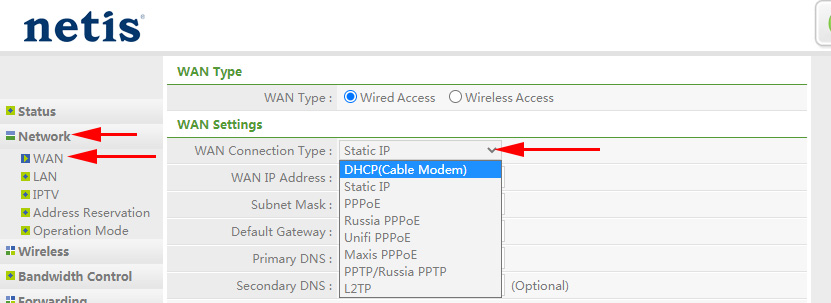
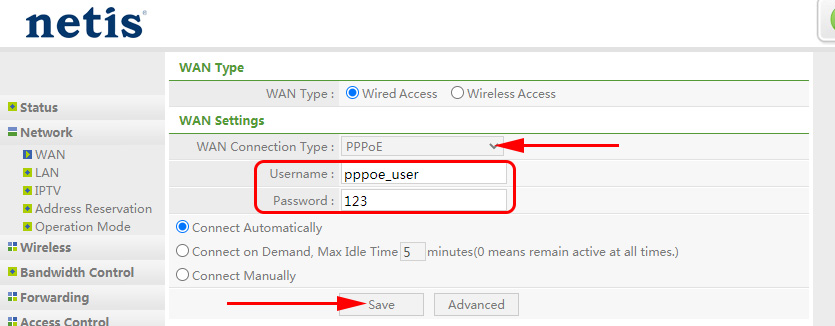
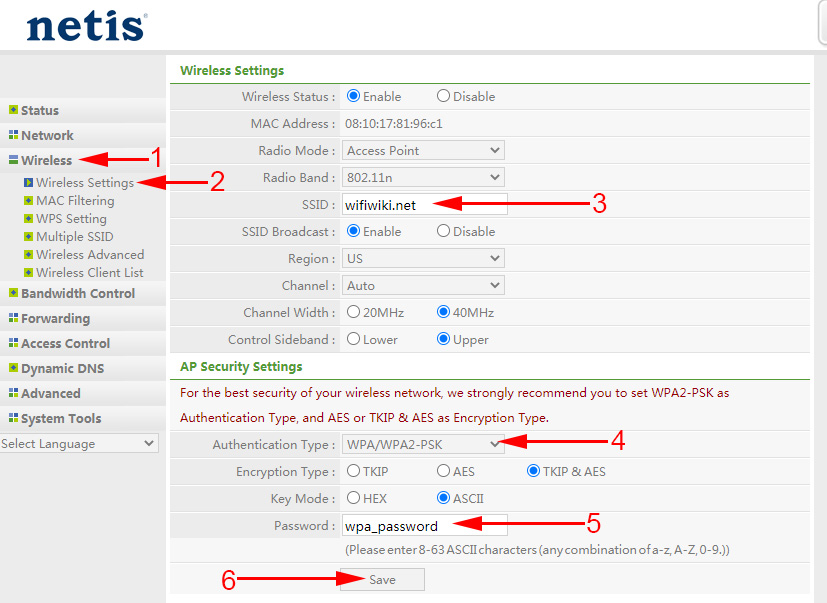
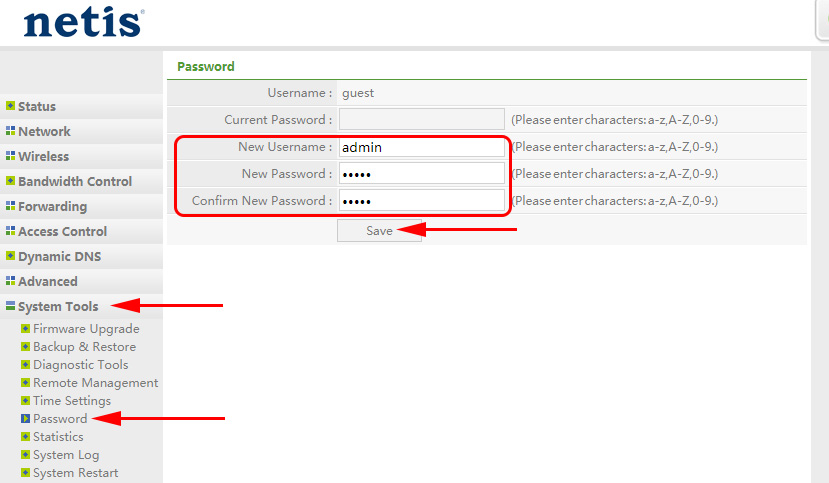
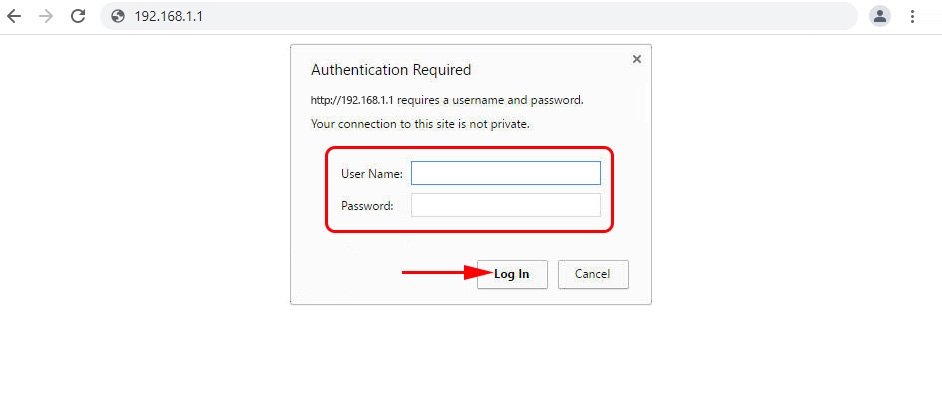
 Netis WF2411E Router Setup
Netis WF2411E Router Setup  How to Open A Port on A Netis Router?
How to Open A Port on A Netis Router?  Netis E1+-review and Setting Up of the Wi-Fi Retransa Network from Netis
Netis E1+-review and Setting Up of the Wi-Fi Retransa Network from Netis  Setting up the settings on the netis router
Setting up the settings on the netis router