Parental Control On the Asus Router

I don’t know how topical the question of setting up parental control on a router is, but I decided to prepare a small instruction for Asus routers. Let’s consider setting up parental control on Asus RT-N18U router. If you have a different model, it’s not a big deal, all the settings are the same. It won’t be difficult to figure it out.
First of all, let’s find out what parental control is, why it is needed, and what exactly are the settings on Asus devices. This function allows you to restrict access to the Internet for individual devices. Time restriction. There are different devices connected to your router: computers, phones, tablets, etc., among them there are most likely devices of your children. So, you can set up parental control so that the Internet on your children’s devices would be only at certain times. For example, only during the day, and after ten pm the internet stops working on certain devices.
A useful feature for those who want to control the time their kids spend on the internet. May the kids forgive me 🙂
Setting up parental controls on your Asus router
Open your router’s settings at 192.168.1.1 You can see detailed instructions here. In the settings, go to the Parental Control tab. Enable it with the toggle switch if it’s off, and if you get a warning that the time zone is different from your regional settings, click on that and set the correct time zone. Save your settings.
Return to the Parental Controls tab. The message about the wrong time zone should be gone by now.
We need to add the device for which we want to customize the control. It is enough to select the desired device from the list, if it is connected to the router or has been connected before. There you can also manually specify the MAC address of the required device.
The client we have added will appear in the list. Click Apply. You can delete it, or set the time. Click the “Edit” button to specify the time of Internet access.
A table with the time and days of the week will appear. You just need to select the time you want to allow Internet access. You can set the time settings so that the Internet on your device works only during the day, for example.
Click Ok. Parental controls will start working. On the device you added to the list, Wi-Fi will be connected, but the Internet will work according to the schedule we set. You can add new devices and customize the schedule for them, or remove devices from the list.
Important point. If you use the standard admin password to enter the router settings, I advise you to change it according to this instruction (on the Administration – System tab). Or else kids will go into the settings and block you, kids are like that nowadays 🙂 .
This way you can punish not only children, but also a naughty wife/husband, or relatives who don’t obey you 🙂 I think you will find a use for it.

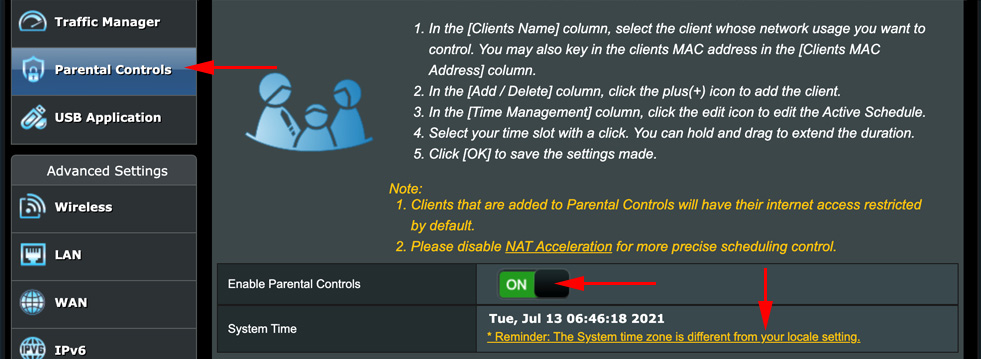
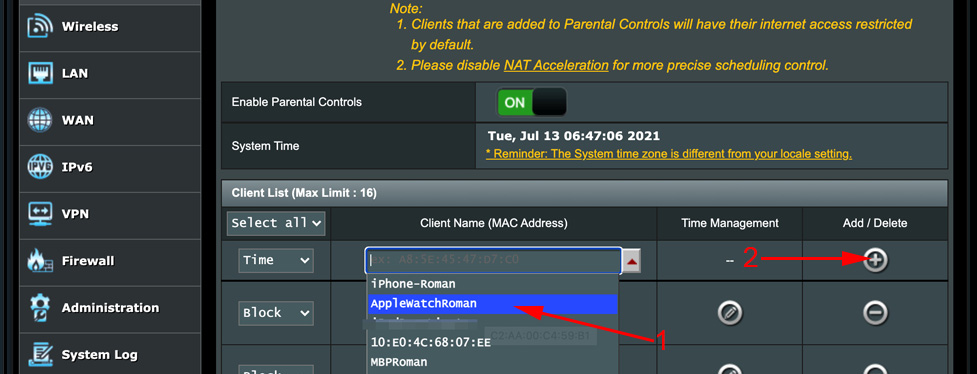
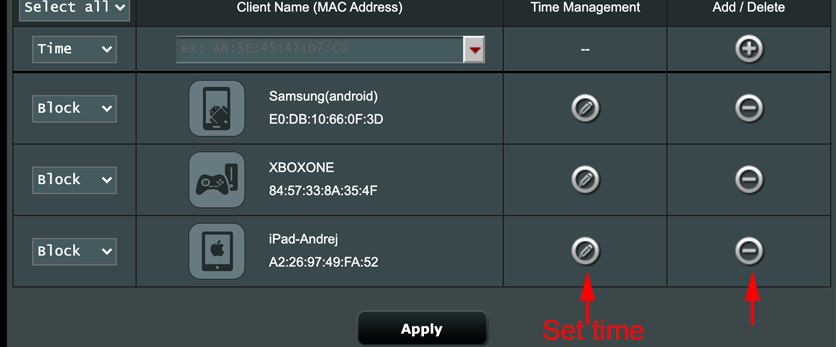
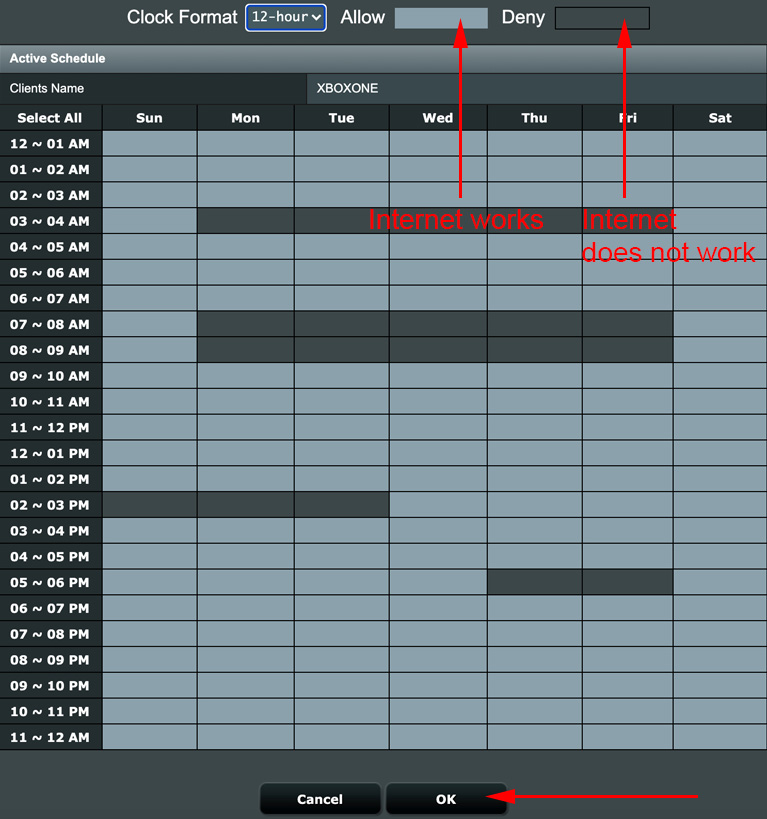
 How to Open Ports on the Asus Router? We Make Ports of Ports
How to Open Ports on the Asus Router? We Make Ports of Ports  How to Block The User On An asus Router
How to Block The User On An asus Router  Double Wan On the Asus Router. What is it and how to set up?
Double Wan On the Asus Router. What is it and how to set up?  ASUS Router does not give the Internet over Wi-Fi Network. What to do?
ASUS Router does not give the Internet over Wi-Fi Network. What to do?