How to Change the Name of the Wi-Fi Network (Ssid) On the Router?

Every Wi-Fi network has a name, the so-called SSID (Service Set Identifier) network identifier. This is what distinguishes a wireless network from other networks. Sometimes, this name is hidden in order to protect the Wi-Fi network additionally, or for some other reasons. But as a rule, when configuring routers, people just leave the standard name of the Wi-Fi network.
You can open the list of available networks on your computer or phone, and most likely you will see that most networks have names like “TP-LINK”, “ASUS” and so on. They may differ by numbers, or some letters. Basically, it doesn’t matter what your network is called. It does not affect anything. But you can come up with an original name for your network, and differ from your neighbors. For those who want to change the name of their Wi-Fi network, this article will come in handy.
Now we will consider changing the name of the wireless network (SSID) on routers from different manufacturers. Everything is very simple, SSID is set on the page with wireless network settings. It is not difficult to find it in the router settings. Let’s take a closer look at TP-LINK, Asus, D-Link, ZyXEL, Tenda and Netis.
Changing the wi-fi name on TP-LINK
Go into the settings of your router. How to open the control panel of the TP-LINK router, I wrote in this instruction. Next, open the Wireless tab, and in the Wireless Network Name field specify the new name. Save the settings by clicking the Save button.
Reboot the router and connect to your Wi-Fi network, which will already have a new name.
Changing wi-fi name (SSID) on Asus routers
Connect to your router and open the settings at 192.168.1.1. If you have difficulties, see this article: Entering the settings on Asus routers (192.168.1.1) In the settings, open the Wireless tab, and in the SSID field change the name.
Don’t forget to save the settings by clicking on the Apply button. You will see a window with information about your network: name and password.
Changing SSID on a D-Link router
Go to the control panel of our D-Link router, usually at 192.168.0.1, and open the wi-fi tab. In the SSID field write a new name for our network.
Click the Apply button, save the settings and enjoy.
Instruction for ZyXEL routers
We connect to the router according to the standard scheme and open the settings in the browser. With ZyXEL you can open them at the address 192.168.1.1. At the bottom click on the icon Network wi-fi, and in the field Network name (SSID) set the name.
Don’t forget to click on the Apply button.
Changing the SSID on your Tenda router
In most cases, you can open the Tenda router settings at 192.168.0.1. The main page with quick settings will appear. Click on the Advanced Settings link in the upper right corner.
Next, open the Wireless settings tab. In the primary SSID field you need to set a new name for your wireless network.
Click Ok to save the settings.
Setting the wireless network name on a Netis router
Go to the settings at http://netis.cc. If you can’t do it, see these instructions. And right on the main page with quick settings you will see the 2.4G SSID field (if you have a dual-band router, there will be a 5G SSID there too). Just type in a new name for the network.
Click Save.
I wonder what your wireless network is called. Share your ideas in the comments. I’m not creative, so I just have “asus_help-wi-fi-fi_com” 🙂 I don’t know how to be creative.

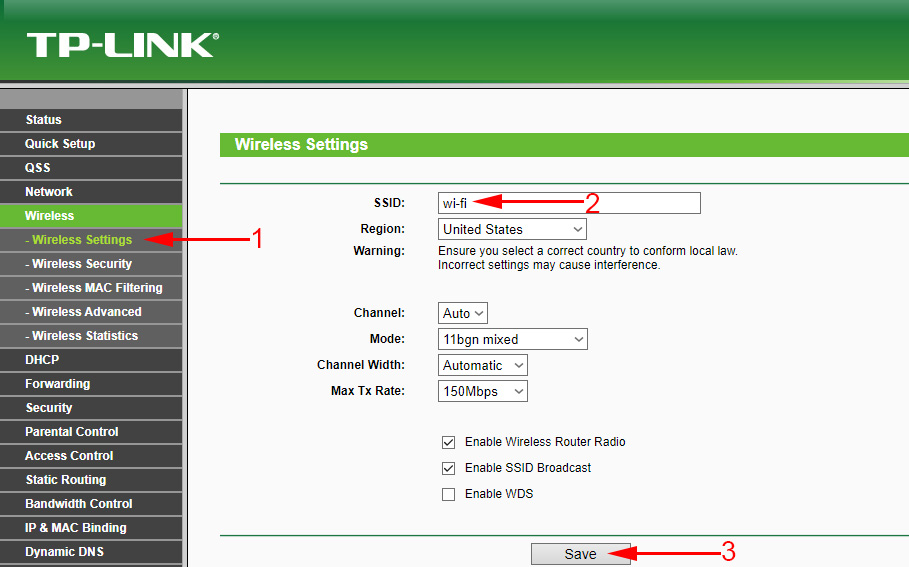
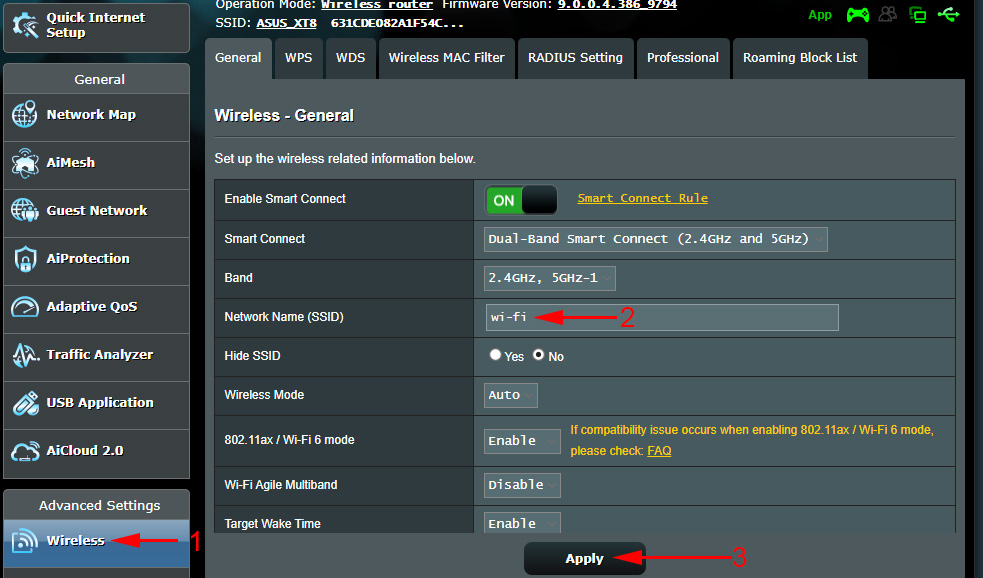
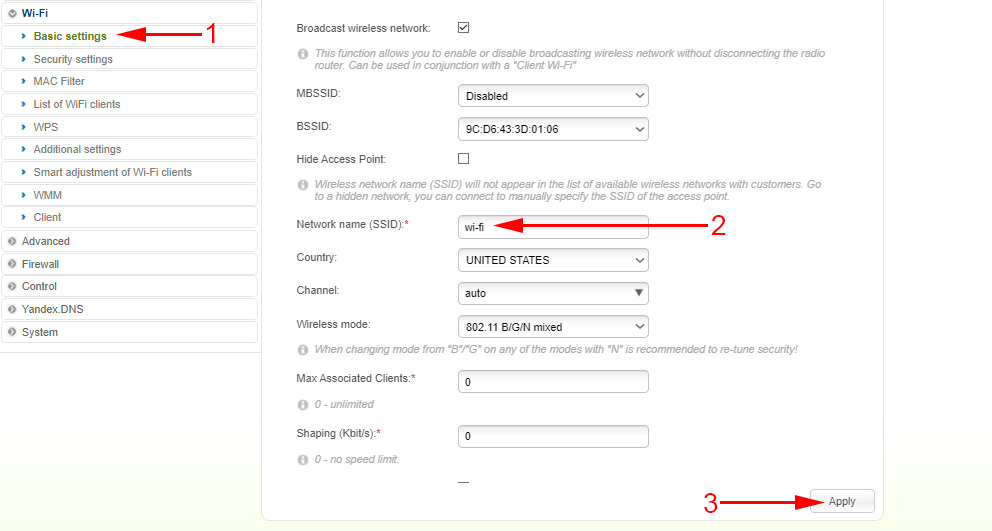
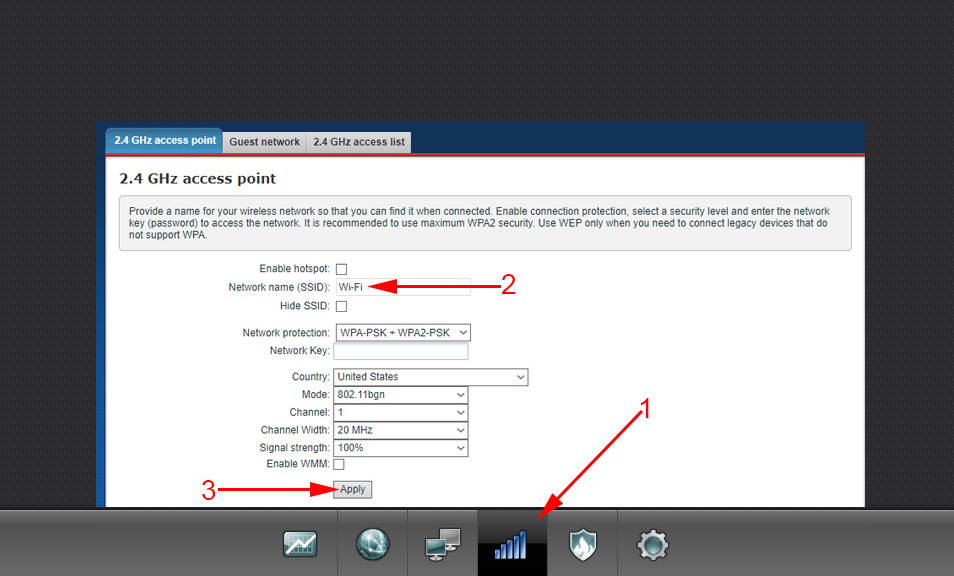
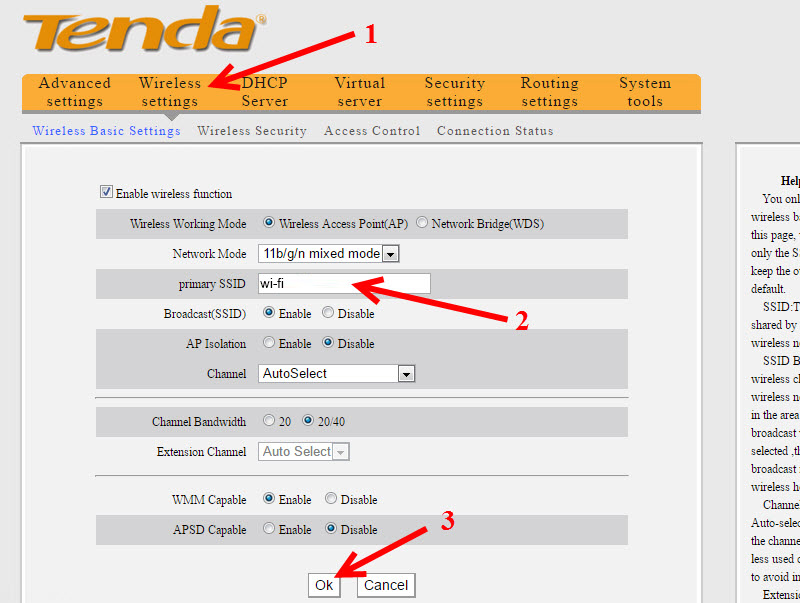
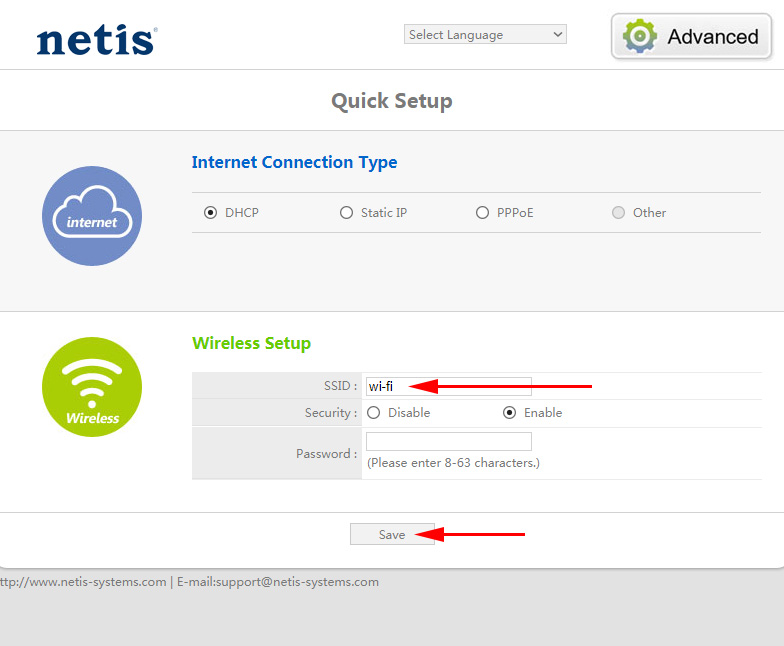
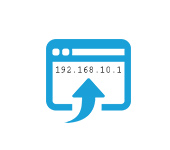 192.168.10.1 - Entrance via admin into the settings of the router and repiter. Who sod it come in?
192.168.10.1 - Entrance via admin into the settings of the router and repiter. Who sod it come in? 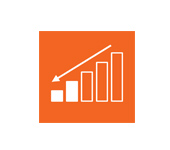 How to Reduce Wi-Fi Signal Power on A Router?
How to Reduce Wi-Fi Signal Power on A Router? 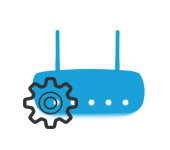 How to go to the Router Settings? We Open A Page with the Settings of Any Router
How to go to the Router Settings? We Open A Page with the Settings of Any Router 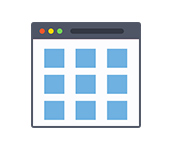 Web Interface of the Router. What's this? How to Enter?
Web Interface of the Router. What's this? How to Enter?