The Router Does Not See the Internet Cable. Wan Port does Not Work

We have already discussed solutions to many problems that you may encounter while configuring your router. In this article we will try to find out why the router does not see the Internet cable, which is connected to the WAN connector. We will consider different cases and possible solutions. It should be noted that the router can simply stop seeing the WAN cable, even if everything worked before. We will consider the example of routers from different manufacturers: TP-LINK, ASUS, D-Link, ZyXEL, etc. The principle of their operation is no different, which means that the causes and problems are almost always the same.
Let’s go in order. There is a router, it distributes the Internet via Wi-Fi and cable. That he could give out this Internet, it must be connected to the Internet. To connect the Internet, the router has a special WAN socket (it can still be signed as Internet, or Ethernet). In it, we connect the cable through which we get the Internet: network cable from the provider, or from a modem. It looks like this (photo on the example of TP-LINK TL-WR741ND router):
Everything is simple and clear here. And the problem is that sometimes the router simply refuses to see the cable that is connected to the WAN port. There can be several reasons, we will talk about them further. It is clear that if the router does not see the Internet cable, then it can not connect to it. And if it can not connect to the Internet, it can not give it out. So we have a wi-fi network without Internet access. When the connection on the computer is “Restricted” or “No Internet access”, but on mobile devices nothing opens.
Reasons why the router does not respond to the Internet cable connection
Let’s go through all the nuances of the connection in order to understand what the problem is.
1
Exclude problems on the provider’s side. The first thing to do is to make sure that the Internet works without a router. The easiest way is to connect the cable from your ISP directly to your computer’s network card (you may need to configure the Internet on your computer). If the direct connection works, but the router does not, then see the instructions below.
If the Internet will not work on the computer, then most likely the problem is on the side of the Internet provider. Call the support and clarify. Perhaps they have some problems in the equipment, or you just ran out of money on your account.
2
Check the WAN cable connection. Turn on the power of the router. Check if the cable is correctly plugged into the WAN connector. Disconnect and reconnect it. It may have come loose or you may not have snapped it all the way in.
3
Look at the operation of the WAN connector LED. Almost all routers have an indicator that lights up (blinks) when a cable is plugged into the WAN port. Be sure to pay attention to it. As a rule, near it there is an icon “Internet”, or the inscription WAN.
If this indicator is lit, it means that the router sees the Internet cable. And the matter is in the configuration. At the beginning of the article I gave a link to an article with a solution to this problem. Or just open the instructions for setting up your router on our website and configure it.
Well, if the power is on, the cable is plugged in, and the WAN indicator (light bulb) is not lit at all, then the problem is most likely in the router itself (for example, burned WAN port, read below about it), or in the cable. You can’t do anything in the settings themselves.
4
Check the operation of the Internet cable. As for the cable from the Internet provider, the contacts may have simply come off. And it just needs to be crimped again. But if the Internet works in the computer, then the problem in the cable can be ruled out.
You can try to move the cable itself, and at this point look at the connection indicator on the router panel. If something has come loose there, you will most likely realize it, as the indicator will light up.
And if you determine that the problem is in the network cable, then it must be re-crimped. You can do it yourself, but you will need a special tool. The easiest way is to call a specialist from your provider.
Router does not see the WAN cable. How to solve the problem?
If you still found out that the problem is in the router (and the Internet indicator is not lit), then there are not many options. In case the WAN port is burned, and this is the most common problem (of those that can be on the side of the router), then you can try to flash it with alternative firmware, and replace the WAN port with a LAN port. I will write about it below in more detail.
As for the settings, it is unlikely that you will be able to do anything there.
On TP-LINK routers, when you try to configure the Internet (on the WAN tab in the control panel), you will see that the WAN port is unplugged! (No cable is plugged into the WAN port!).
It all depends on the model of your router. In any case, you will not be able to set up the Internet because the router cannot detect the WAN cable.
If the router’s WAN port is burned out
Not rarely burns out the WAN port itself. And it is clear that the router will not see any cable. As a rule, this happens after a thunderstorm, or problems with power supply. Although, not necessarily, there may be other reasons. But in a strong thunderstorm it is better to disconnect the network cable from the WAN port of the router. Just in case.
What to do in such a situation? You can take the router to repair, or buy a new one. But there is another option. If indeed burned WAN port, and the Wi-Fi network and the router itself works normally, and you can go into its settings, you can try to flash the router with alternative firmware, which has the ability to assign one of the LAN ports as a WAN port. I will try to write more about this method in a separate article. In the meantime you can search for such firmware for your router on the Internet. Ask about this query: “alternative firmware for TP-LINK TL-WR841N”. There you can simply substitute your router model.
It is not sure that everything will work, but you can try. Especially if you take into account the fact that otherwise you will most likely have to buy a new router.
Conclusions
If you have found out that the problem is not in the cable, and not in the ISP, but in the router itself (and the WAN indicator is not lit), then most likely it is a technical failure. As we have already found out above, usually the WAN port burns out. Then either repair/replace the router, or try to flash it with an alternative firmware and use the LAN port instead of WAN. You can also check the router with your friends, for example. Connect it to their Internet connection.



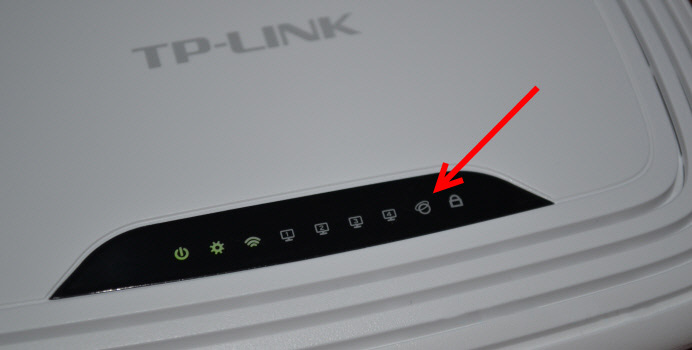
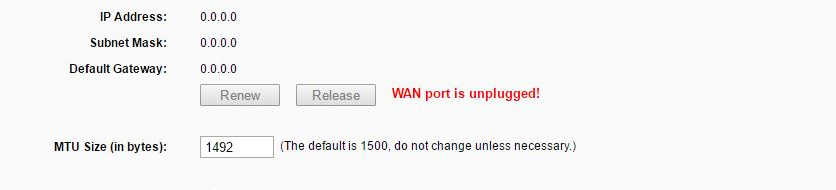
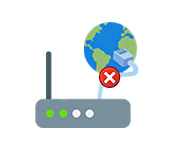 Who sons the router not connect to the Internet?
Who sons the router not connect to the Internet?  On the tp-Link Router, Only The Power Indicator Burns and Does Not Enter The Settings
On the tp-Link Router, Only The Power Indicator Burns and Does Not Enter The Settings  How to go to a router in a repeater, Bridge, Access Points? The Settings Do not Open After Changing the Operating Mode
How to go to a router in a repeater, Bridge, Access Points? The Settings Do not Open After Changing the Operating Mode 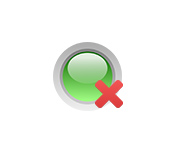 The Internet Lights (Wan Indicator) On the Router Does Not Burn
The Internet Lights (Wan Indicator) On the Router Does Not Burn