How to Increase Internet Speed Through Wi-Fi Through a Router

Another article on this popular topic. Probably everyone who has checked the connection speed through their Wi-Fi network has wondered why it is so low, why the router cuts the speed, and how to increase the speed of the Internet connection. I have already answered almost all of these questions in the article: Internet speed is slower over Wi-Fi. Why the router cuts the speed. And in this article we will talk about how to increase the speed of the Internet over a Wi-Fi network. And how much it is possible at all.
The whole problem is that when you connect the cable (from the Internet provider, or even from the router) directly to the computer, we usually get a speed of 80-100 Mbps (if you have a tariff of 100 Mbps), and when you connect via Wi-Fi as luck would have it. It can be even 20 Mbps, or even less. If your router is not the cheapest, the speed will be about 50-60 Mbps. But, it all depends on the specific case. And in general, the speed that the router gives over the wireless network depends not only on the router itself. There are a lot of different factors, which I will write about later in this article.
Separately, I want to write a few words about the maximum speed of the wireless network, which is indicated on the box of your router, or in the characteristics. Many people are interested in this question. 150 Mbps, 300 Mbps, this is the maximum, theoretically possible speed that can be given by the router. Of course, that in normal conditions such a speed can never be obtained. And this is normal, it does not mean that you have a bad router.
Why is the internet speed slower on Wi-Fi?
I think you’ll agree that a wireless connection is not as stable as a wired one. And no matter how it is, a cable connection has always been and will always be the most stable and reliable.
Directly, when you connect the Internet cable directly to the computer, there is a direct connection to the provider’s equipment. When we install a router, it manages this connection. The router controls the flow, distributes the Internet to other devices, etc. That’s why the speed drops when connecting through a router. And especially when connecting via Wi-Fi network.
How much the router will cut the speed, mainly depends on the power of the router. The more powerful the router, the faster it can process information, and it has a higher maximum speed stream. And the more powerful the router is, the more expensive it is. And believe me, the difference between a device for 20 dollars, and 200, it is there. Otherwise, expensive routers would simply not exist. No one would buy them and no one would make them.
We found out why the router cuts the speed, and now we’ll take a closer look at some of the ways you can increase the speed on a Wi-Fi network. At least, you can try.
Some tips to increase the speed on Wi-Fi network
Before you do anything, it’s a good idea to connect the Internet directly to your computer and check the speed. You can check it at http://www.speedtest.net. There is a separate article on this topic, which you can view here.
If you have a tariff speed of say up to 20 Mbit/s, you will not be able to squeeze out more. That’s why we measure the speed at direct connection and then at Wi-Fi network. We will find out how much our router cuts the speed. And also, you can check from different devices that you connect via wi-fi. Because the speed also depends on the device that we connect.
1
Let’s start probably with the most working way (in my opinion). Search for a free Wi-Fi network channel, and change it in the router settings. When your devices see many other Wi-Fi networks, all these networks can interfere with your wireless network. It’s not uncommon for connection speeds to suffer because of this.
Therefore, you can try to determine the most free channel, and set it in the settings of your router. Try changing the channel in your router’s settings. Here is an example on TP-LINK:
Here you need to experiment, try different options. And if you already have a static channel, set Auto.
2
wi-fi 5 GHz. If you have a lot of neighboring networks, and a lot of interference that affects the speed, then the best option is to switch to wi-fi 5 GHz. Buy a router that supports broadcasting a Wi-Fi network at 5 GHz. There the speed will definitely be higher. I recently wrote about one such router: Tp-Link Archer C20i. But, there is one nuance, not all devices support 5 GHz network.
New phones, tablets, laptops that are already on sale, they most likely already have support for Wi-Fi networks at the new frequency. But older devices do not support it. This can be easily learned from the characteristics. But, it’s not a problem, because all dual-band routers broadcast wireless networks at 2.4 GHz. So, older clients will be able to connect to it.
Not only is the 5GHz network now almost completely free of interference, but 802.11ac is faster than 802.11n. If at 2.4 GHz the maximum speed is 300 Mbps, then at 5 GHz it is already 433 Mbps (Tp-Link Archer C20i).
3
Wireless adapter drivers. This method is suitable only for computers and laptops. As I wrote above, the speed also depends on the Wi-Fi receiver that is installed in your computer. In a wireless network, the speed is always equal to the slowest device. No matter how powerful your router is, if you have an old Wi-Fi adapter on your laptop that doesn’t even support 802.11n mode, you won’t see any great speed.
To replace the laptop Wi-Fi adapter is of course problematic. But, you can try to update the driver of this adapter. Perhaps, a new version with various improvements has already been released, and after the update we will get a boost in speed.
I wrote in detail about installing and updating drivers in a separate article: /miscellaneous-tips-for-windows/how-to-install-drivers-on-wi-fi-adapter-in-windows-7/.
4
Set the 802.11n operating mode and channel width. Unless you have very old devices that do not support 802.11n, you can try to set this mode of operation in the router settings. As a rule, the default mode of operation is automatic. For better compatibility with different devices.
You can do it again in the settings of your router, which can be accessed by following these instructions. As a rule, these settings can always be found on the tab where the Wi-Fi network is configured. This item is usually called“Mode“, or“Network Mode“. You need to select“11n Only” (N Only), and save the settings. This is how it looks like on TP-LINK routers:
On the same page you can also change the Channel Width. You can try to set it to 40MHz.
Save the settings and reboot the router.
5
Your router may have an old WPA encryption method installed in its settings. It is not only insecure for wireless network security nowadays and outdated, but it also tends to limit the speed.
You need to install WPA2-PSK encryption (you probably already have it installed). You can set the correct security settings by following these instructions. By the example of D-Link, Tp-Link, ASUS. And in the section “Setting up the router” on our site there are instructions for other devices.
6
The closer you are to the router, the stronger the signal and the higher the speed. Therefore, try to install the router in such a way (I mean location) that there is a good signal throughout your house.
And if you have a large house, and the router can not penetrate the signal in the distant rooms, you can install a repeater. Or buy a more powerful router.
You can read more article How to strengthen the signal of Wi-Fi network? Increase the range of wi-fi.
7
You can also try to update the router firmware. In new software versions something is improved and finalized. Therefore, after the update, the speed on the Wi-Fi network may increase. We have instructions for all popular manufacturers on our site. Here is a link to the instructions for TP-LINK, and instructions for updating the software on ASUS.
8
Also do not forget that the more devices connected to the router, the lower the speed will be. Firstly, the router will simply share the original connection speed between all devices, and secondly, from the load that the devices will create on the router, it will cut the speed even more.
Afterword
The best way to solve this problem is to buy a more powerful and expensive router. Better yet, a dual-band router, so that you can use a Wi-Fi network at 5 GHz and get good speed.
Well, if buying a new router is not in your plans, then be sure to try the tips I wrote about above. I think you will definitely get some results. Don’t forget to share your results on increasing wi-fi speed in the comments.

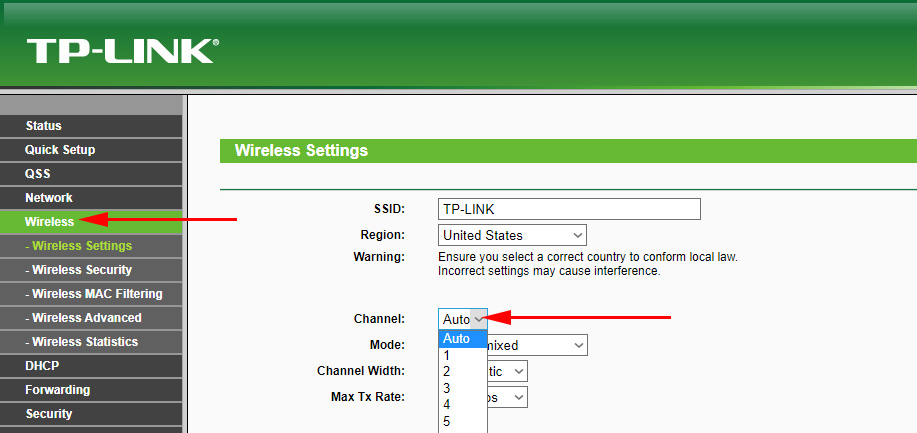

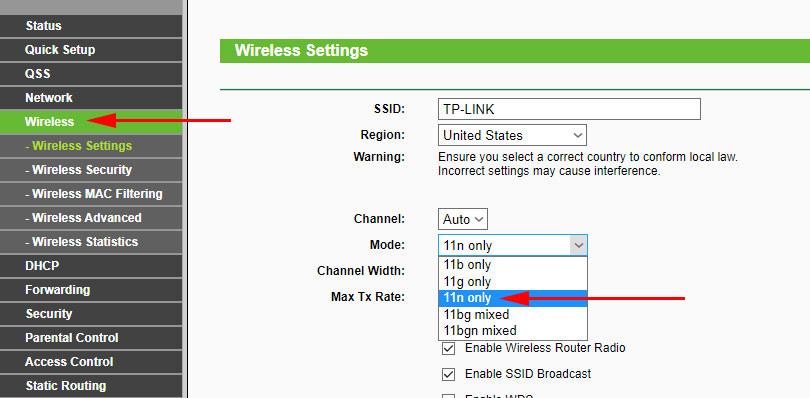
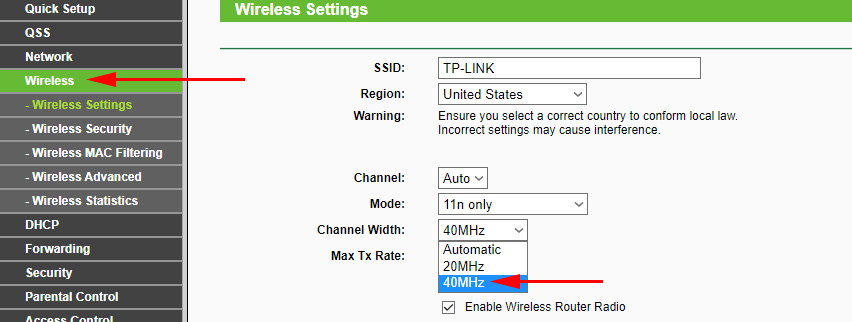
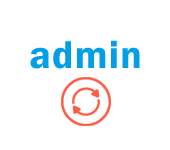 How to Change the Password with Admin to Another on a Router?
How to Change the Password with Admin to Another on a Router? 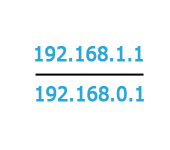 192.168.1.1 or 192.168.0.1 - entrance to the wi-fi router settings
192.168.1.1 or 192.168.0.1 - entrance to the wi-fi router settings  How to Restart the Router? Instructions for TP-Link, D-Link, Asus, Tenda
How to Restart the Router? Instructions for TP-Link, D-Link, Asus, Tenda 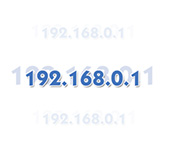 192.168.0.1 - Entrance to the Router, or Modem. Admin and Admin
192.168.0.1 - Entrance to the Router, or Modem. Admin and Admin