Router Firmware TP-Link Archer C8

We already have many instructions for flashing TP-LINK routers on our site. Also, there is a detailed, universal instruction. You can find it in the TP-LINK category. But, as soon as possible, I always try to make a separate page for a particular model. Firmware upgrade is not a very complicated procedure, but many people have a lot of questions about it. And very often, users are simply afraid to update the software of their router.
Today we are going to flash a new, expensive and powerful router TP-LINK Archer C8. In addition, this model, as well as others from the Archer line (though not all of them), has a completely new control panel (settings page). It has blue colors, looks much more modern and is easier to understand. In addition, this new version of the control panel is already multilingual on some models. Frankly speaking, it’s high time for TP-LINK to make one control panel for all routers, and make it with the ability to choose the language. As it is already done in many competitors. It would be cool. I think that soon such a page with settings will be on all routers.
So, this software update instruction will work not only for TP-LINK Archer C8, but also for Archer C9, Archer C5 and other models with the “blue” web-interface. Just don’t forget that the firmware file should be downloaded strictly for your model and hardware version. These routers are not very cheap, and you should not turn them into a brick 🙂 Besides, it is unlikely that you will be able to restore them this way.
Firmware update on TP-LINK Archer C8 router
As usual, first we need to download the firmware file itself. We download it strictly from the official site, for the model of our router, and for its hardware version. The model and hardware version are indicated on the sticker on the back of the router.
Be sure to select the hardware version (how to find it, showed above), I have Ver: 1.
Select the version if you need it and scroll down the page. Open the “Firmware” tab, or “Firmware”. There will be a list with versions available for download. The newest one will be at the top. There you can see the version, release date, changes, etc. To download it, click on the link with the file name.
Save the archive to your computer.
By the way, in the note specifically for this version it was written that all router settings will be reset to factory defaults after flashing.
Extracting the firmware from the archive
Open the downloaded archive and extract the .bin file with the firmware from it. You can move it directly to your desktop.
The preparation is finished. You can move on to the router.
Connect to Archer C8 via cable and start the software update
A few important points:
1. You should flash the router only via network cable. It is not possible to update the software via Wi-Fi. Disable the wireless network on the computer, if it is available.
2. In the process of flashing, it is better not to touch anything, and in any case do not turn off the power of the router.
3. Also, it is advisable to make sure that you have downloaded the correct firmware file. For your model and hardware version.
So, connect to the router with a network cable. If you were connected via wi-fi, then disconnect. It is better to disconnect wi-fi at all (turn on airplane mode, in Windows 10). It is not necessary to disconnect the cable from the WAN port.
Next we need to enter the Archer C8 settings. To do this, open any browser and go to the following address: tplinklogin.net, or 192.168.1.1.1. An authorization window should appear. The standard username and password are admin and admin. They are specified on the back of the router. You may have changed them. Specify them, click on the “Login” button, and get into the control panel.
In the settings, go to the ” Advanced” tab at the top. Next, in the left column, open ” System Tools” – “Firmware Upgrade“.
Click on the “Choose File” button, select the firmware file via explorer and open it.
To start, click on the ” Upgrade” button. Wait for the upgrade process to complete.
After completion, the authorization page should appear.
By the way, in the settings of TP-LINK Archer C9 router, there is not only an opportunity to choose the language of the control panel (in the hardware version V3), but also there is already a firmware upgrade via the Internet. If there will be an opportunity, I will definitely write about it.


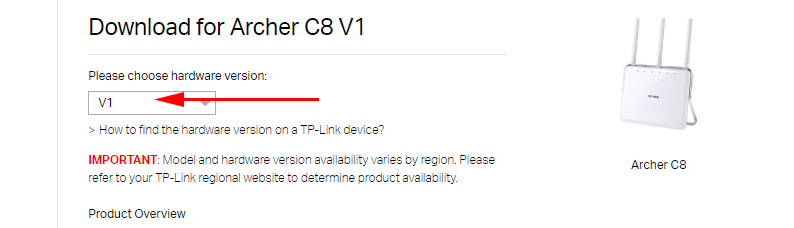
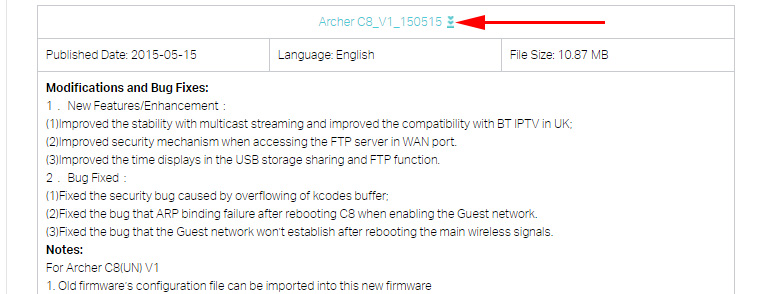
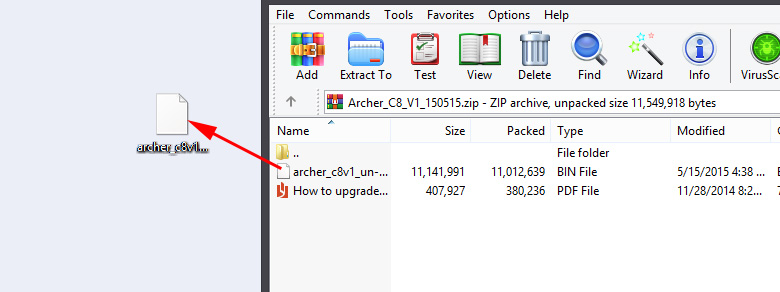

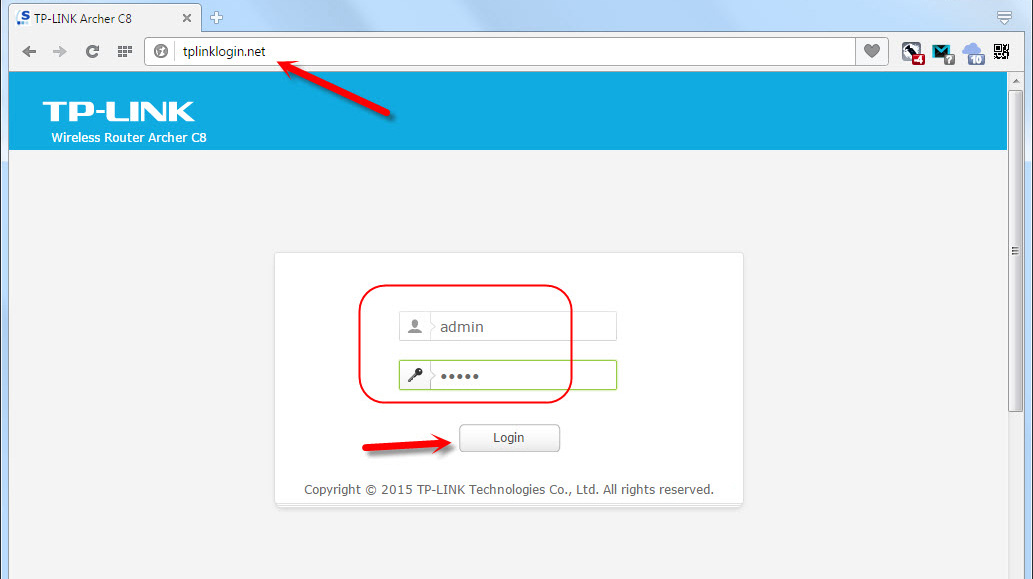
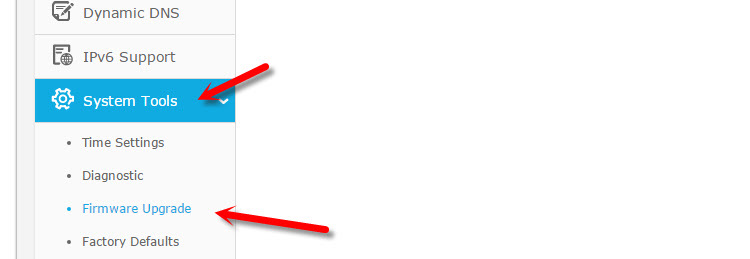
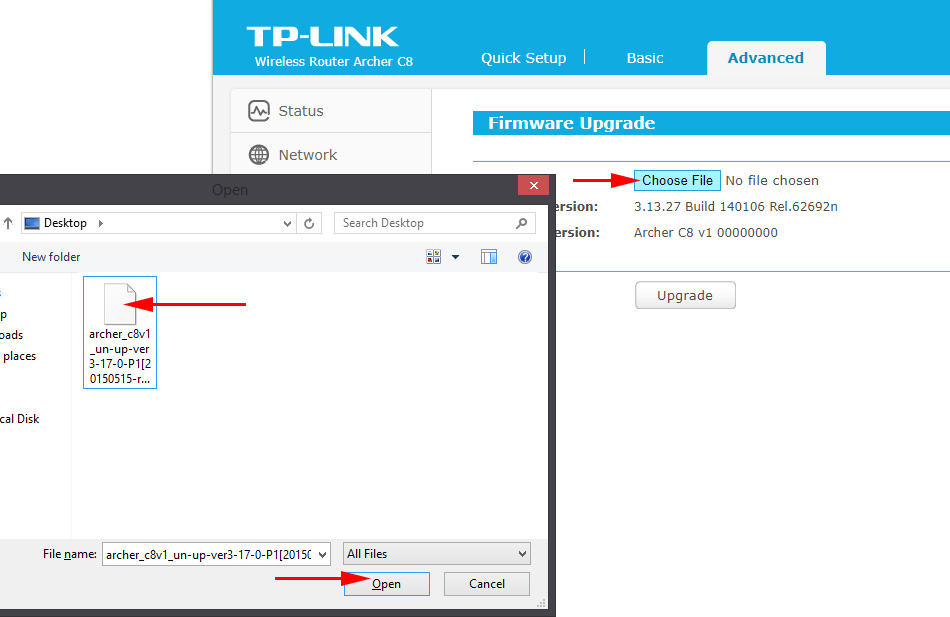
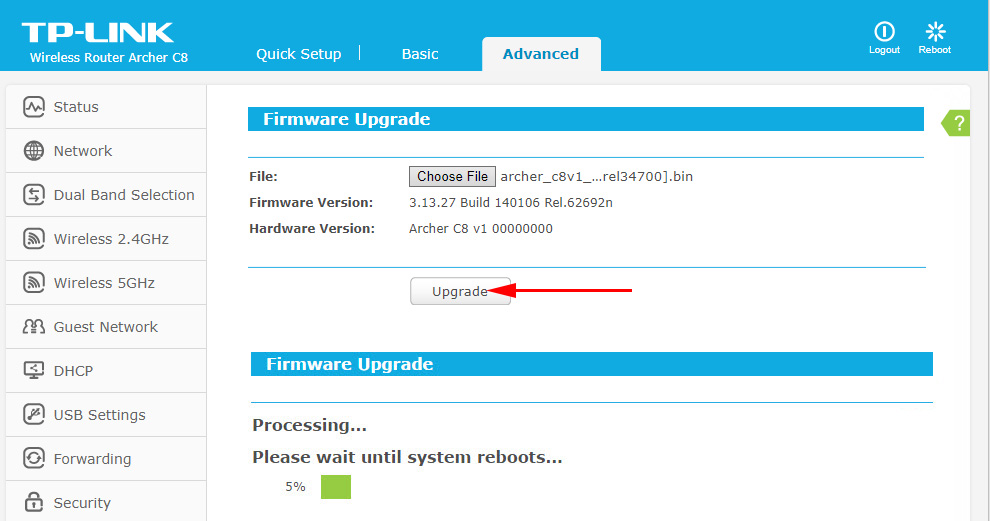
 TP-Link Archer C60 (AC1350): Review, Characteristics, Reviews
TP-Link Archer C60 (AC1350): Review, Characteristics, Reviews  Review and Configuration of PowerLine Adaptors TP-Link TL-PA8010P KIT, OR HOW to do ...
Review and Configuration of PowerLine Adaptors TP-Link TL-PA8010P KIT, OR HOW to do ...  Reviews ABOUT TP-LINK TL-WR845N. OverView of the Ideal Router for Home from TP-Link
Reviews ABOUT TP-LINK TL-WR845N. OverView of the Ideal Router for Home from TP-Link  Two-Band Access Point TP-Link Eap320. Wi-Fi Business Solution
Two-Band Access Point TP-Link Eap320. Wi-Fi Business Solution