AFTER ReinStalling Windows 7, The Internet Dees Not Work (Wi-Fi)

The problem when the Internet does not work after reinstalling Windows, can occur not only in Windows 7, but also in Windows 8 and Windows 10.
And in this article, we will consider solutions to the problem when you (or someone else) installed Windows 7 on your computer or laptop, everything worked and everything works, but there is no connection to the Internet. There can be a lot of different nuances there. Since there are many ways to connect to the Internet. Therefore, the solutions will also be different. Looking ahead, I will say that most likely you just need to install the necessary drivers, or set up an Internet connection (or both). Because, right after installation, Windows 7 almost never installs a driver for the Wi-Fi adapter. This means that Wi-Fi will not work after Windows 7 is installed. Well, if you have an Internet connection set up, then of course you need to set it up again.
It all depends on the method of connection, and in some cases on the Internet provider. Let’s consider these options:
- Wi-Fi does not work after installing Windows. In almost all cases, it is enough to simply install the wireless adapter driver. Windows 10 already installs the Wi-Fi driver itself (in most cases), but Windows 7 lags behind in this regard.
- If the Internet does not work on the cable from the router. Again, it all depends on the symptom. It may be that the system failed to install the driver of the network card. You need to check, and if necessary, then install it.
- If there was previously configured connection to the provider (high-speed), and after reinstalling Windows 7, it is not there. This is quite normal. It is advisable to first check if there are no problems with the network card driver, then just create a connection to the ISP.
- And if you have Internet via 3G USB modem, you need to be sure to install the modem driver, and again, set up a connection to the provider.
Now we will understand everything in more detail, and solve problems with connecting to the Internet after installing or reinstalling the operating system.
Why does not work wi-fi after installing Windows 7?
And so, we installed Windows, look at the icon to connect to the Internet, and it is not as it was before. There are no Wi-Fi networks available for connection, and we can’t connect to the Internet via Wi-Fi. Most likely, the connection status will be like this (if the network cable is not connected):
The fact is that there is no Wi-Fi at all. There are no networks available, and most likely you won’t even see the wireless adapter. And that’s because Windows 7 simply failed to install the driver for the wireless adapter that’s installed in your laptop, which is responsible for running wi-fi. How many times have I reinstalled Windows 7 on different laptops, and the Wireless adapter driver always had to be installed manually.
It is very easy to check it. It is enough to go to the Device Manager, and look. You can open it in different ways. The simplest: open Start, in the search bar insert mmc devmgmt.msc, press Enter. Or through “Run”. You can also use “Computer” – “Properties” – “Device Manager”.
In the Manager, look for the Network Adapters tab. And there should be an adapter with “Wireless” or “wi-fi” in its name. That’s it:
If you do not have such an adapter, or it is there, but with a yellow exclamation mark and the status “The device is not working properly”, it means that you just need to put the necessary driver, and everything will work. At the same time, there should be at least one “unknown device” in the Device Manager. This is our Wireless adapter.
The main thing is to install the driver for the model of your laptop (adapter), and for Windows 7 (in our case). I will not write about it in detail here. There is already a detailed instruction on how to install drivers for the Wi-Fi adapter in Windows 7. Once installed, you will be able to connect to wi-fi networks.
After reinstalling Windows 7, the Internet via cable does not work
If you have a connection to the Internet via a network cable from a router, or directly from an Internet service provider, but without any settings, when you do not need to create a connection, then first of all check the driver of the network card. There are times when Windows 7 also can not install it. This is when the computer does not respond to the cable connection (the icon does not change).
And so, go to the Device Manager (how to enter, wrote above), and on the same tab “Network Adapters” we must have a network card. I have “Realtek PCIe GBE Family Controller”. You may have a different name. It all depends on the manufacturer.
If you don’t see the network card adapter there, then as in the case of the wireless adapter, you need to install the driver. If you have a laptop, then according to the model we search on the manufacturer’s site and install the driver for the LAN adapter. You can search by the name of the adapter itself. Also, the driver is on the disk, which may have been bundled with your computer.
And check all the cables, maybe you are connecting something wrong.
No high-speed connection to ISP on my laptop after reinstalling Windows 7.
In this case, you just need to create this connection again. Plug the cable from your ISP into your computer’s network card (it’s most likely already connected). If the computer does not respond to the cable, or you can not create a high-speed connection, then check if everything is okay with the network card driver. I wrote about it above.
To create a connection to your ISP, click on the Internet connection icon, and select “Network and Sharing Center”. Then click on “Set up a new connection or network”.
Select “Internet Connection”, and click “Next”.
Select “High-speed (with PPPoE)”.
Enter the user name, password, optionally check the box “Remember this password”, you can change the name of the connection, and click on the button “Connect”.
The data for connection: username and password are given by the provider. If you need to specify IP and DNS-addresses, you can do it in the adapter properties “Local Area Connection”.
Internet via 3G USB modem does not work after Windows installation
As in the case with other connections, you need to install the necessary driver for the modem, and set up a telephone connection to the operator. Here it is already difficult to give specific advice, as everyone has different modems, and different operators.
3G/4G modem driver installation
Here everything is simple. The driver can be on the disk, which you may have been given when connecting to the Internet. There are many modems where the driver is built into the modem itself. To check, connect the modem to your computer and go to “My Computer” (just “Computer” in Windows 7). There may be a drive, or disk drive, which appears after connecting the modem. Snap it off, and run the driver installation. Sometimes, the offer to install the software appears immediately after connecting the modem.
If these methods did not work, then look at the model of the modem, and look for a driver on the Internet. On the site of your operator, as well should be the necessary drivers.
Setting up a telephone connection
Once you understand the drivers, you need to create a connection. You need to create a regular phone connection with a number, username and password.
To create it, go to “Network and Sharing Center”, and select “Set up a new connection or network” (see screenshots above). Next, select “Set up a phone connection”.
Specify the necessary parameters that are issued by the provider (number, username, password). The computer will be connected to the Internet, and the connection will be created. If there will be an error that “Windows can not detect the modem”, then check the modem driver. Or, to start with, just restart the computer.


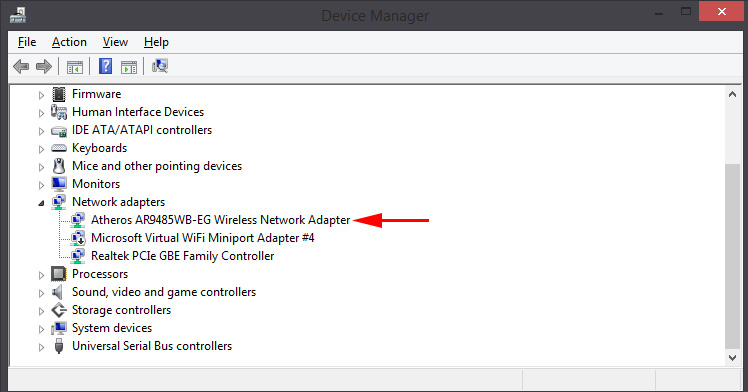
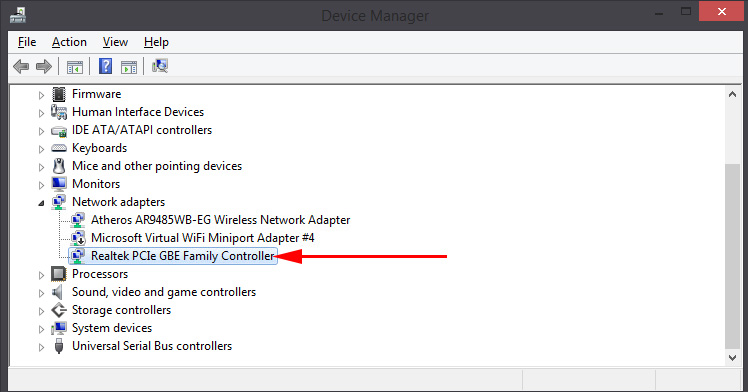
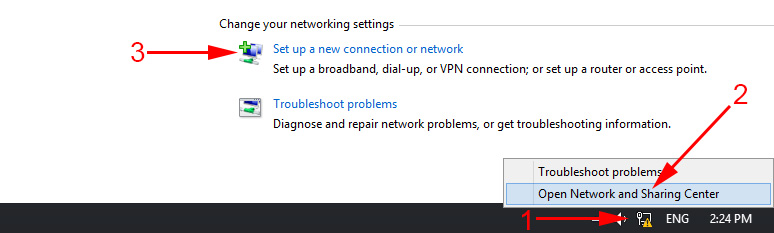
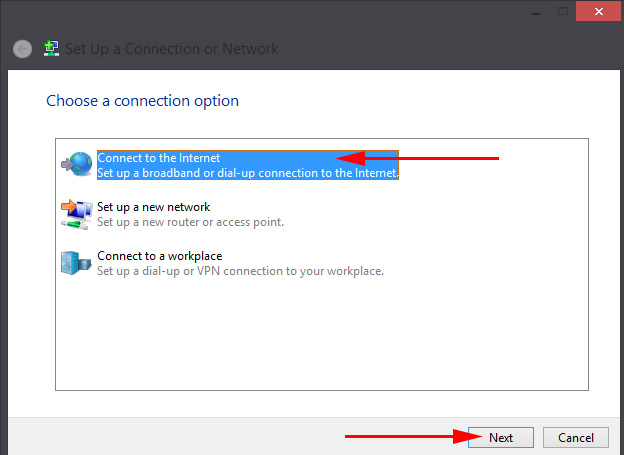
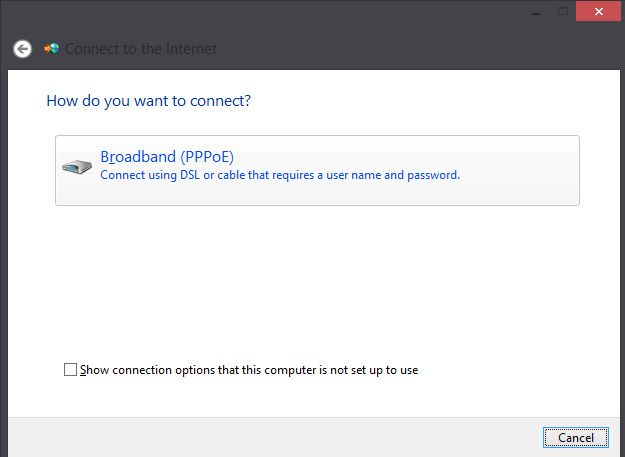
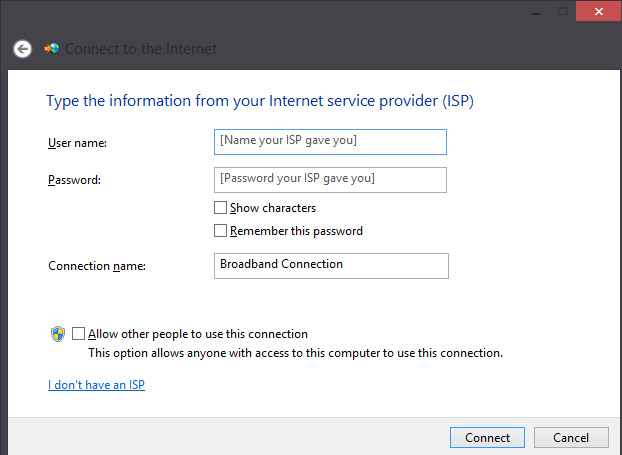
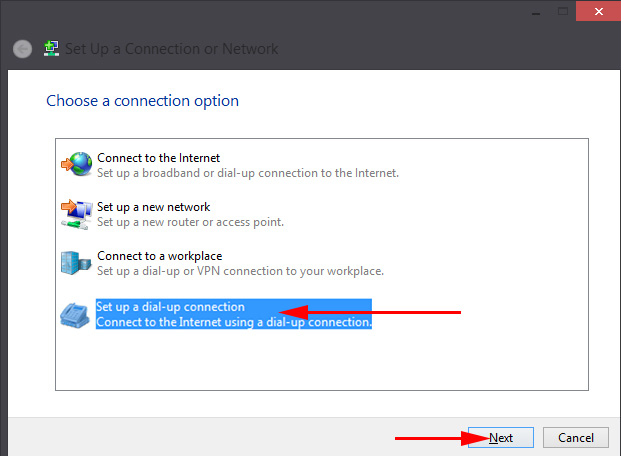
 Pages are not comletly Loaded. The Browser Doges Not Fullly Open Sits and Pictures
Pages are not comletly Loaded. The Browser Doges Not Fullly Open Sits and Pictures  The Wi-Fi Indicator does not Burn on a laptop. What to do?
The Wi-Fi Indicator does not Burn on a laptop. What to do? 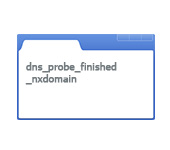 How to Fix The DNS Probe Finished NXDomain Error? In Windows 10, 8, 7
How to Fix The DNS Probe Finished NXDomain Error? In Windows 10, 8, 7  Connection Via A Local Network or Ethernet - Connected, But the Internet Does Not Work (Red Cross)
Connection Via A Local Network or Ethernet - Connected, But the Internet Does Not Work (Red Cross)