Roter Firmware TP-Link TL-WR1043ND and TP-Link TL-WR1045ND

I decided to prepare instructions on how to update the firmware on TP-LINK TL-WR1045ND and TP-LINK TL-WR1043ND routers. At the same time, I’ll flash my TL-WR1043ND and show you in detail what and how to do that would update the router software without any problems.
Since these two models are almost identical, I decided to make one instruction. I will show you TP-LINK TL-WR1043ND as an example. The process of flashing TP-LINK TL-WR1045ND will differ only by the software file. I’ll give you a link to download software for both models. And so, the process of connecting and updating the software through the control panel is no different.
You need to update the software. For example, the latest firmware for TL-WR1045ND supports 3G USB modems. Everything works perfectly well, I checked it. And there are some minor improvements. For example, support of Tether application (a program for router management) appears.
Downloading the firmware and preparing for the update
The first thing we need to do is download the new firmware. If you do not know if there is a new version for your router, you can go to its settings, and immediately on the main page will be indicated “Firmware version” (the very first line).
As for OpenWRT, and DD-WRT firmware, they are kind of available for these models. But I wouldn’t recommend flashing them. And everything works well on the native firmware. In any case, those who want to install OpenWRT, or DD-WRT, and know what for, then without problems will understand this issue. And if you don’t know how to install this software, you don’t need it.
Firmware should be downloaded strictly for your model and for its hardware version. You can see the hardware version at the bottom of the sticker on the router itself. For example, I have TP-LINK TL-WR1043ND hardware version ver:3.0.
You should download the firmware only from the official website. Here are links to the download page for both models:
- TP-LINK TL-WR1043ND – https://www.tp-link.com/en/support/download/tl-wr1043nd/v3/#Firmware
- TP-LINK TL-WR1045ND – https://www.tp-link.com/en/support/download/tl-wr1045nd/v2.
Go to the necessary link (don’t get mixed up), choose the version, open the “Firmware” tab.
The first firmware in the list is the newest one. It will indicate the version, release date, changes, and other information. To download it, click on the link and save the archive to your computer.
Next, open the archive and extract the firmware file from it, it has a .bin extension.
Connecting the router for flashing
We will need a network cable to connect the router to a computer or laptop.
Connect the network cable that comes with the router to the LAN socket on the router, and on the computer to the network card socket.
Turn on the power of the router, and go into the settings. Open a browser and go to the address tplinkwi-fi.net, or 192.168.0.1. Enter the user name and login (factory: admin and admin), and get into the control panel.
Firmware upgrade process on TP-LINK TL-WR1045ND and TL-WR1043ND router
Go to the “System Tools” tab – “Firmware Upgrade”. Click on the “Choose File” button and select the firmware file on the computer.
Press the “Upgrade” button to start it.
The upgrade process will start. Attention! Do not disconnect anything, do not close, and just wait.
The router will reboot, and that’s all, you can use it.
Perhaps you will still need the TP-LINK TL-WR1045ND configuration instructions. Feel free to leave your questions in the comments. Have a nice day!

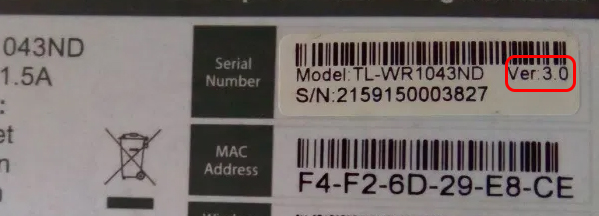
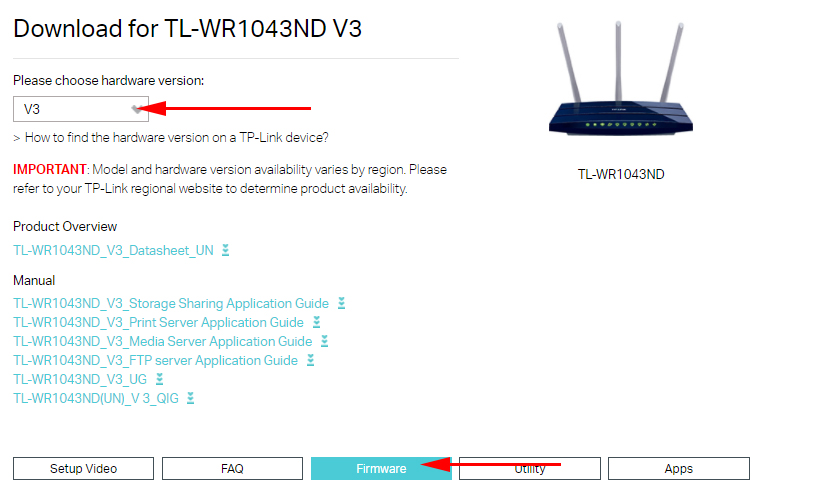
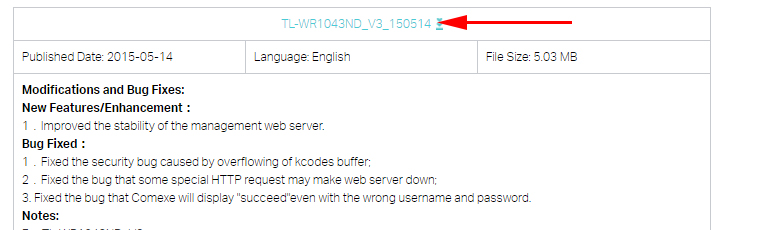
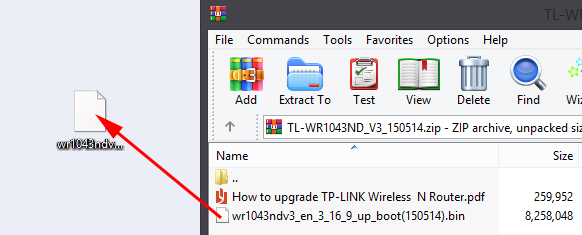
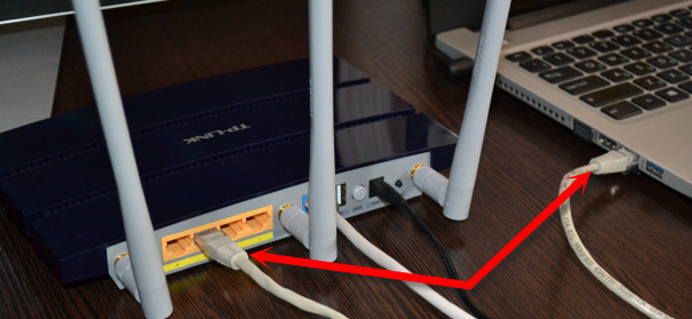
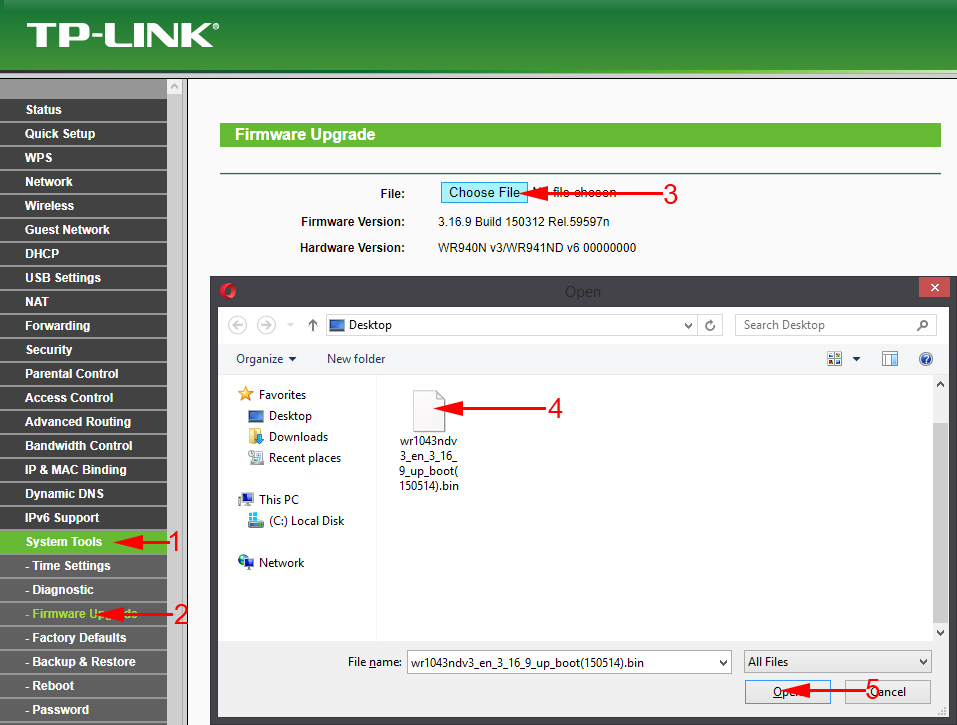
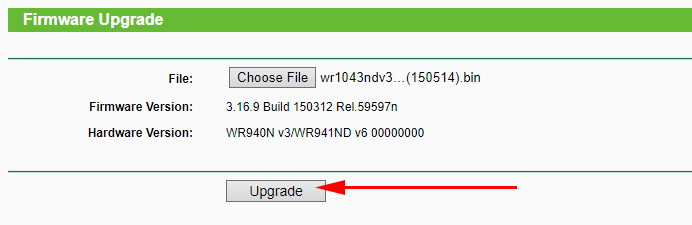
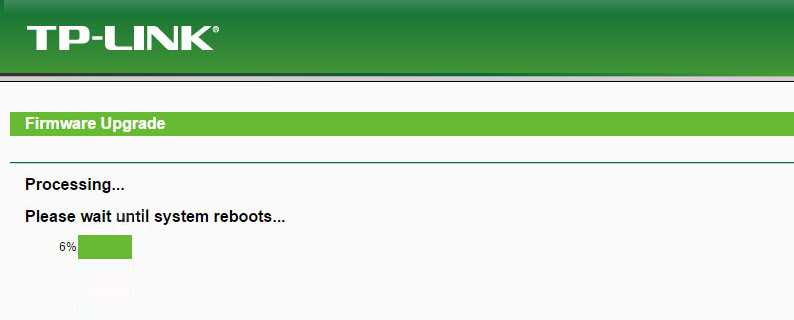
 Cloud Swivel Wi-Fi Camera TP-Link NC450-REVIEW and Reviews
Cloud Swivel Wi-Fi Camera TP-Link NC450-REVIEW and Reviews  TP-Link Archer C60 (AC1350): Review, Characteristics, Reviews
TP-Link Archer C60 (AC1350): Review, Characteristics, Reviews  Fast Setting Wi-Fi Router TP-Link Archer C7 (AC1750)
Fast Setting Wi-Fi Router TP-Link Archer C7 (AC1750)  Review TP-Link Deco E3-HomeMade Mesh Wi-Fi System at the Price of a Convention Router
Review TP-Link Deco E3-HomeMade Mesh Wi-Fi System at the Price of a Convention Router