What Driver is Needed to work wi-fi on a laptop?

If on your laptop does not work internet via wi-fi, does not display available Wi-Fi networks, and there are no any buttons and icons of the wireless network, then most likely, simply not installed the necessary driver. Provided that the wireless adapter itself is built into your laptop, and it is working. And since even older laptops have built-in wi-fi, it all comes down to the fact that the problem is in the wireless adapter driver.
Winodws 10 is already almost always, itself installs all the necessary drivers. Yes, they don’t always work correctly, if at all. But, for example, on my laptop, which is already about 4 years old, after installing Winodws 10 Wi-Fi worked automatically. But as for Windows 7, and even more so Windows XP, there you always have to manually search for and install a driver for wi-fi.
In this article we will understand what driver you need to download and install that would work wi-fi. And it doesn’t matter what kind of laptop you have: ASUS, HP, Lenovo, Acer, etc. I will give links to instructions for installing drivers, and solving various problems. Which, just very often appear due to the installation of the wrong driver, which does not fit your laptop model (adapter), or installed version of Windows.
Finding and installing the right wi-fi adapter driver
If you have a laptop, and the kit did not come with a disk with drivers, you can download the necessary drivers from the official website of the manufacturer, specifically for your laptop model and for the version of Windows that you have installed. This is very important. Otherwise, after installing some wrong driver, nothing will work, or with errors.
I’ve already written instructions on how to install a Wi-Fi driver in Windows 7. In Windows 8, or Windows 10, it will be exactly the same.
If you have Windows 10 and what to do, read no Wi-Fi button and “Could not find wireless devices on this computer” error.
To give you an example:
Here I have an ASUS K56CM laptop, for example. In a search engine, search for “ASUS K56CM”. We look at the sites in the search results, and open the official site. In my case, ASUS.
We get straight to the page that is dedicated to our laptop model. All that’s left is to find a link, or a tab, something like “Downloads”, “Support”, “Drivers and Software”, etc. There we select the version of Windows (and system bitness) that we have installed.
All that’s left is to download the driver. The driver you need will most likely be signed as “Wireless”, “Wireless LAN”, “wi-fi”.
Run the .exe file to install it. Or, specify the folder with the driver through Device Manager.
I showed this on the example of ASUS laptop. If you have a laptop of another company, the site itself will be different. But the procedure is the same.

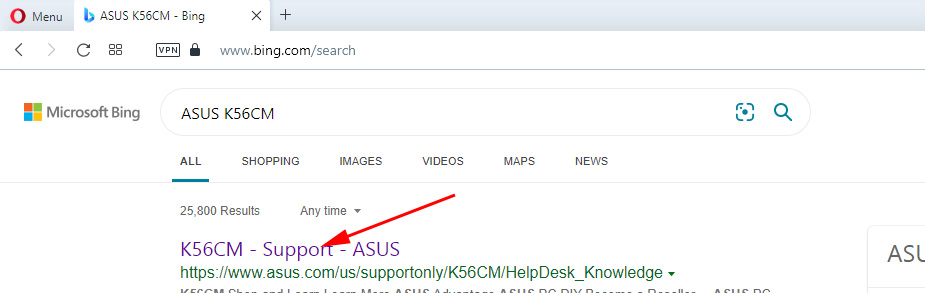
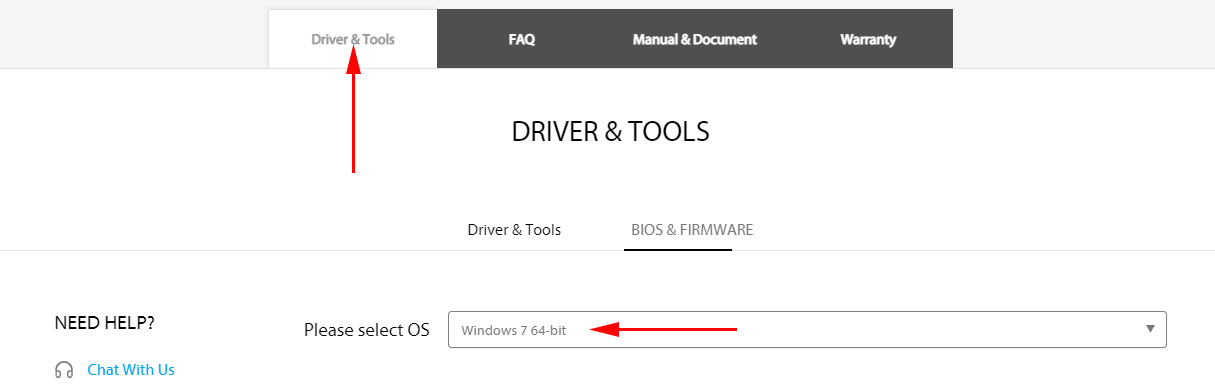
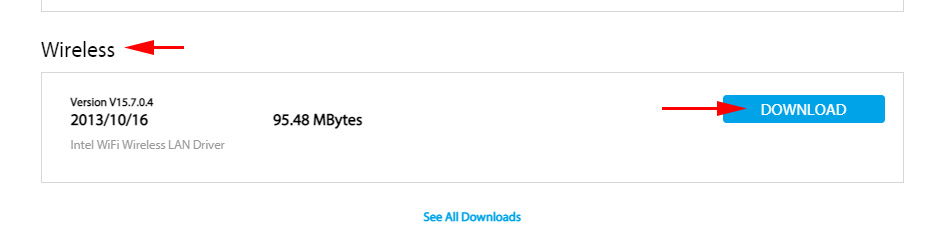
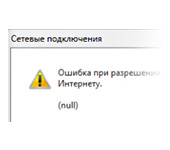 Error In Resolving General Access to the Internet
Error In Resolving General Access to the Internet 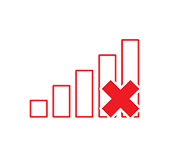 Wireless Communication is Disabled - Not Fixed. How to Turn it on?
Wireless Communication is Disabled - Not Fixed. How to Turn it on?  Why does the laptop not see the Wi-Fi network of the router? What to do?
Why does the laptop not see the Wi-Fi network of the router? What to do? 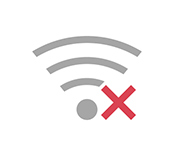 The Network Parameters Stored on this Computer do not Meet the Requirements of this Network. What to do, how to get rid of a mistake?
The Network Parameters Stored on this Computer do not Meet the Requirements of this Network. What to do, how to get rid of a mistake?