How to Clear History, Cache, Browser Opera Browser
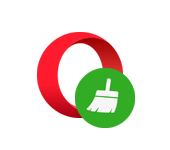
In the last article I wrote about how to enable VPN in Opera browser and visit blocked sites. I decided to continue the series of articles on browsers, and today I will write about how to clear history, cache, cookies and other information in Opera browser. There seems to be nothing complicated, but for many people such instructions will be useful. I don’t know about you, but I have been using Opera browser for a long time, probably since I started using the Internet. Therefore, I will first tell you about solving various issues with this browser.
In the Opera browser you can clear not only the history of visited sites, cache and cookies. There is also a history of downloads, passwords, history of autocomplete forms, and some data from third-party services. Let’s first understand what it is and why you need to clear this data in the browser.
- History of visits. Everything is very simple here. The browser always remembers the sites you visit. Each page. This history can then be viewed. Sometimes, it can be very useful. But, there are times when we need to clear the history in Opera. For example, when we are surfing the web from someone else’s computer. I’ll tell you a secret that in such a case, it’s better to use “Private browsing”. “Menu” – “Create a private window” In this mode Opera does not remember the history of visits and other information.
- Download History. History of files that we downloaded from the Internet through the browser.
- Cache (cached images and files). These are different elements of websites that the browser saves in order not to download these files again the next time you visit the site. And the site already opens much faster. Clearing the cache can be useful when, for example, the site is not displayed correctly. Or does not display updated information on the site. Sometimes, because of the saved cache even do not open, or do not display the settings of the router. In this case, you just need to delete the cache, and the browser will reload the latest information from the site.
- Cookies. No, it’s not the cat from the SlivkiShow channel:). In a browser cookie, it’s a small piece of data that the browser receives from the site, stores it, and sends it back when you visit the site. Thanks to cookies, we don’t need to log in every time we visit websites, set some settings in different services and social networks, add goods to the cart in online stores, etc. Be careful, if you clear cookies in Opera, then most likely you will have to re-authorize on sites, and set some settings.
- Passwords. Here everything is very simple. These are passwords from different sites that you logged in under your own data.
- Data for autofilling forms. When we fill in some forms, Opera remembers the information that we enter, and when we fill in these forms again, it offers us the saved options. This is very convenient, I often use this feature myself. So, you can clear this information, if necessary.
- Data from third-party services. Many advise to clear this data when there are problems in the work of VPN in Opera.
What is what we have figured out, it’s time to move on to cleaning the data we need in the Opera browser.
Opera: delete history, cache, cookies, passwords, form data and third-party services
Everything is very, very simple. Open Opera and click on the “Menu” button in the upper left corner. Hover your mouse over “History” and select “Clear browsing data”. Or press the keyboard shortcut Ctrl+Shift+Del.
A small window will immediately open. First of all, in the drop-down menu select for which period you want to clear the data (for the last hour, day, week, 4 weeks, the whole period). Then select the checkboxes of the items you want to clear. Above I have described each item in detail. And for cleaning click on the “Clear browsing history” button.
All data will be completely cleared.
One more way that you can delete your browsing history in Opera
I do not know if it will be useful to you, but you can still clear the history through different programs to clean the system from garbage. The most popular one is probably CCleaner. On the “Applications” tab, you can select the items that need to be cleaned in the Opera browser.
There you can also clear the history from other browsers, and clean Windows from unnecessary files. But look carefully with this program. Especially with the “Registry Cleanup” section. Do not get too carried away.
These are the kind of tips. I hope this article was useful for you. Have a nice day!

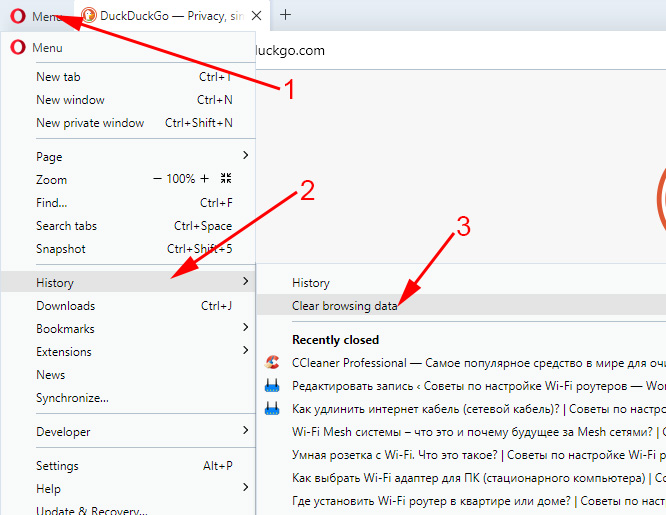
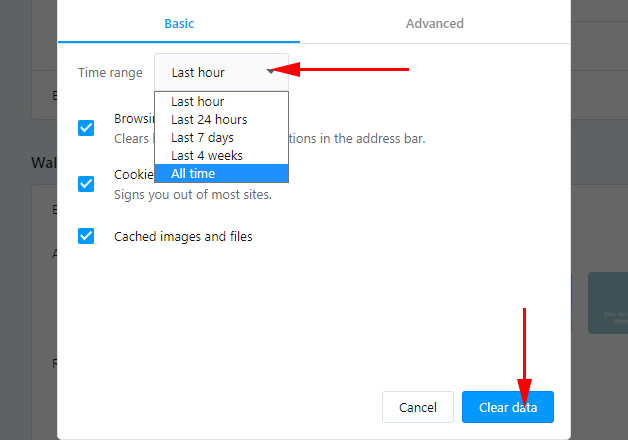
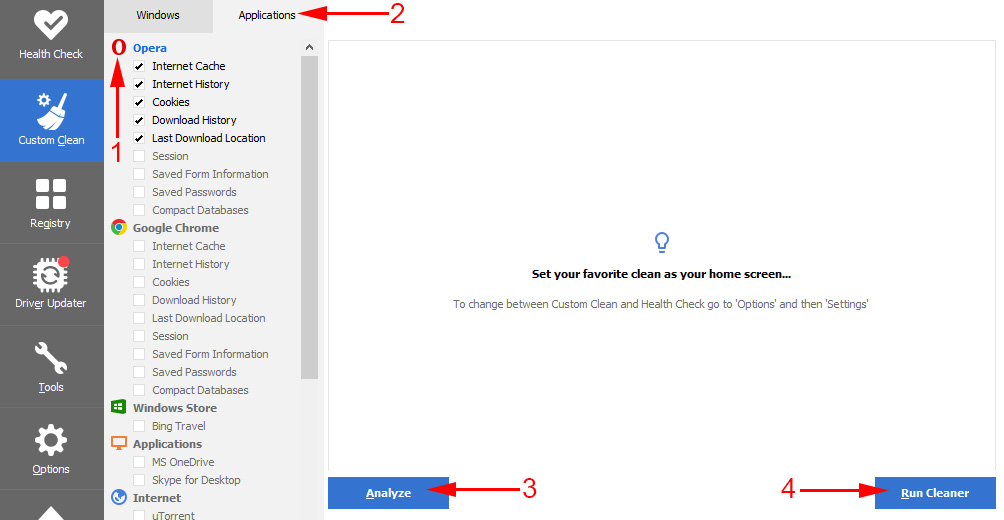
 VPN for Chrome, Opera, Firefox and Yandex.mrauzer. Access to Blocked sites
VPN for Chrome, Opera, Firefox and Yandex.mrauzer. Access to Blocked sites 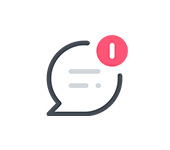 How to disable PUSH notifications from sites in Opera, Chrome, Mozilla Firefox, Edge? Browser notification management
How to disable PUSH notifications from sites in Opera, Chrome, Mozilla Firefox, Edge? Browser notification management  What is tor Browser? How to set up and use it
What is tor Browser? How to set up and use it  Netadapter Repair - A Program for Solving Problems with the Internet Connection
Netadapter Repair - A Program for Solving Problems with the Internet Connection