On the tp-Link Router, An Orange (Red) Internet Light Bulb Is on Fire

More than once in the comments to various articles I have answered questions related to the Internet connection indicator (WAN) on TP-Link routers. Many people have it lit orange, and accordingly the Internet through the router does not work. Let me tell you right away that this is not some kind of breakage. The fact is that the router simply can not connect to the Internet (to the Internet provider). And informs you about this error orange indicator WAN (icon in the form of a planet).
Previously, all TP-Link routers did not have this orange indicator. All burned the same color, just blinked when there was an error, or something else. This chip appeared recently, and now when there are problems with connection and internet, the indicator lights up orange (or red). As I realized, such changes on all models of routers: TP-link TL-WR841N, TL-WR740N, TL-WR941ND, TL-WR842ND, etc.
No matter what router you have, the problem itself looks something like this:
Just plug the cable into the WAN port of the router, and the indicator lights up orange, well the internet through the router doesn’t work. When everything is fine, the indicator should light up green. If the router does not respond at all to the connection of the cable to the WAN port, then see the solutions to the problem in the article router does not see the Internet cable. WAN port does not work.
Orange (red) Internet indicator on TP-Link: solving the problem
We have already found out that the problem is that the router can not connect to the Internet. When configuring routers, this is probably the most popular problem, which I wrote about in the article when configuring the router writes “No Internet access”, or “Limited”.
As practice shows, there are two main reasons:
- Problems at the Internet provider. Something on the line, problems with the equipment, you have not paid for the Internet, etc. You need to make sure that the Internet is working. The easiest way is to connect the internet directly to your computer and check. You can call your ISP and find out if there are any problems on their side. If the internet is not working, it is clear that the router cannot connect and the WAN indicator is lit orange.
- Incorrect configuration of the router. This is the main reason. Simply in the settings of the router you have incorrectly set the parameters for connecting to the ISP, or did not set them at all. Also, the problem may be in the MAC-address binding. If your ISP does such binding.
Since the problem is mostly in the settings, let’s understand it in detail.
Important! After buying and installing the router, you need to configure it to connect to your ISP. Choose in the settings the type of connection, and set the necessary parameters. Only then the router will be able to connect to the Internet, and the WAN indicator will turn green.
Only in the case when the provider uses the connection type Dynamic IP, and does not use MAC-address binding, the Internet on the router does not need to be configured, it should work immediately after connecting the cable to the router. Provided that the router is at factory settings.
Let’s go point by point:
1
The first thing you need to know what type of connection uses your Internet Service Provider. And if it is not Dynamic IP, you should know additional data (password, username, server address). Also, you need to find out if your ISP uses MAC address binding (there are not many such providers, but they do exist). All the necessary information is usually specified in the Internet connection contract.
2
If you have already tried to configure the router, it is better to reset the settings to factory defaults. Then go to the settings of the TP-Link router, and on the tab “Network” (Network) – “WAN” select the type of connection, and set the necessary parameters.
If you have a new control panel:
Once properly configured, your router should connect to the Internet and the WAN indicator should light up green instead of orange.
3
Forgot about MAC address binding. If your provider still does it, then you need to clone the MAC-address on the router from your computer. Or, prescribe the MAC-address of the router from your provider (it is indicated on the sticker on the device itself).
You can find many detailed instructions on how to configure TP-Link routers of different models in the /tp-link/ section.
If these tips did not help you, please describe your problem in the comments, I will try to help you with advice.

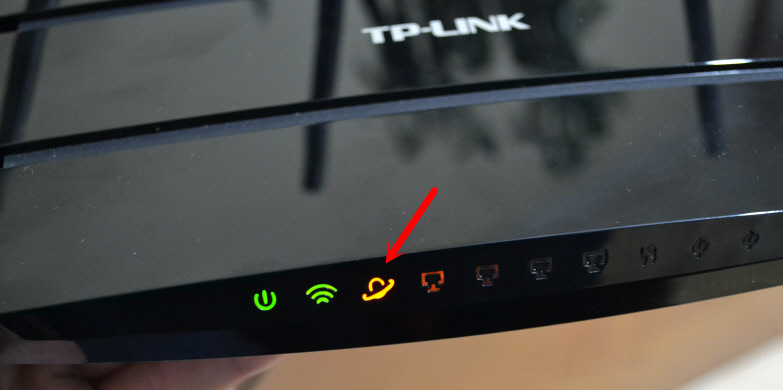
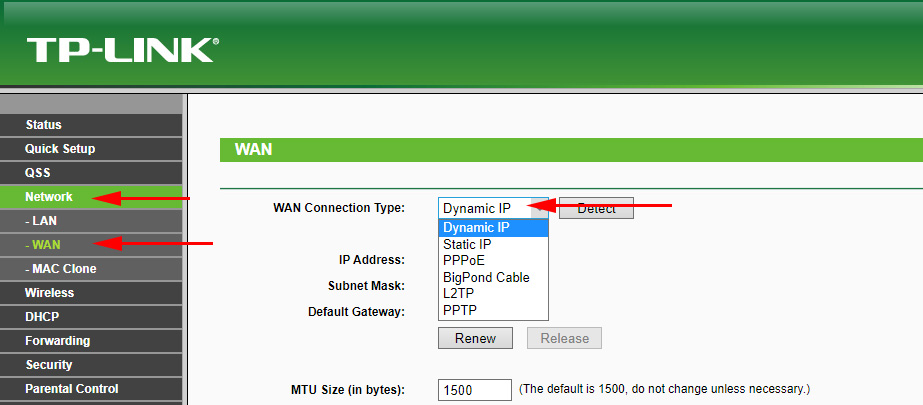
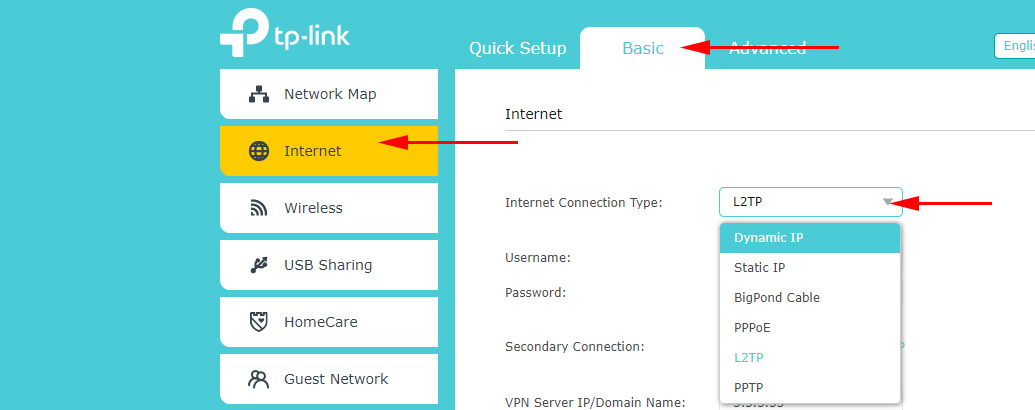
 Fast Setting Wi-Fi Router TP-Link Archer C7 (AC1750)
Fast Setting Wi-Fi Router TP-Link Archer C7 (AC1750)  Review TP-Link Archer Mr400-Two-Band Wi-Fi Router with A Built-in LTE Modem
Review TP-Link Archer Mr400-Two-Band Wi-Fi Router with A Built-in LTE Modem  TP-Link: Wi-Fi does not work. The Router Does Not Give Out Wi-Fi Network
TP-Link: Wi-Fi does not work. The Router Does Not Give Out Wi-Fi Network  Setting Wi-Fi Router TP-Link TL-WR940N and TL-WR941ND. Instructions for Connecting and Configuring Wi-Fi
Setting Wi-Fi Router TP-Link TL-WR940N and TL-WR941ND. Instructions for Connecting and Configuring Wi-Fi