Boadcast of Video, Music and Photo from the Edge Browser (Windows 10) On TV
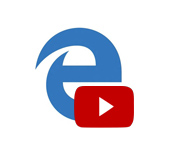
I discovered an interesting feature in Windows 10 today. More specifically, in the Microsoft Edge browser. It is called “Transfer media to device”. At first I didn’t understand what this item in the settings was. I clicked on it, and the browser started looking for some device to display the image on it. I turned on the TV, Edge saw it right away, and the picture from the site appeared on the TV. Then I went to YouTube, and without any problems, I output the video from my laptop to the TV over the Wi-Fi network. I will now tell you about this feature in more detail.
Update from 21.07.2017: as it turned out, after installing the Windows 10 version 1703 update (build 15063.13), the Microsoft Edge browser stopped outputting multimedia content via DLNA. Now only Miracast/WiDi is available.
There is a comment from Microsoft support. As it turns out, this problem cannot be solved, the feature is missing in the update. Perhaps in the next updates will fix everything.
Everything works with DLNA technology, or Miracast. If your TV supports one of these technologies, you can transfer video from the Microsoft Edge browser to the big screen TV without any problems. Or music with photos.
The main thing is that the computer (from which you want to broadcast) and the TV should be connected to the same Wi-Fi network. More precisely, to the same router. Since the connection can be not only by wi-fi, but also by network cable.
How to transfer multimedia to your device from Edge browser
It’s very simple. Open Edge browser, go to YouTube for example and start some video. Then open the menu and select “Transfer media to device”.
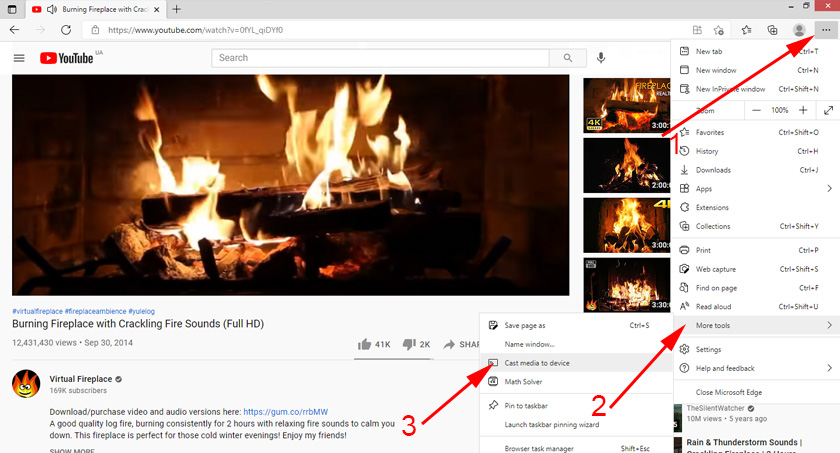
A window will appear with a search for devices, where your TV (or another DLNA-enabled device on your local network) should appear. I have a Philips TV. Select it.
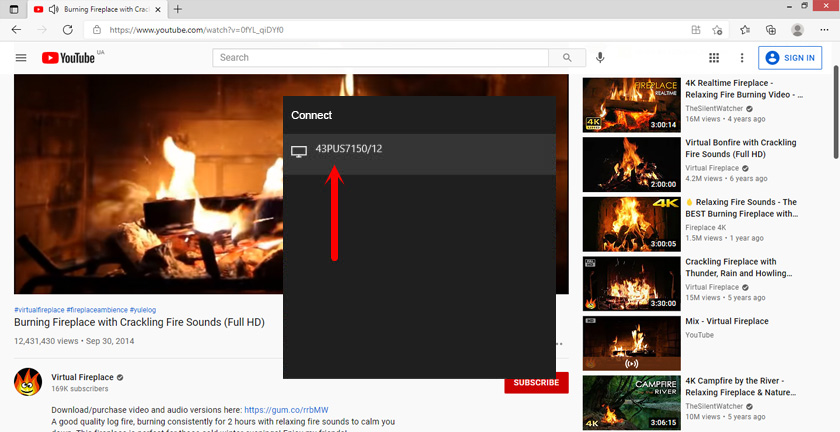
The connection will start and the video will play on the TV. There will be a black window in the browser.

You can control playback from both the browser and the TV. It’s a shame that the browser itself doesn’t have any information on connection and playback. If you go to another video, it will automatically start playing on the TV.
Unknown error
When trying to enable this feature on other sites, most often an error appeared: “An unknown error occurred”.
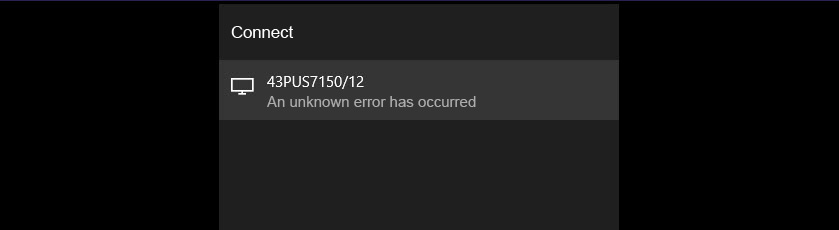
If, for example, you run this function on this site, you will see an arbitrary picture on your TV.
For everything to work and display well, the Microsoft Edge browser must “friend” with a particular site. It is clear that it will be only large and well-known services like YouTube. But everything works well on YouTube, you can watch videos on your TV without any problems, if there is no built-in YouTube application there, or it does not work.
The best part is that you can output specifically online videos, or music, to your TV. Previously, as far as I know, there was no way to do this with DLNA technology. You could only play files that were already downloaded to your computer.

 How to Register IP Addresses In Windows 7?
How to Register IP Addresses In Windows 7? 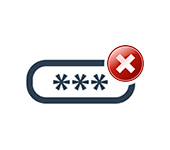 Windows 10: An Unaceptable Network Security Key. Try AGain
Windows 10: An Unaceptable Network Security Key. Try AGain  How to Install Drivers on Wi-Fi Adapter in Windows 7?
How to Install Drivers on Wi-Fi Adapter in Windows 7? 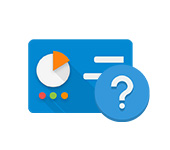 Were DID The Network Control Center Go and Total Access in Windows 10
Were DID The Network Control Center Go and Total Access in Windows 10