The Firmware of the Router TP-Link TL-WR845N. We update Software

I decided to update the firmware of TP-Link TL-WR845N router, and at the same time to write a small article about it. I think this material will be useful for all owners of this router.
As I’ve noticed, people mostly ask about firmware upgrade when they have some problems with the router. In fact, you should update the software without any reasons. After all, new versions of software often have new features, fix some bugs, and improve router performance. Therefore, I advise you to update the software right after you buy the router. You should at least check if there is a new firmware on the manufacturer’s website. If not, you won’t have to update anything.
I will show you how to update TP-Link TL-WR845N firmware, having previously downloaded it from the official website of TP-Link. This is not an instruction for installing DD-WRT or OpenWrt.
At the moment of writing this article, the official site has only one firmware for hardware version V1 and one for version V3. And the second hardware version is not available there at all. True, it still depends on the region where the router was shipped. I think there will be more updates for new hardware versions.
How can I download the firmware file from TP-Link site?
Below I will give a link to the download page for TP-Link TL-WR845N. But as there may be different firmware for different regions, it is recommended to choose your region on the page https://www.tp-link.com/us/choose-your-location, then specify “TL-WR845N” in the search line (top, right), choose your model in the search results and go to the “Support” tab. Or you can open the “Support” – “Downloads” section of the site and select your model.
How to know the hardware version of the router?
You can see it at the bottom of the router itself, on the sticker. At the same time, pay attention if there are any other letters next to the model name. For example: TL-WR845N(EU) V3.

As you can see, I have hardware version V1.0 (the first one).
Follow the link and select your hardware version. This is important. You need to download the firmware for your hardware version!
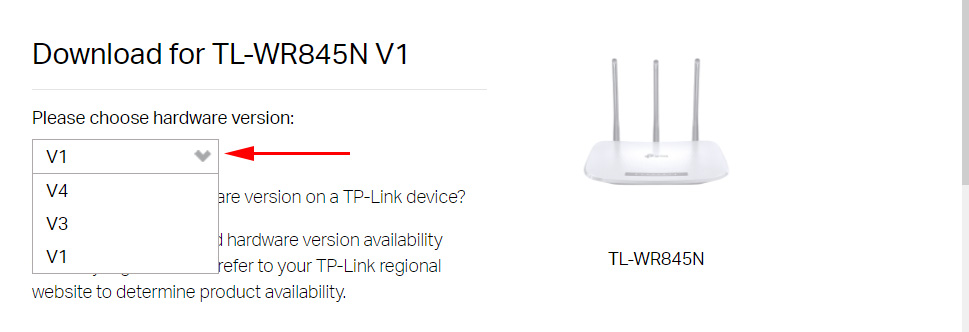
Below, on the “Firmware” tab, see which version is the newest and download it to your computer. Look at the date and version of the firmware. Also there is the language, changes, and be sure to pay attention to the “NOTE”. There may be useful information there.
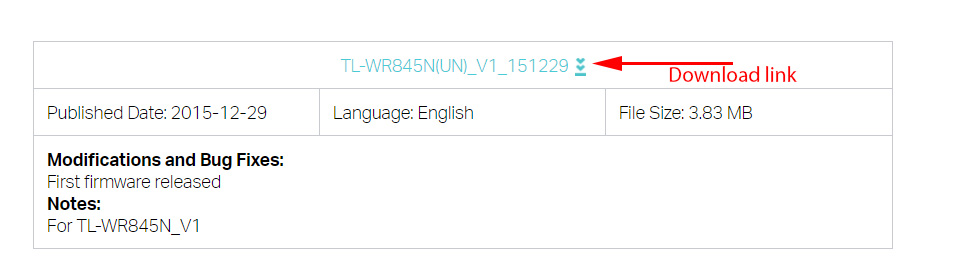
Save the archive to your computer and extract the firmware itself. It’s in .bin format, and has a name like this: “wr845nv1_en_3_16_9_up_boot(151229).bin”.
TP-Link TL-WR845N firmware update
At the moment of software update, the router should be connected to the computer via network cable. And disconnect wi-fi, if you have for example a laptop, which is connected to the router via wi-fi.
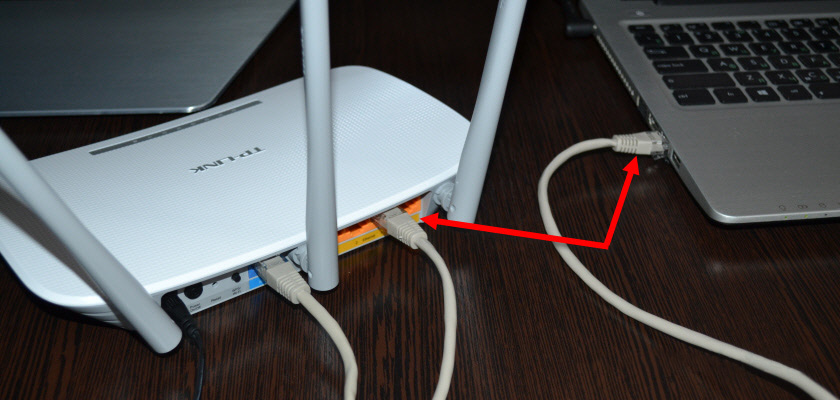
Next you need to enter the TL-WR845N control panel. To do this, go to the address tplinkwi-fi.net, or 192.168.0.1 in your browser. And specify your user name and password. If you have not changed them, it is admin and admin. Here are detailed instructions on how to enter the settings of TP-Link routers.
In the control panel go to “System Tools” – “Firmware Upgrade”. Click on the “Select” button and choose the downloaded firmware file (not the archive, but the file we extracted). To start the firmware upgrade you should press the “Upgrade” button.
The upgrade process will start. You just need to wait.
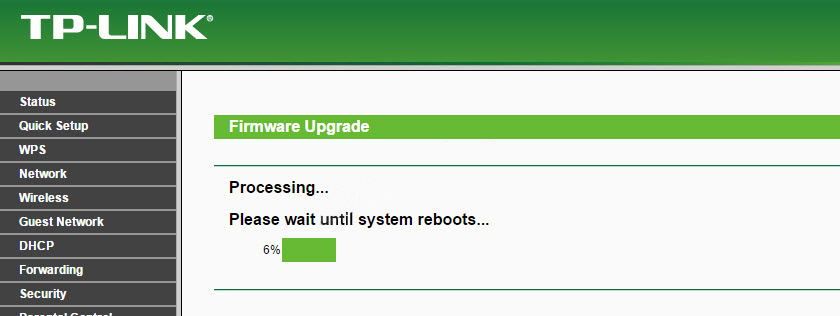
After the reboot, you can continue to use the router.


 TP-Link Archer C20 and Archer C20i Roter Firmware
TP-Link Archer C20 and Archer C20i Roter Firmware  Cloud Swivel Wi-Fi Camera TP-Link NC450-REVIEW and Reviews
Cloud Swivel Wi-Fi Camera TP-Link NC450-REVIEW and Reviews  TP-Link Archer C1200: Review, Characteristics
TP-Link Archer C1200: Review, Characteristics  Router TP-Link TL-WR940N (V3): Review and Reviews
Router TP-Link TL-WR940N (V3): Review and Reviews