Where is the Wi-Fi password, IP address, MAC address, username and password written on the router

It is not uncommon to see comments in which I am asked where on the router I can see the wi-fi network password, factory login and password, router address, or MAC address. Almost every network device has a lot of useful factory information on it. And if you decide to configure the router yourself, this information will definitely come in handy.
Most often there is a need to see exactly the password from wi-fi, which is installed on the router from the factory. It is also a security key, or PIN-code. And all because now most manufacturers from the factory set the password on the wi-fi. When you buy a new router, or do a factory reset, you need to specify a password ( PIN-code ) to connect to the wireless network (which has a factory name). If only to go into the router’s settings and change the factory security key. However, there are some models that do not have wireless network security by default.
On almost all routers and modems, the factory information is written on the body of the device itself. Most often, this is a sticker with information on the bottom of the router.
Now we will consider the information in more detail on the devices of the most popular manufacturers.
Security key (PIN) from wi-fi and other factory information
What information can be found on the router:
- Thenetwork name, or SSID, is the factory name of the Wi-Fi network. It can be useful to find your network among neighboring networks. As a rule, it looks like this: “TP-LINK_3Ao8”. Of course, on TP-Link devices.
- Thewi-fi password, Wireless Password, PIN, WPS/PIN is the factory access key to the wireless network. It usually consists of 8 digits. But it can be more complex. After entering the router settings, I suggest changing the factory password as well as the network name.
- Router address (IP, web address) – this address is needed to enter the router settings. It can be either an IP address, usually 192.168.1 .1, or 192.168.0.1, or a hostname (of letters). For example: tplinkwi-fi.net, my.keenetic.net, miwi-fi.com. At the same time, access by IP-address also works.
- UsernameandPassword (Username, Password) – factory login andpassword, which should be specified on the authorization page when entering the router or modem settings. Usually we change them during router configuration.
- MAC-address can also be useful. Especially if your provider makes binding by MAC-address.
- Router model and hardware version (Rev, H/W Ver) – may be useful, for example, to find firmware or other information.
- F/W Ver – version of the firmware installed at the factory. It is not specified on all devices.
TP-Link router as an example
The numbers from the screenshot correspond to the list you can see above. On all TP-Link devices, the factory information is on a sticker on the bottom of the router.
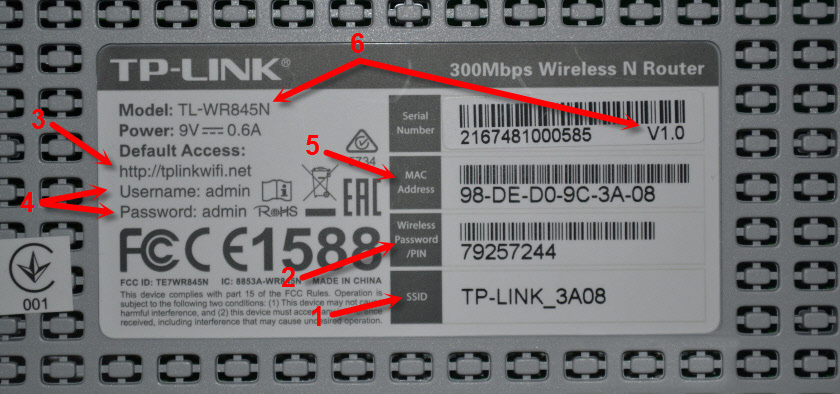
Factory information on ASUS router
Note that on ASUS routers, the password will be signed as “PIN Code”. And the network will most likely be called “ASUS”.

Password from wi-fi on the body of D-Link router
On D-Link devices, the factory information looks like this:

Security Key and other information on the ZyXEL
A small peculiarity. ZyXEL Keenetic does not have a username and password installed from the factory, which you need to enter when entering the control panel. The router will prompt you to set your data immediately after entering the settings.

Address, password, MAC address on Tenda routers
Everything is standard on the Tenda. Except that the name of the Wi-Fi network, and the user name are not specified.

Totolink
On my Totolink router, some of the information is printed on the case.
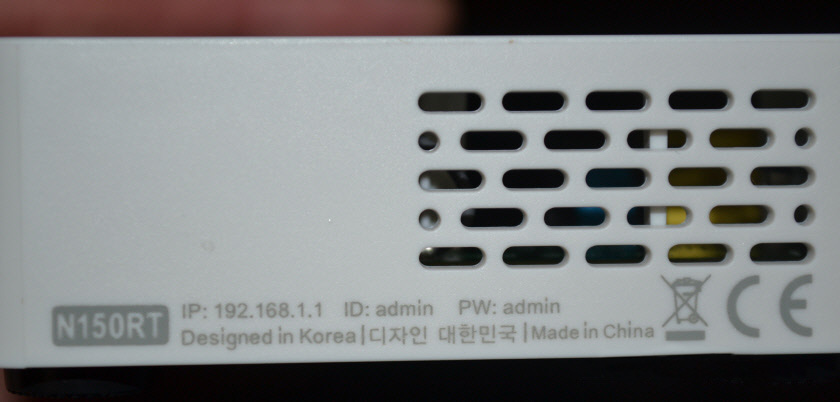
The MAC address, model, hardware version and as far as I understand the serial number are on the bottom, on a small barcode sticker.
Information on the Netis router
Address for entering the settings: netis.cc. Everything else seems to be standard: MAC, SSID, Password.

I think this information will be enough.
If you have anything to add on the topic of the article, or have any questions, then write in the comments. All the best!

 Wittish Steam: What is it? Schemes and Methods of Squeezing a Twisted Pair
Wittish Steam: What is it? Schemes and Methods of Squeezing a Twisted Pair  The Choice of Wi-Fi Router from 802.11ac (5 GHZ). Inexpensive Models
The Choice of Wi-Fi Router from 802.11ac (5 GHZ). Inexpensive Models  Which Router to Choose for An Apartment or at Home? Which is better?
Which Router to Choose for An Apartment or at Home? Which is better?  DDNS (Dynamic DNS) On the Router: What is it, How to Use and How to Use?
DDNS (Dynamic DNS) On the Router: What is it, How to Use and How to Use?