Error 651 When Connecting to the Internet in Windows 10, 8, 7
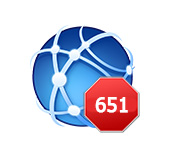
One of the most popular errors when connecting to the Internet is error 651. It appears in Windows 10, Windows 8, and Windows 7. You can see this error when connecting via a high-speed connection (WAN Miniport PPPoE). In this case, the Internet to the computer can be connected either directly or through a router or modem. The error itself appears with the text “Modem or other communication device reported an error”. It looks like this:
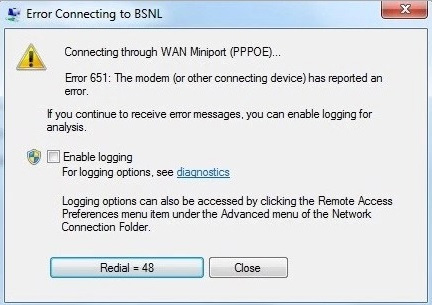
In Windows 10, error 651 will look something like this:
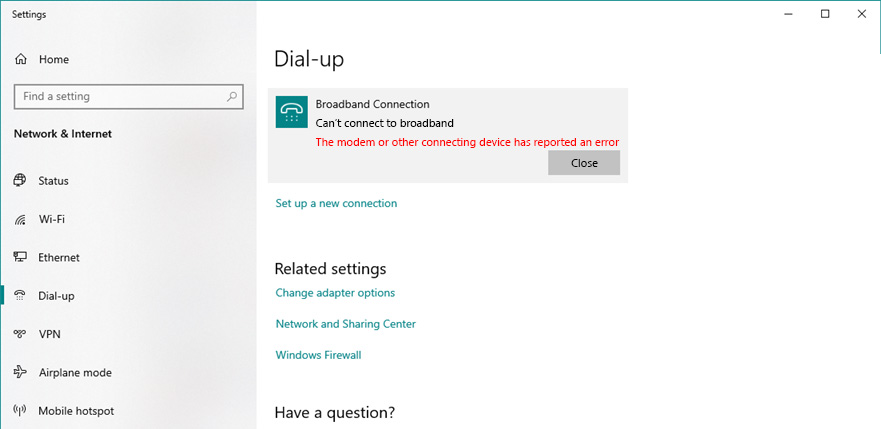
If we consider Windows 8, the error itself will be a little different there. This is all because of the peculiarities of the interface. In any case, the solutions will be the same.
Below we will consider the most popular and effective solutions that can be used to fix error 651. Clients of only those providers who use PPPoE connection can face this problem.
Simple solutions for error 651 in Windows
To make a simple and clear instruction, I will divide this article into two sections: solving this error when connecting to the Internet through a router (modem), and when directly connecting the cable from the provider to the computer. But first I want to give some simple, general tips that may help you to get rid of the error with starting a high-speed connection.
- Call your ISP support and tell them about the 651 error. Ask if there are any problems on their side. Just this error very often occurs because of problems in the provider’s equipment. And before you change any settings on your end, it’s a good idea to make sure there are no problems on the other end of the cable.
- Disconnect the network cable from your computer, router, modem and plug it back in. Try to restart the high-speed connection.
- Reboot your computer. Likewise, reboot your router, or modem (if you have one). Simply turn off the power for a minute, and turn it back on.
- If this error appears during the process of setting up a connection to your ISP, when you first start up, then most likely you just mis-specified some settings when creating a high-speed connection. Check all the parameters you entered. If you don’t know something, you can call your ISP support.
- Remember what you changed, installed, or configured before error 651 appeared. Maybe you installed antivirus, which can block connection. Try to disable it temporarily.
- If you have two network cards installed in your computer, disconnect one of them. Leave only the one you are trying to connect to the Internet. You can also simply disable the adapter in your network connections.
If these recommendations don’t work and you still can’t connect to the internet through a high speed connection, then you need to check other solutions that are more complicated. Below I will try to clarify the situation with the error “Modem or other communication device reported an error” when you have the Internet is connected through a router, or modem, and with a direct cable connection to the network card of a computer or laptop.
If error 651 appears when you are connected via a router (modem)
This is a separate story altogether. Here it is important to understand one point: if you have a cable from the Internet provider is connected to the router, and the router and the computer are connected by network cable, or wi-fi, then on the computer in general do not need to run a high-speed connection. It just doesn’t make sense. Unless you have your router configured in Bridge mode. Let me explain now.
Almost all routers work in Router mode by default. And when the Internet is connected to the router, and you start a high-speed connection on your computer, it will not pass through the router. And you’ll see error 651. That’s normal. Why run the connection on your computer at all if you’ve installed the router. The router itself will establish a connection with the provider using the PPPoE protocol. You only need to configure this connection in the router settings. Choose the type of connection, set the user name, password, etc.
The router will dial up to the provider, connect to the Internet, and will simply distribute it to all devices via cable and wi-fi. And the high-speed connection on the computer is simply not needed. It can be removed.
All that is needed is to properly configure your router, or modem to connect to the Internet provider. To do this, see the instructions for setting up your router. You can find instructions for setting up some models here: /routers-setup-and-configuration-guides/. It all comes down to selecting the type of connection (which your ISP uses), and specifying the parameters for the connection (username, password).
If you still want to run your computer’s Internet connection through the router, you need to set the router to Bridge mode. However, I don’t understand why you would do that.
I think we have solved the 651 error, or rather its occurrence when connecting through a router.
Error “Modem or other communication device reported an error” when connecting the cable directly to a PC or laptop
These solutions will be useful when the Internet is connected without additional equipment (except for the router in Bridge mode). Directly to the computer.
Before changing any settings, I still advise you to find out if there are any problems on the side of the Internet provider.
Reset your network settings, remove your high speed connection, and reconfigure it again
You can simply delete your high-grade connection to your ISP, and recreate it. But it’s better to do a network (TCP/IP) reset, and create a new connection after that.
If you have Windows 10, you can do a network reset using these instructions. If Windows 7, or Windows 8, then run a command prompt as administrator, and run the following commands in turn:
netsh winsock reset
netsh int ip reset c:resetlog.txt
Restart the computer, and re-create a high-speed connection. Everything is very simple.
You need to open the “Network and Sharing Center”. To do this, right-click on the icon of Internet connection (on the notification panel), and select the appropriate item. In the new window, click on “Create and configure a new connection or network”.
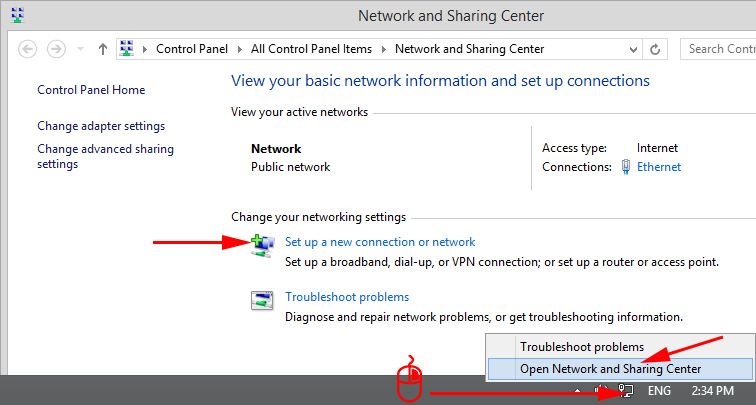
And then everything is standard (click to enlarge the picture):
Probably, error 651 will not appear and you will be able to connect to the Internet.
Disable TCP/IPv6 protocol in PPPoE connection properties
There is information that this method works. Go to “Control PanelNetwork and InternetNetwork Connections”. Or “Network and Sharing Center”, and on the left “Change adapter settings”. Next, right click on the PPPoE connection, and select “Properties”.
Go to the “Network” tab, uncheck “IP version 6 (TCP/IPv6)” and click “Ok”.
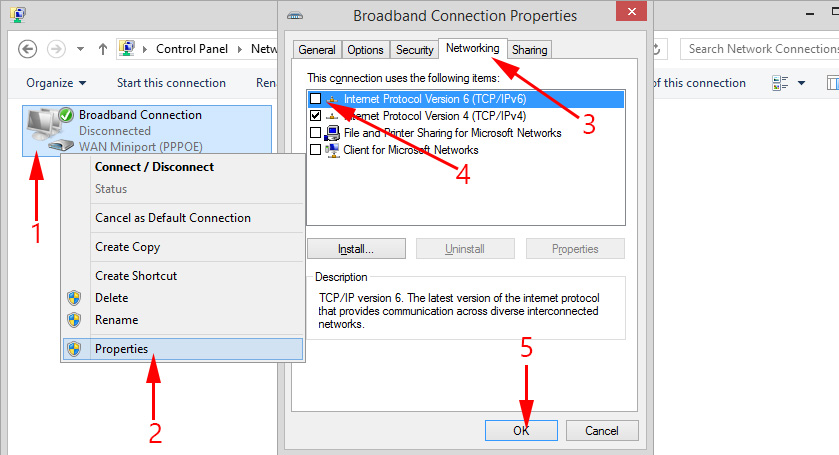
After that, try to start the connection to the Internet.
Changing settings in the registry
I’m not sure if this method will work in a regular version of Windows (since it is suitable for server versions of Windows), but you can try it.
First you need to access the registry editor. To do this, press the Win + R shortcut, type the regedit command, and click “Ok”.
Go to the section:
HKEY_LOCAL_MACHINESYSTEMCurrentControlSetServicesTcpipParameters
Right click on an empty area and select “Create DWORD (32 bit) parameter”. Set the name of the parameter to EnableRSS and the value to 0 (zero).
Create another parameter named DisableTaskOffload, but with a value of 1.
After that you need to restart the computer. Start a high-speed connection. You may not see error 651 anymore.
A few more solutions to error 651
- Disable third-party antivirus for a while (if installed). Also, disable the firewall built into Windows. It is not uncommon for them to block connection to the Internet via a high-speed connection.
- Go to Device Manager, and on the “Network Adapters” tab, check your network card adapter. You can try updating the network card drivers. It is best to download the driver from the official website, and just run the installation.
- Do not forget about the ISP. More precisely, that the problem may be on his side.
If you have any more information on solving error 651, then be sure to share it in the comments below. You can also leave your questions on the topic of the article, I will answer and try to help you.

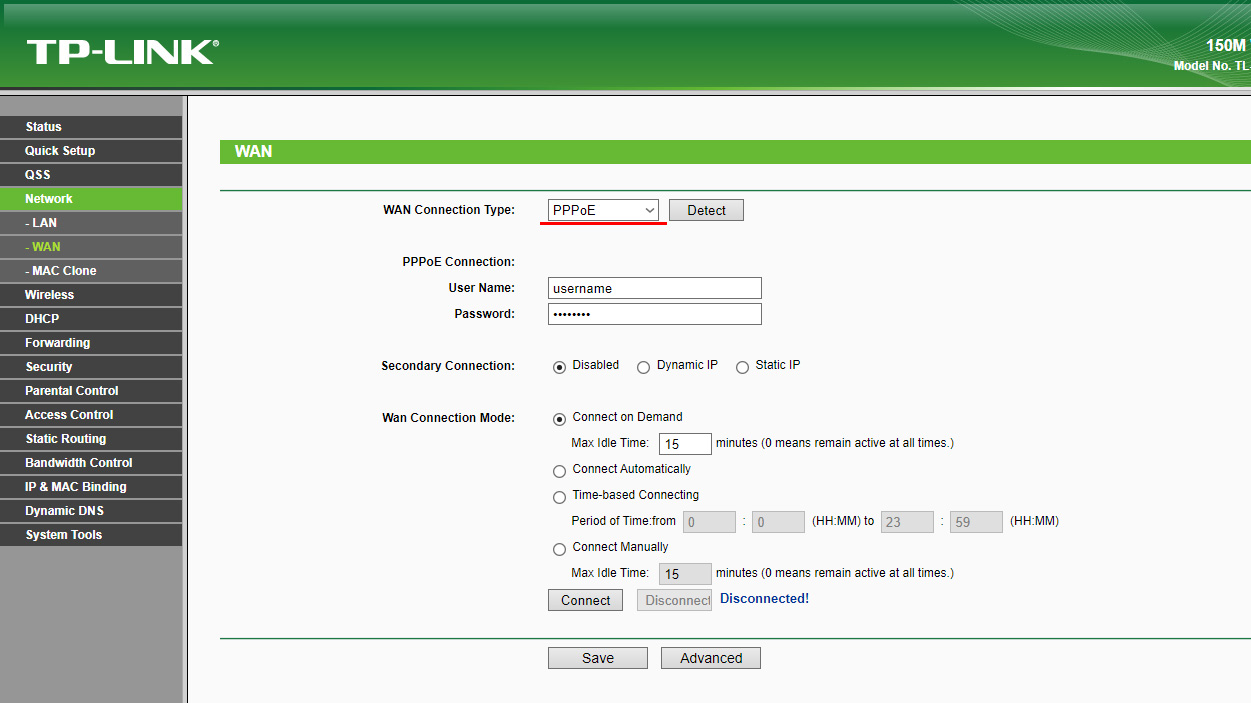
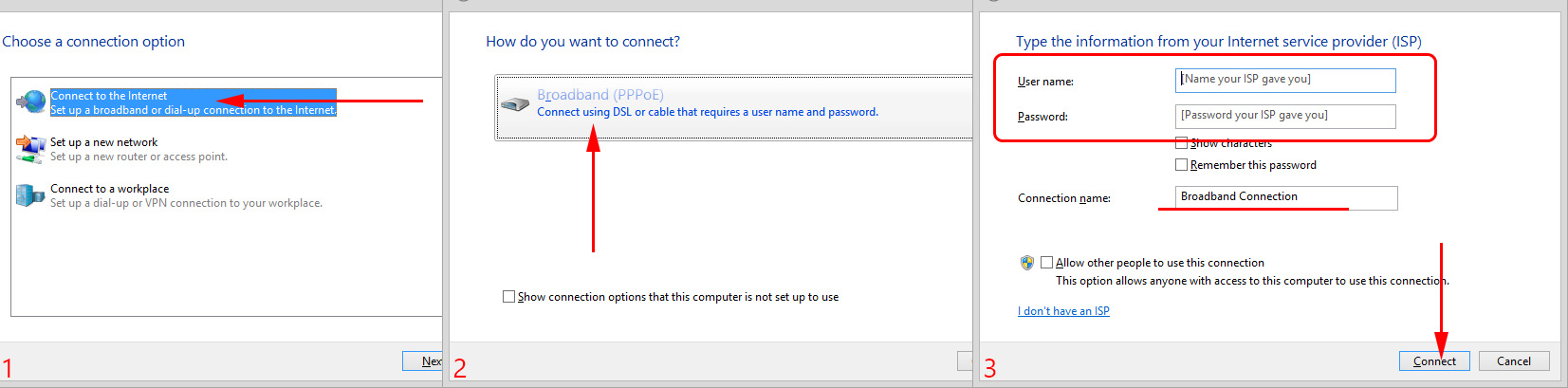
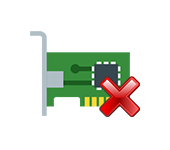 Who is there no Network Adapter in the Device Dispatcher?
Who is there no Network Adapter in the Device Dispatcher? 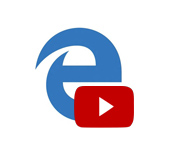 Boadcast of Video, Music and Photo from the Edge Browser (Windows 10) On TV
Boadcast of Video, Music and Photo from the Edge Browser (Windows 10) On TV  TCP/IP and DNS Network Settings in Windows 7
TCP/IP and DNS Network Settings in Windows 7 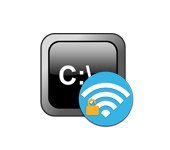 We look at the password from wi-fi Through The Command Line In Windows 10, 8, 7
We look at the password from wi-fi Through The Command Line In Windows 10, 8, 7