Through Wi-Fi There is no Connection to the Internet on a laptop, Phone, Tablet

One of the most common problems that probably all wireless network users face is when there is no internet connection via wi-fi. Laptop, PC, smartphone, tablet, TV, etc., is connected to the wi-fi network, but the Internet does not work. Sound familiar? The problem is of course very ambiguous, as the cause can be anything, and accordingly the solutions can be very different.
In this case, the culprit may be the access point (the router itself, the Internet service provider), or the client (the device that you connect). The client can be any device. I will first look at a few universal solutions, which are mostly related to finding the cause, checking the router, and solving the problem on the access point side. Also, separately we will consider the problem with wi-fi internet connection on laptops (Windows), as well as on phones and tablets (Android, iOS).

As for the symptoms of this problem, and how it looks, then everything is very simple. The device itself connects to the wi-fi network without problems, but there is no connection to the Internet. Depending on the device, and operating system, there may be different errors and icons near the icons that show the connection status. For example, on some Android devices, the wi-fi connection icon may be grayed out. Or a message that the internet is not working. On computers with Windows 10, Windows 8, and Windows 7 installed, a yellow exclamation point will appear near the connection icon. And there will be a message saying “No internet access,” “Restricted,” or “No internet connection, protected.” In any case, in browsers, there will be an error when you try to open some site. Programs and various services that need access to the network will not work.
No internet connection via wi-fi router
A few important points:
- If you were connected to some free, open wi-fi network, or to a closed, but this network is not yours and suddenly the Internet stopped working, then most likely in this case the problem is on the side of the access point itself. Perhaps there is some kind of failure, did not pay for the Internet, or just blocked you. Connect to another network, or reboot your device and try again later.
- If your network is your own, you’ll need to reboot your router first. This will probably solve the problem with your internet access. Simply turn off the power to your router for a minute and turn it back on.
- If you are connecting through your router and the internet connection is gone on all devices, then you need to make sure that there is no problem on the ISP side. Perhaps they have some technical problems, or you just haven’t paid for the Internet. Call support and check if there are any problems. You can connect the cable directly to your computer and try to connect to the Internet.
- Check the cable connections to your router. Especially the cable from your ISP, which is connected to the WAN port. Pay attention to the Internet indicator on the router. It should be blinking. On new models from TP-Link, for example, when the router loses connection, the indicator lights up orange.
For more details on this topic, I wrote in the article: the router does not give out internet over wi-fi.
Above I have described one side of this problem – the router and the ISP. Below we will look at possible problems and solutions on the client side. Devices on which you observe no internet connection. While there is a connection to the wi-fi network, and the Internet from this network works on other devices.
The problem on a laptop. Windows 10, 8, 7
If possible, connect your laptop or PC to another Wi-Fi network. See if internet access appears. It’s just that when a yellow icon with an exclamation mark appears on your computer near the Wi-Fi icon, it could be anything already there. There is no definite cause or solution.
![]()
On Windows 10 and 8, the connection status will be “Restricted”, and on Windows 7 you’ll see “No internet access”.
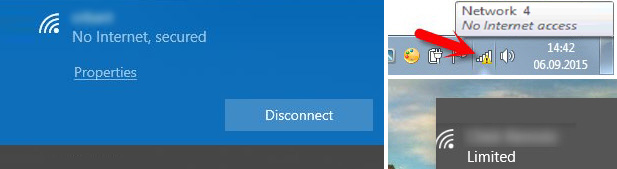
You can read more on this error in this tutorial – /solving-problems-and-errors/8220-connection-is-limited-8221-in-windows-10-by-wi-fi-and-network-cable/
One of these articles should help you resolve the problem. Check your IP and DNS settings, disable antivirus, enable FIPS compatibility mode.
If there is no connection on your phone, or tablet. Android and iOS
From my experience, I can say that on Apple devices, on iPhones and iPads, this problem is very rare. I have not even seen such cases. If your Apple smartphone or tablet is connected to a Wi-Fi network, but the internet is not working, then the cause is most likely on the side of the router or ISP. iPhones and iPads often have a problem where they don’t see the wi-fi network at all, I wrote about it here.
As for Android smartphones and tablets, this problem happens there. Even if other devices have access to the Internet, on Android it may not be. Most often it is accompanied by a gray wi-fi icon.
Most often the reason is in the settings of the proxy server, time and date, applications like “Freedom”, and even because of viruses.
To summarize, I can say that access to the Internet is most often absent because of some problems with the router, or the Internet itself. Do not forget that the provider may also have technical problems. The mere fact that you are connected to a Wi-Fi network does not mean that you have access to the Internet.

 The Internet not working via Wi-Fi Or Cable in Windows 10 After Updating
The Internet not working via Wi-Fi Or Cable in Windows 10 After Updating  The Wi-Fi Indicator does not Burn on a laptop. What to do?
The Wi-Fi Indicator does not Burn on a laptop. What to do? 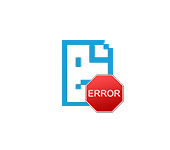 ERR_PROXY_CONNECTION_FAiled in Chrome, Opera, Yandex.maser - How to Fix on a Computer with Windows?
ERR_PROXY_CONNECTION_FAiled in Chrome, Opera, Yandex.maser - How to Fix on a Computer with Windows? 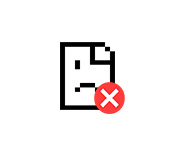 Error Connection Iset Err_ConNection_Reset - How to FIX IT In ChRome, Opera, Yandex.Browser?
Error Connection Iset Err_ConNection_Reset - How to FIX IT In ChRome, Opera, Yandex.Browser?