How to Fix The DNS Probe Finished NXDomain Error? In Windows 10, 8, 7
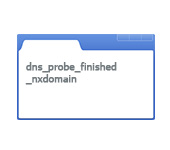
There are cases when when you try to go to some site, you get a message that you cannot access the site. And near this message you can see the error “dns_probe_finished_nxdomain”. Usually, this error appears in Google Chrome browser. But it is possible that you may encounter this error in other browsers: Opera, Yandex Browser, etc. Also it does not depend on the installed operating system. The error can appear in Windows 10 and 8, as well as in Windows 7, and even XP.
The problem looks like this:
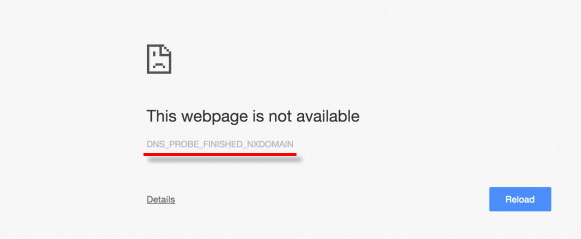
I know a few solutions, applying which you can fix the error “dns probe finished nxdomain”. But first I advise you to perform a few simple actions, which in some cases can also help:
- Be sure to reboot your computer and router, or modem (if you have one). It is desirable to disconnect the router for a few minutes.
- Check to see if the internet is working. See what the connection status is. If you have a connection through a router, then check if there is access to sites from other devices.
- If there is no access to only one site, but the others are open, it is possible that the problem is on the site side.
- Try to open the sites through another browser.
- If you changed any settings or installed programs (antivirus, for example) before the error “dns_probe_finished_nxdomain” appeared, then cancel the changes. This should help.
- Disable antivirus and the firewall built into Windows (I’ll write more about this below).
- Update: Check your proxy settings. For more details, see the article: how to disable proxy server in Windows.
- If nothing helps, including the tips I will give below in the article, then you need to call your ISP support and explain the problem to them. Maybe they are having some sort of malfunction.
Some solutions that may also be useful in this case, I described in the article: unable to find the DNS address of the server. And I can advise one more instruction: some sites do not open in the browser.
Fix the error by changing DNS addresses
This method helps most often. We need to specify DNS from Google in the properties of the Internet connection. It is not difficult to do this, now I will demonstrate.
We need to open “Network Connections”. This can be done through the control panel, or press the keyboard shortcut Win + R, copy the command ncpa.cpl and press “Ok”.
Next, be careful! You need to right-click on the connection through which you are connected to the Internet (if using wi-fi, it is “Wireless Network”), and select “Properties”.
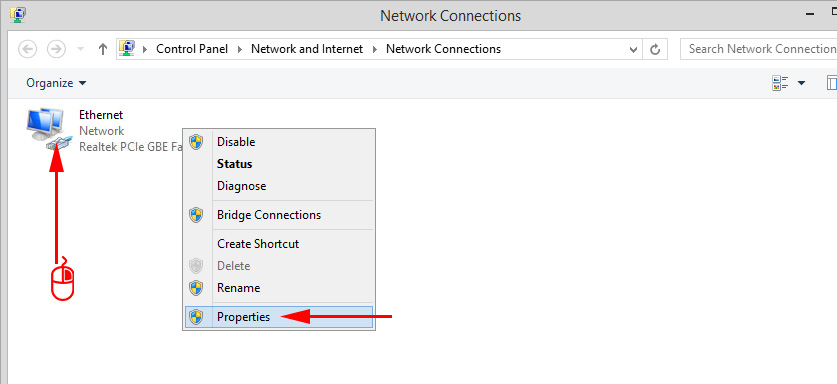
Click on “IP version 4 (TCP/IPv4), and click on “Properties”. Then, put the switch next to “Use the following DNS server addresses”, and write the following addresses:
8.8.8.8
8.8.4.4
As in the screenshot below.
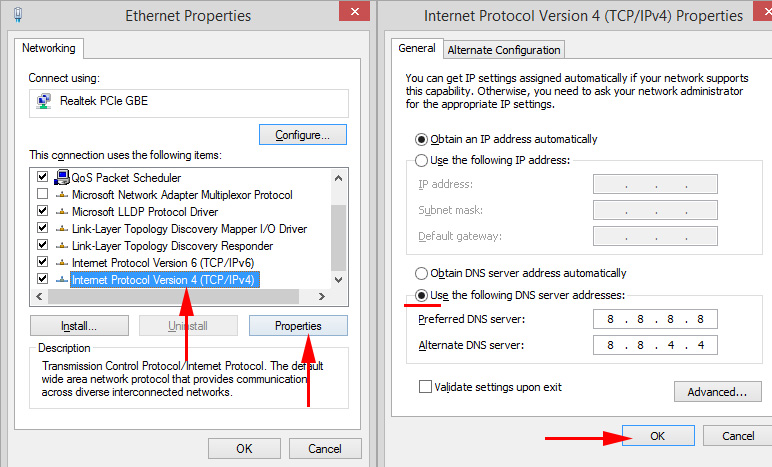
Click “Ok”. Everything should work. You can also restart the computer.
Getting rid of the error “dns probe finished nxdomain” via the command line
In the case that the method described above did not help, you can try to reset the network settings through the command line. If you have Windows 10, you can reset network settings using this method. Or use a universal solution, which I will write about below.
First of all, launch the command prompt. In Windows 10, you can right click on the start menu and select “Command Prompt (administrator)”. Or find command prompt through search, or in the start menu and run as administrator.
Next, one by one execute these commands (you can copy and paste them into the command line):
ipconfig /flushdns
ipconfig /registerdns
ipconfig /renew
ipconfig /release
It should work like this:
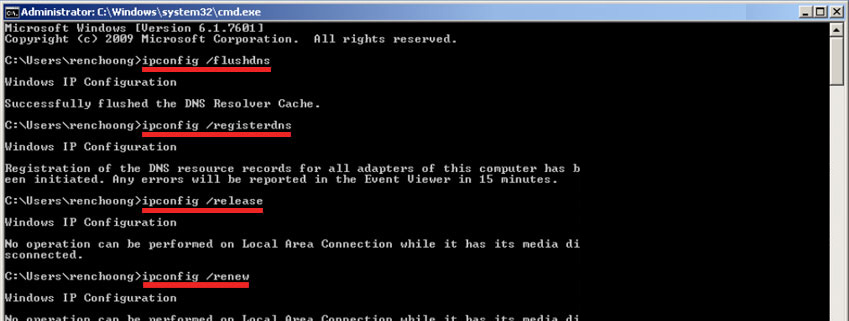
After running all commands, be sure to restart your computer.
Checking Windows Firewall Settings
As I wrote at the beginning of this article, it is advisable to disable the firewall and antivirus, and check if the error will appear.
Type the word “firewall” in the search menu, and select “Windows Firewall” in the search results. Or open the firewall settings through the control panel.
To disable the firewall, you need to go to “Enable and Disable Windows Firewall”, and disable it as shown in the screenshot below.
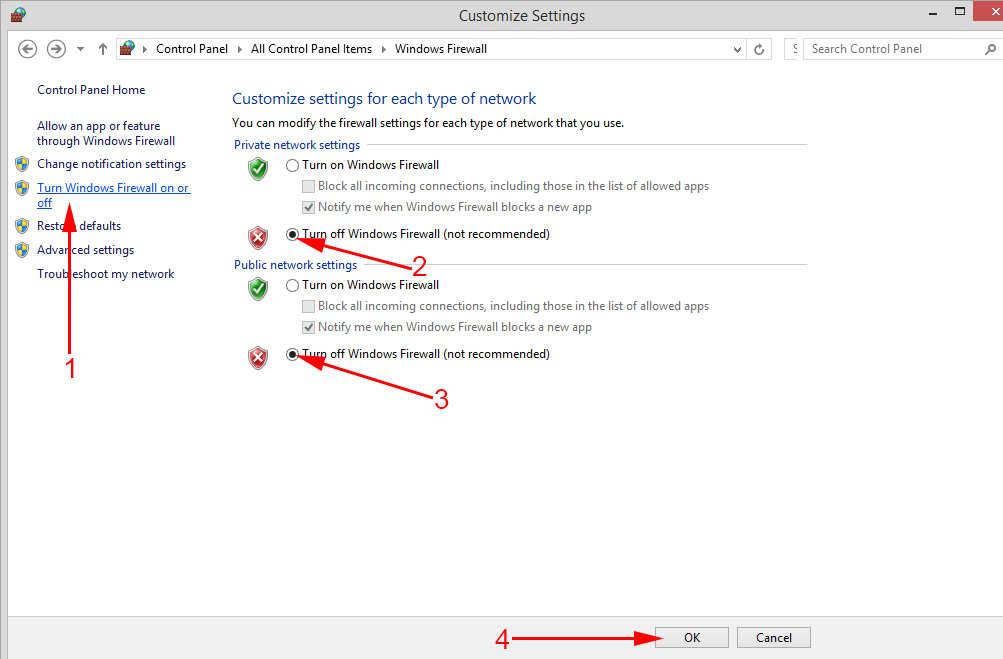
If after that the error “dns probe finished nxdomain” will not appear, then you need to add your browser (in our case Opera) to firewall exceptions. It is done like this:
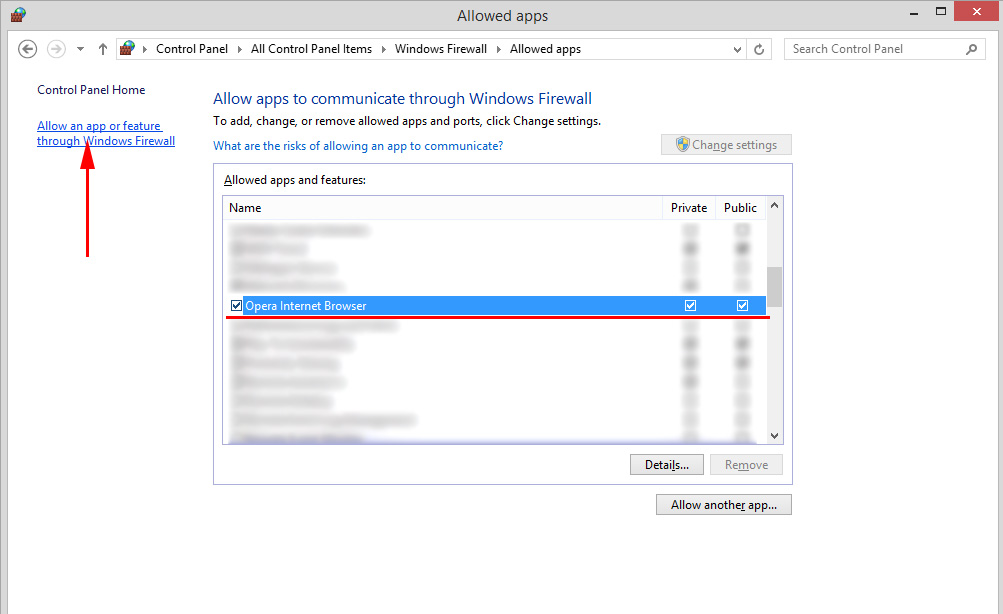
Well and do not forget about antivirus. It also has a built-in firewall that can block the browser.
DNS-client” service: check and run it
Most likely, this is not the problem. But things happen, so you should check the “DNS-client” service. To avoid searching for it for a long time in the settings, press the familiar shortcut Win + R, copy this command: services.msc and press “Ok”.
Find the “DNS client” service in the list, and pay attention to the “Status” and “Startup type” in front of it. It should be “Running”, and “Automatic”.
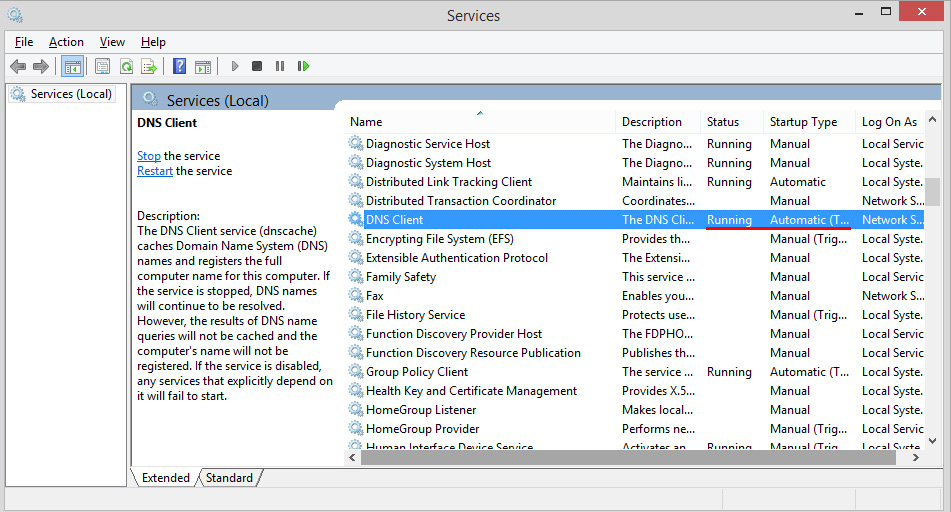
If you have it like that, you’re fine and it’s not the issue. If not, then open its properties, and set the necessary startup parameters:

That’s it. If you know of other solutions, then write about them in the comments, many will benefit. Also ask questions on the topic, always happy to help with advice!

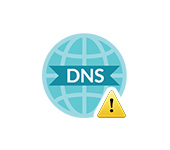 Windows Cannot Be Contacted with A Device or Resource of the Main DNS Server
Windows Cannot Be Contacted with A Device or Resource of the Main DNS Server  The Internet not working via Wi-Fi Or Cable in Windows 10 After Updating
The Internet not working via Wi-Fi Or Cable in Windows 10 After Updating 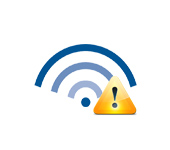 Wi-Fi Is Connected, But the Internet Dees Not Work. Pages do not open
Wi-Fi Is Connected, But the Internet Dees Not Work. Pages do not open  Why does the laptop not see the Wi-Fi network of the router? What to do?
Why does the laptop not see the Wi-Fi network of the router? What to do?