IPTV setting on tp-Link Routers

In this article I will show you how to configure IPTV on TP-Link router. If your provider provides digital interactive TV service and you configure the router yourself, you will definitely find this information useful.
Almost all TP-Link routers have got IPTV support. And if earlier the settings were mainly limited to the possibility to enable or disable IGMP Proxy, the new routers (firmware) have an opportunity to set a separate port for the set-top box or configure 802.1Q Tag VLAN. You can watch IPTV over Wi-Fi on smartphones, tablets, computers, Smart TV. You can also watch TV when connected via network cable. And if you have an IPTV set-top box, in the router settings it is enough to allocate a separate LAN port for it, which will work in bridge mode.
IPTV support is available on such models as: TP-Link TL-WR741ND, TL-WR841ND, TL-WR740N, TL-WR743ND, TL-WR720N, TL-MR3220, TL-WR1043ND, TL-WR941ND, TL-WR1042ND. But note that it is not for all hardware versions and firmware. There is a list on the TP-Link website that lists all models, hardware versions and software versions that have IPTV support. You can see it at the link – https://www.tp-link.com/en/support/faq/314/. I think the list is up to date. You can see the model of your router, as well as the hardware version on the device itself.
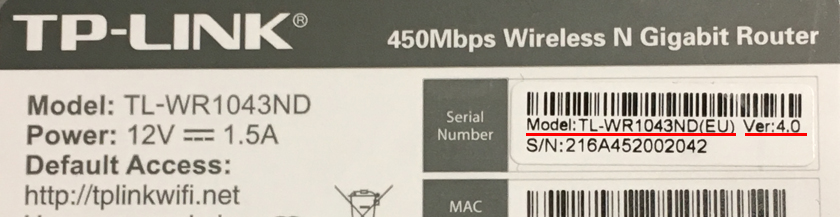
If during the setup process, in the control panel of your router you won’t find IPTV settings, you can try to update the firmware according to these instructions. If there is a new version for your router.
We will look at two options:
- IPTV setup without a VLAN ID. We just specify the port for our set-top box in TP-Link settings and everything will work. This option is suitable for almost all providers. And let’s check whether IGMP Proxy is enabled (if you have it). IGMP Proxy allows you to watch TV via Wi-Fi and cable on different devices: computers, phones, tablets.
- Configuring 802.1Q Tag VLANs. When you need to prescribe a VLAN ID (it is issued by the ISP).
In any case, you need to go to the router’s web interface. To do this, go to 192.168.0.1, or 192.168.1.1 (you can also use tplinkwi-fi.net). On the authorization page you need to specify login and password. The factory ones are admin and admin. Just in case I give a link to the detailed instructions: how to enter TP-Link router settings.
In the control panel go to the “Network” tab – “IPTV”. If you have a router with a new control panel (in blue colors), then open “Advanced Settings” – “Network” – “IPTV”.
I will be configuring on the example of TP-Link TL-WR1043ND.
Configuring TP-Link router to watch IPTV (for most providers)
It is enough to check whether IGMP Proxy is enabled (this item may not be present), then select “Mode” – “Bridge” (this menu may also be absent), and set the LAN port for connecting the set-top box. You can choose only 3, or 3 and 4.
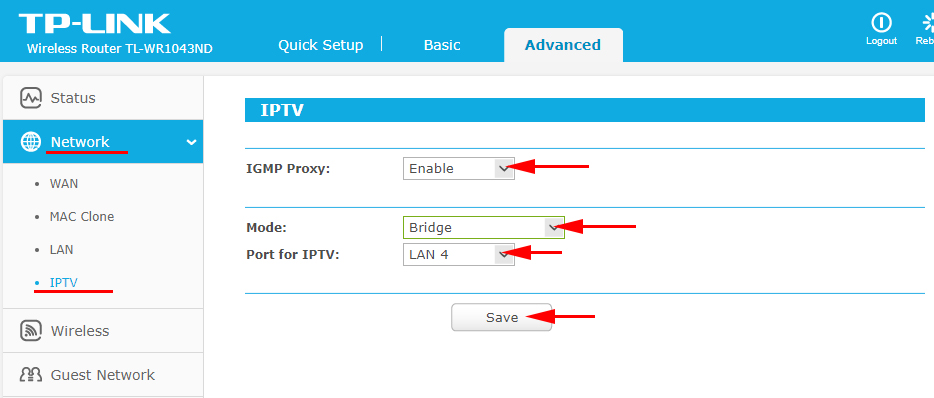
In the new web-interface it looks like this:
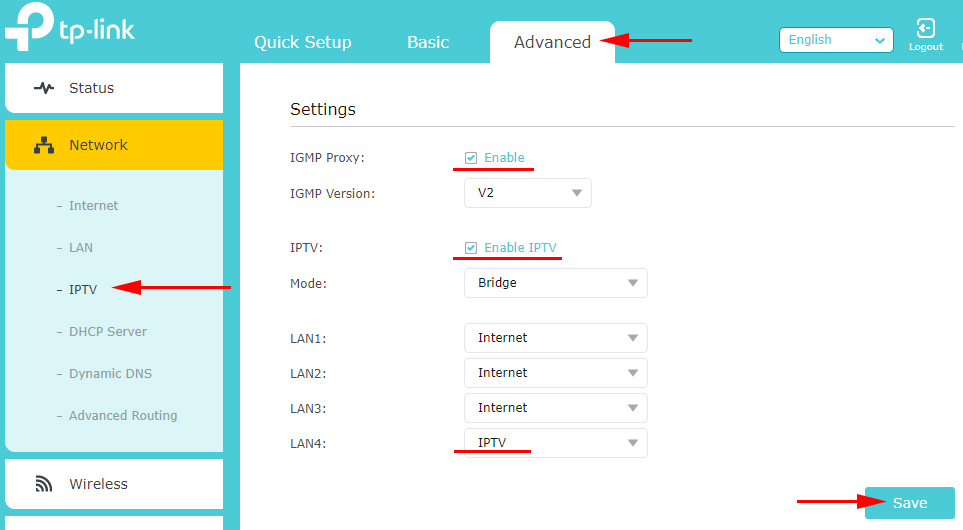
Don’t forget to save the settings. Next, just connect the set-top box to the port you specified in the settings. Everything should work.
IPTV (802.1Q Tag VLAN) with VLAN ID on TP-Link (Vodafone)
VLAN ID should be specified in the settings for Vodafone provider (not always) and a couple of other providers.
Before configuring you need to know the value of VLAN ID. You can get it from the provider’s support.
- IGMP Proxy – “Enable”.
- In the router settings, select “802.1Q Tag VLAN”.
- VLAN TAG for Internet – set “Disable”
- VLAN identifier for IPTV service – enter the value given by the provider.
- Set the port for IPTV.
- Save the settings.
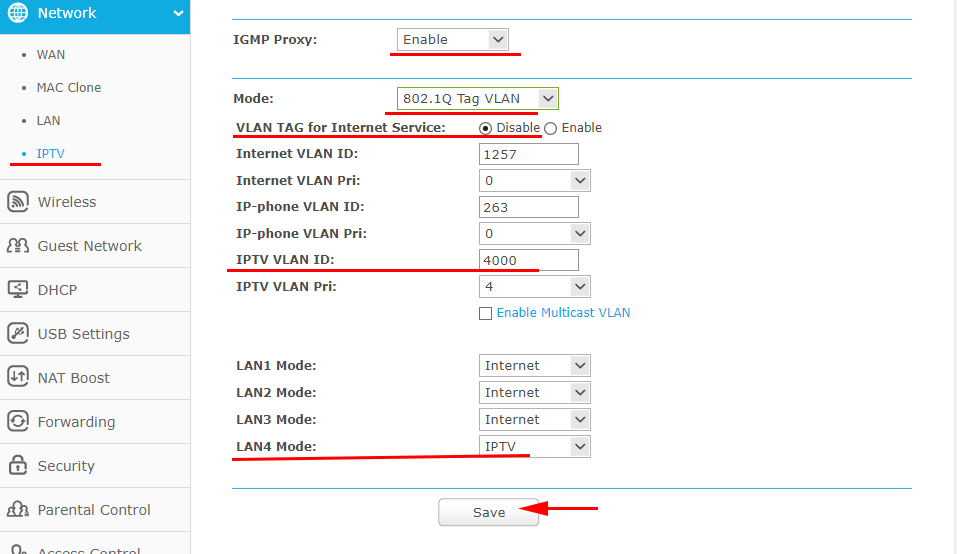
And if you have a new control panel:
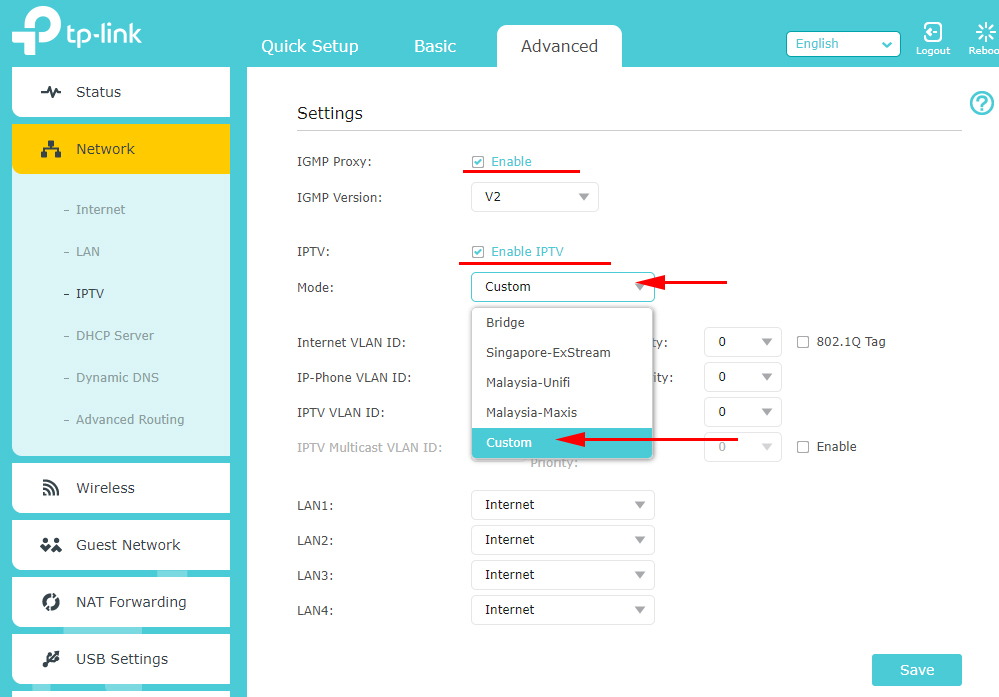
TP-Link has another control panel (for example, on TP-Link TL-WR820N) and there IPTV settings look a bit different. They are located in the “Network” – “IPTV” section. First of all you should choose a country or a mode of operation (“Bridge” or “Specify manually”). And specify the necessary VLAN parameters, or simply select a LAN-port (or several) that will be used for IPTV (to connect a set-top box).
If you have any questions, please leave them in the comments. We will figure it out together.

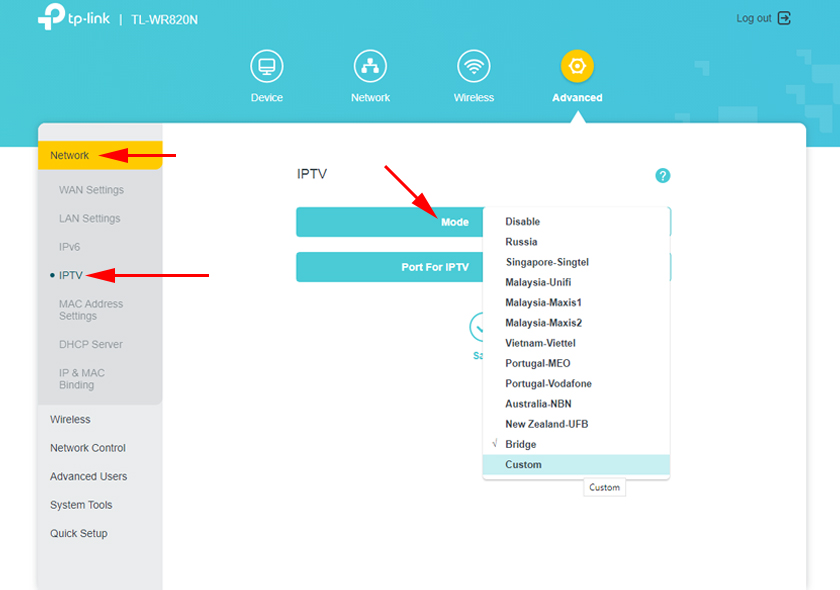
 Powerline Setting TP-Link TL-WPA4220KIT Adapters
Powerline Setting TP-Link TL-WPA4220KIT Adapters  Fast Setting Wi-Fi Router TP-Link Archer C7 (AC1750)
Fast Setting Wi-Fi Router TP-Link Archer C7 (AC1750)  TP-Link EAP245 AC1750 Access Point. Wi-Fi Solution for Restaurants, Hotels, Shops
TP-Link EAP245 AC1750 Access Point. Wi-Fi Solution for Restaurants, Hotels, Shops 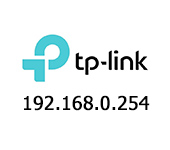 192.168.0.254: Admin/Admin, Entrance, Setting, TP-Link Page sores not open
192.168.0.254: Admin/Admin, Entrance, Setting, TP-Link Page sores not open