The TP-Link NC220 camera does not work. How to update the firmware?
Good afternoon and Happy Holidays!
I have a question that may seem funny, but to me it’s sad. I’ll start with the hardware.
I’m making an attempt to link an android smartphone and a Windows 10 laptop with an android emulation program with an NC220 camera. Communication is done through a tp-link mr-3040 router (uses ucb modem).
Problem. With the smartphone everything works, but only locally. When trying to connect via the cloud, the message that the camera software is outdated and requires reinstallation. It is specified what update is needed and where to get it from. Take that took, but now at a loss what to do with it.
The laptop is even worse. Everything seems to go normally, but before the step when the name of the camera should be displayed the button “continue” at the bottom of the screen does not appear.
Can you please tell me what I’m doing wrong and what to do to get on the cloud?
Thank you.
Response
Good afternoon. As for working with TP-Link NC220 camera from an Android smartphone, there should be no problems. I can’t say anything about the Android emulator on Windows 10. And why would you need it?
If the problem is updating the TP-Link NC220 camera firmware, it is very easy to do it. Through the control panel of the camera itself. You should have a file with the new firmware. Which, as I understand, you already have.
Next, you need to go into the settings of the camera. You can do this from your laptop. Through a browser. If the camera and the laptop are connected to the same router (otherwise you can connect the camera directly to the laptop with a cable), open a browser and go to 192.168.1.174, or 192.168.1.56. If the control panel does not open at these addresses, then in the settings of your router, in the list of clients, look for the IP-address of the camera. Or in the tpCamera program on your smartphone.
On the authorization page you need to specify the username and password. The factory ones are admin and admin.
Next, on the System – Management tab you need to select the firmware file and update the cloud camera software.
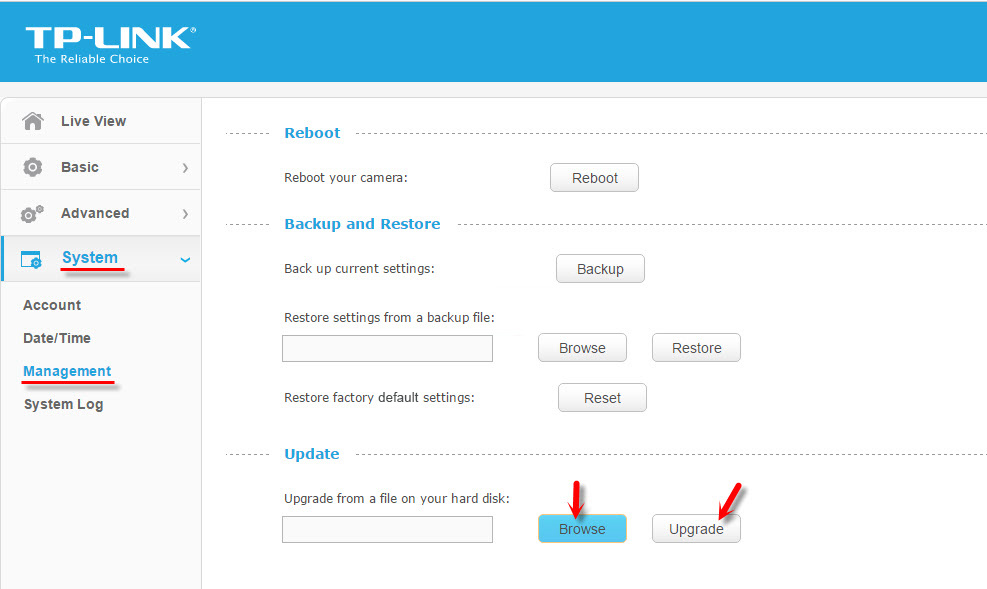
I think everything will work after the firmware update.
