How to Block Access to the Site On the D-Link Router

I was looking through the section with instructions for D-link routers on the site, and realized that there is no manual on how to block access to sites on D-Link routers. I decided to fix this and prepare an instruction, in which I will show you how you can quickly add the address of any site to the list of blocked sites, and block access to it through the router.
This information is suitable for almost any D-Link router. DIR 300, DIR 615, DIR 620, 320, etc. I have a D-Link DIR 300 and DIR 615 now, so I will check on them. To be honest, I don’t really like to write articles on routers of this manufacturer. All because they have so many variants of the control panel, which are very different in appearance. And because of this, it is very difficult to create a single, universal instruction.
As for exactly blocking sites through the router D-Link, then there this URL-filter is made very simple and clear. It is enough just to enable the function and specify the addresses of sites that need to be blocked, or do not need to be blocked. Then save the settings, reboot the router and everything works. There is no access to blocked sites. But this way of blocking has two big disadvantages I’ll tell you about them right away, so that there are no questions later.
- It is impossible to block sites that work on https protocol. And today, this is a large number of sites. Especially popular. To block sites that work over https advise to use “Firewall/IP-filter”. But how this function works, I did not understand.
- Also such blocking is very easy to bypass, if you turn on, for example, “Turbo” mode in the browser, use a VPN, or TOR browser.
Also, this method does not allow you to block the work of social network applications on mobile devices.
Configuring URL filter on D-Link. Blocking access to sites
In any case, we first need to go to the control panel of the router. To do this, go to the address 192.168.0.1 and specify the login data. Factory: admin and admin. If you have changed them, then specify your own. Here is a detailed instruction: how to enter the settings of the router D-Link.
First I will show how to do it all in the newest (at the time of writing) control panel. I updated my DIR 615 before writing the instructions.
- In the settings you need to open the section “Firewall” – “URL-filter”.
- Enable the “URL-filter” function.
- Select the blocking mode. Block only sites from the list, or block all sites except those in the list.
- Add the addresses of the sites you want to block to the list.
Like this:
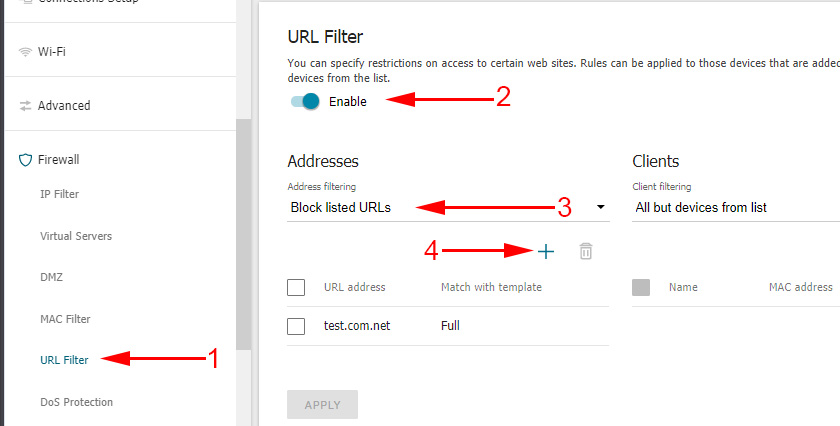
Save the settings by clicking on the “Apply” button, and the sites will be blocked. If it doesn’t work – reboot the router.
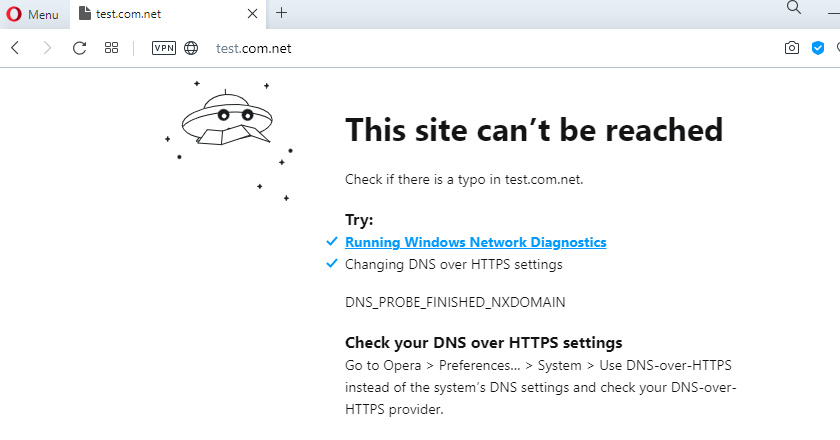
Let’s look at some other firmware versions. With other control panels.
If you have a different D-Link control panel
In firmware version 2.5 I had a different page with settings. You need to open the section “Control” – “URL-filter”. Turn on the function and select the blocking mode.
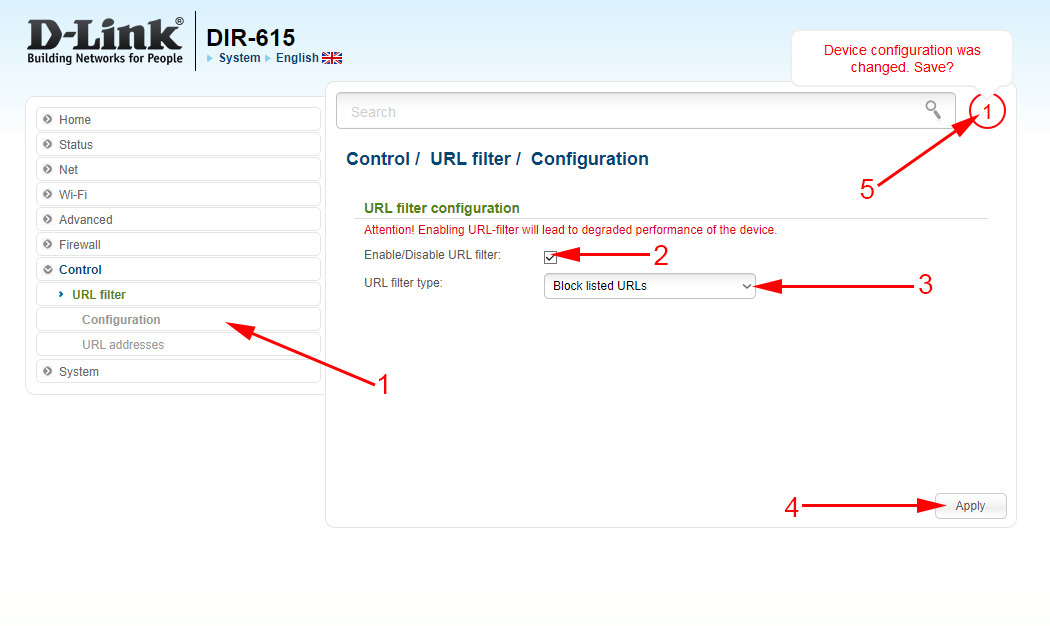
Then go to the “URLs” section and add the addresses of the necessary sites to the list. It should look like this:
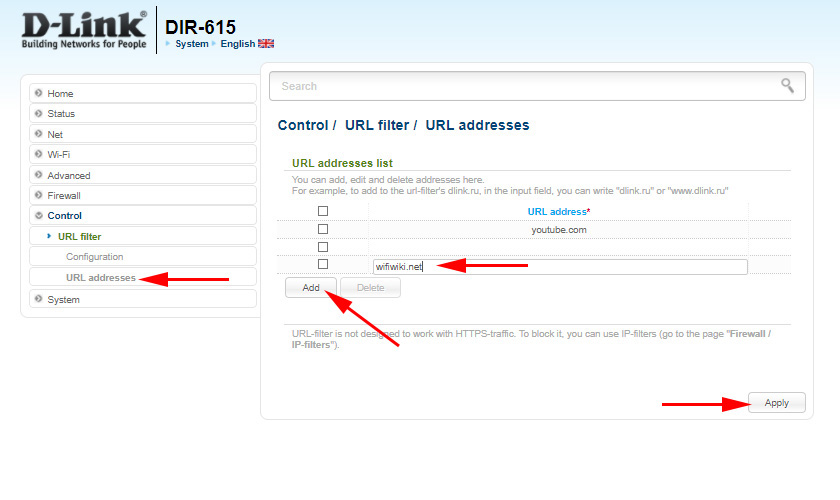
Add all the necessary sites.
Blocking sites in the dark D-Link control panel
Everything is approximately the same. In the settings, on the “Control” tab, select “URL filter”. Next, you need to enable this feature on the “Configuration” tab. Then go to the “URLs” tab and add the necessary addresses to the list.
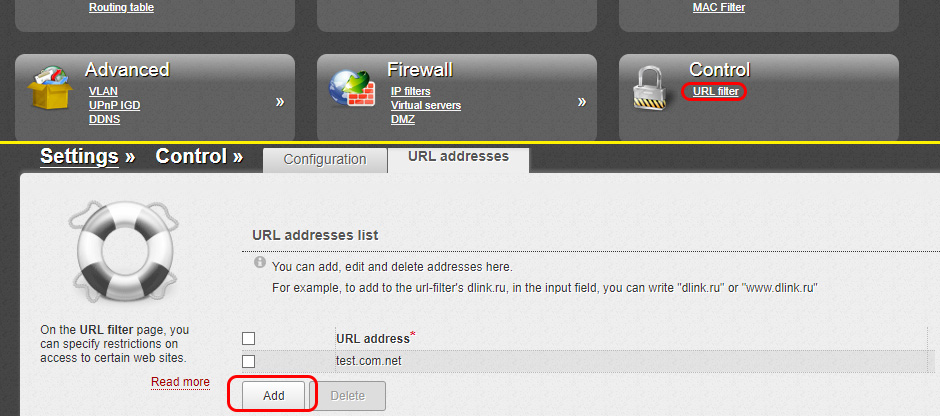
Don’t forget to save your settings.
Write comments, ask questions. All the best!

 How to go to the D-Link Router Settings? We Go to the Address 192.168.0.1
How to go to the D-Link Router Settings? We Go to the Address 192.168.0.1  Does not go into the D-Link Router Settings (ON 192.168.0.1). For Example, D-Link Dir 300
Does not go into the D-Link Router Settings (ON 192.168.0.1). For Example, D-Link Dir 300  DMS-1100-10TS and DMS-1100-10tp Switches: Characteristics of New Products from D-Link in 5 Parameters
DMS-1100-10TS and DMS-1100-10tp Switches: Characteristics of New Products from D-Link in 5 Parameters  Setting D-Link Dir-615. Detailed Instructions for Setting Up Wi-Fi Router
Setting D-Link Dir-615. Detailed Instructions for Setting Up Wi-Fi Router