How to Change the Wi-Fi Password on the Huawei Hg532e, ZTE ZXV10 H108L)

Most often, ZTE ZXV10 H108L and Huawei Hg532E modems are used to provide network connection via ADSL.
Many users set a password at their own discretion or organize passwordless access to the network via wi-fi, because they believe that the protection of the home network is not important, as they do not have valuable information on the computer. However, there are things to consider:
- If the password is not set or it has become known to all neighbors, they can freely connect to your network. As a result, the Internet channel will be clogged with third-party traffic, which will reduce the speed of your access and cause “lags” when playing network games, watching videos, etc.
- Outsiders connected to your network may distribute prohibited information or engage in fraudulent activities. As a result, law enforcers will come to your address and will have to, at the very least, give explanations.
- If you forgot your wi-fi password, you won’t be able to connect new devices to it. In this case, you will have to change the password of the Wi-Fi network on your modem Huawei Hg532E, or ZTE ZXV10 H108L.
If in the latter case there are ways to find out the password, then in the first two will only help to change the password to a new and reliable one.
Changing the Wi-Fi network password
To change the password, you will need a computer, tablet or smartphone. You must be connected to the modem via wi-fi, or by cable (LAN).
Launch a browser and type in the address bar IP-address 192.168.1.1. An authorization window will open, in which you need to enter the login “admin” and the current password set to protect the device. Manufacturers of routers set the default password “admin” or “1234”. Information about it is available in the device manual. If the default password is changed to a new one, it can be written on the back of the modem. The default login “admin” and password “admin” are most often used.
This is how you enter the Huawei Hg532E settings:
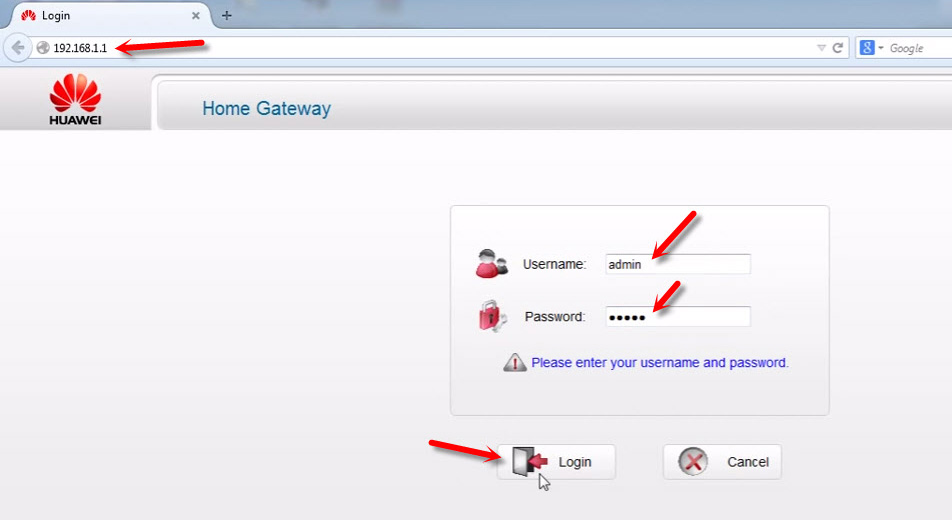
And in the same way enter the settings of ZTE ZXV10 H108L. If you have this modem.
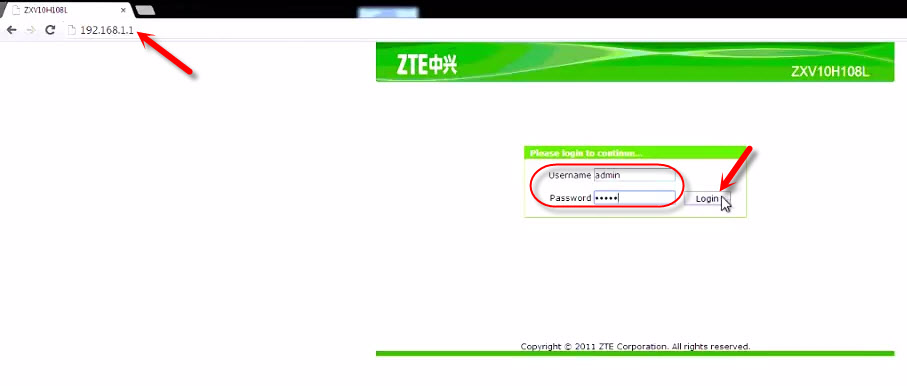
In case you do not remember the password and can not authorize on the settings page of the modem, you will have to perform a full factory reset. However, please note that along with the access password the Internet connection settings will be reset as well. You will have to call a wizard or enter the connection parameters yourself and reconfigure the modem.
Let’s take a closer look at how to change the password on each modem.
Changing the Wi-Fi password on Huawei Hg532E
In the settings of the Huawei modem, you need to open the “Basic” and “WLAN” section.
- In the SSID field, you can change the name of the Wi-Fi network.
- In the “WPA pre-shared key” field change the password of our Wi-Fi network.
It looks like this:
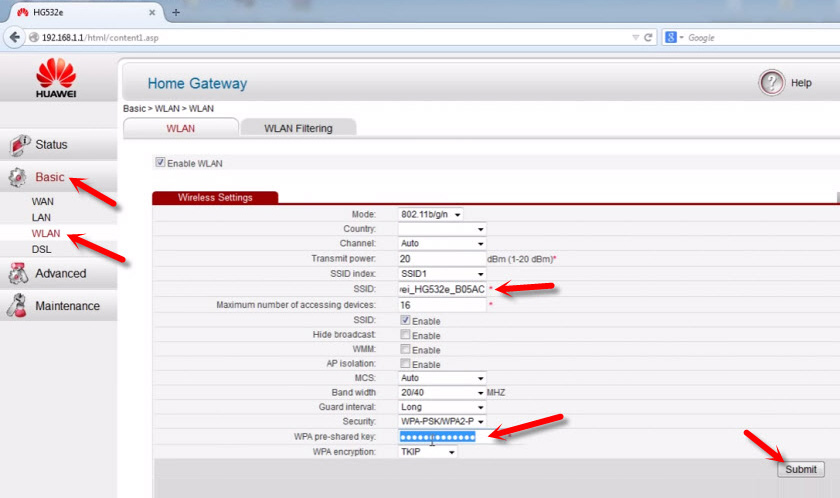
Specify the new password (English letters and numbers, minimum 8 characters) and click “Submit” button to apply the settings. Reboot the modem.
How to change Wi-Fi network password on ZTE ZXV10 H108L modem?
After logging into the control panel, go to the “WLAN” – “Security” tab.
In the ” WPA Passphrase” field (WPA Password (depending on the modem model and firmware)) enter a new Wi-Fi network password.
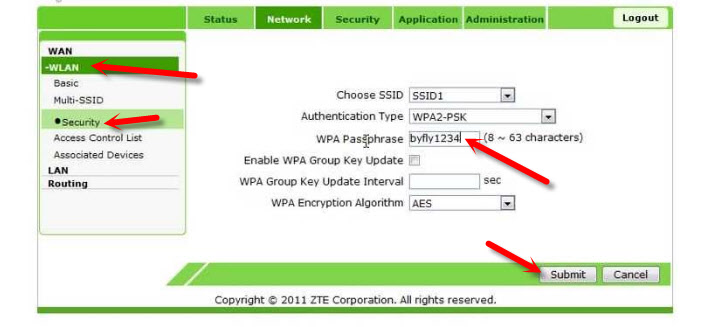
Save the changes by clicking on the “Submit” button. You should also reboot the modem.
This is the end of password setting and you can use the channel to access the Internet from all your devices that have wi-fi interface. Only you need to connect to Wi-Fi with a new password.
If there are problems with connection after changing the password
If you have changed only the password, without changing the network name (SSID), you may have problems connecting to the wireless network on different devices. On computers, this is the error “The network settings saved on this computer do not match the requirements of this network”.
In short, you need to delete the Wi-Fi network on your computer and connect to it with a new password. In separate articles I have already written how to forget network in Windows 10, and delete Wi-Fi network in Windows 7.
On mobile devices (Android, iOS) you just need to open the properties of the wireless network, or click on the network and hold. In the menu, select “delete network”.

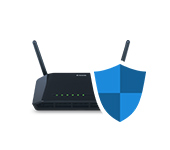 Maximum Protection of the Wi-Fi Network and Router from Other Users and Hacking
Maximum Protection of the Wi-Fi Network and Router from Other Users and Hacking  How to Install (Change) Password On a Wi-Fi Asus Router?
How to Install (Change) Password On a Wi-Fi Asus Router? 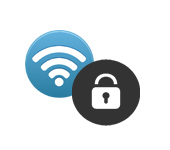 How to Protect the Wi-Fi Network with A Password?
How to Protect the Wi-Fi Network with A Password?  Type of Safety and Encryption of a Wireless Network. Which to Choose?
Type of Safety and Encryption of a Wireless Network. Which to Choose?