TP-Link TD-W8951ND Modem Firmware

In this short instruction I want to show in detail the process of updating the firmware of TP-Link TD-W8951ND modem. This is an ADSL modem, which is able to distribute Internet over Wi-Fi network. It is a very popular device that many ADSL Internet subscribers install. Modem and Wi-Fi router in one device, very convenient. There is no need to install two devices.
For stable operation of TP-Link TD-W8951ND it is recommended to update the firmware. The archive itself with the firmware file can be downloaded from the official TP-Link website. Then, in the modem control panel you need to select the firmware and run the update.
Preparation:
- First, you need to find out the hardware version of your modem. This is very important. If you download firmware not for your hardware version, the device may malfunction. You can see the hardware version on the sticker on the bottom of the TD-W8951ND.
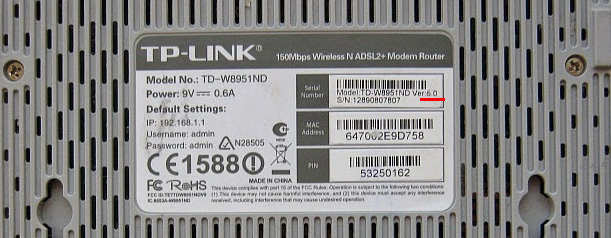 I have Ver: 6.0. This means that I need to download the firmware for hardware version 6.
I have Ver: 6.0. This means that I need to download the firmware for hardware version 6. - Then go to the TP-Link site: https://www.tp-link.com/en/support/download/td-w8951nd/ and choose your hardware version.
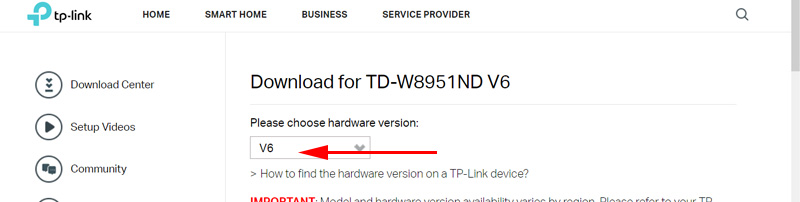 On the tab “Firmware”, or firmware, download the necessary firmware. Look at the description, release date, version, etc. The new one is at the very top.
On the tab “Firmware”, or firmware, download the necessary firmware. Look at the description, release date, version, etc. The new one is at the very top.
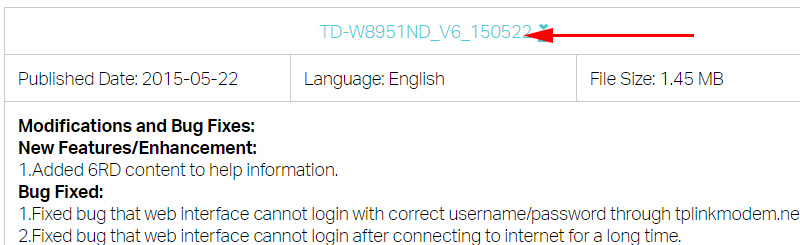 Save the archive to your computer.
Save the archive to your computer. - Open the downloaded archive and extract the “ras” file from it.
- Connect TP-Link TD-W8951ND to your laptop or PC via network cable.

Disable wi-fi if it is available on your computer. Firmware should be updated only via cable. Over Wi-Fi – in extreme cases and at your own risk.
Next, everything is very simple.
Updating the TP-Link TD-W8951ND software
First of all, you need to enter the modem settings. To do this, go to the address tplinkmodem.net, or 192.168.1.1. If you can not enter the settings, then try 192.168.0.1. A page will appear where you need to specify the modem login and password. The factory ones are admin and admin. After that the control panel should open.
In the settings go to the section “Maintenance” – ” Firmware” .
- You can click on the “ROMFILE SAVE” button and save all router settings to a file. So that after flashing, if the settings are lost, you can restore them from the file by selecting it on the same page in the “New Romfile Location” field.
- Click on the “Select File” button next to “New Firmware Location”.
- Select the “ras” firmware file on your computer.
- Click on the “UPGRADE” button.
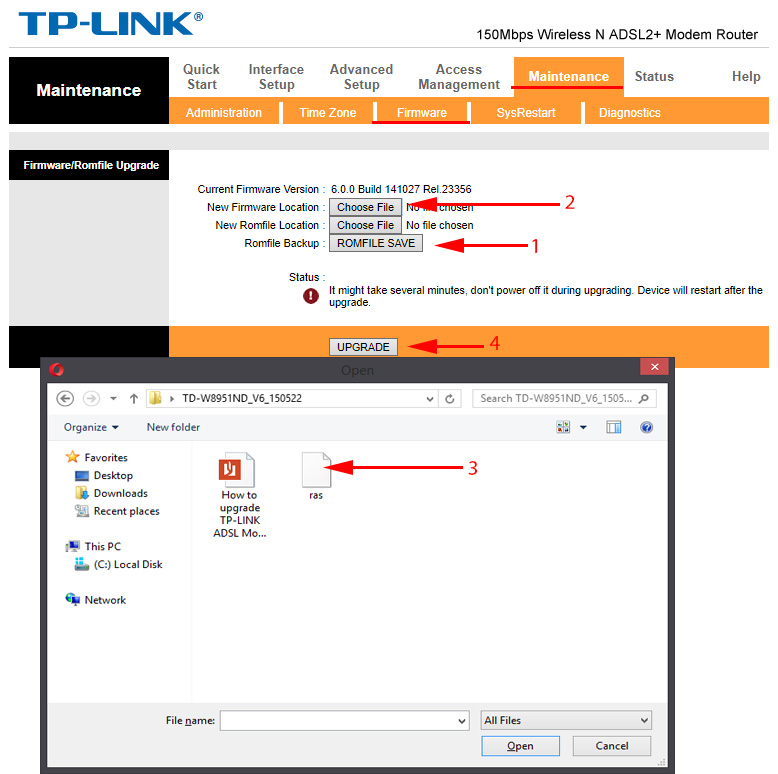
The software update process will start. Wait for it to finish. The modem will reboot and the authorization window for entering the settings will appear.

 Review TP-Link Archer Mr400-Two-Band Wi-Fi Router with A Built-in LTE Modem
Review TP-Link Archer Mr400-Two-Band Wi-Fi Router with A Built-in LTE Modem  TP-Link Archer C20 and Archer C20i Roter Firmware
TP-Link Archer C20 and Archer C20i Roter Firmware  Two-Band Access Point TP-Link Eap320. Wi-Fi Business Solution
Two-Band Access Point TP-Link Eap320. Wi-Fi Business Solution  Review TP-Link Deco E3-HomeMade Mesh Wi-Fi System at the Price of a Convention Router
Review TP-Link Deco E3-HomeMade Mesh Wi-Fi System at the Price of a Convention Router