D-Link DIR-615 does not turn on. The power indicator burns and all LAN flashes. How to restore the firmware?
Started with the fact that I wanted to change the password on wi-fi, successfully changed the password, saw the notification of available update, did all this from the phone, after the end of the update (update timer on the screen disappeared) the router apparently restarted, now only lit power and flashing all alternately LAN 1, 2, 3, 4.
Resetting the settings via reset gives the result (lights power internet lan1), but connect via 192.168.0.1 does not work.
Subsequent rebooting of the device leads to the very beginning of the question.
Answer
It looks like some kind of a glitch during flashing. Something went wrong and D-Link DIR-615 doesn’t turn on. If only the power LED is on and all LAN LEDs are blinking, then something is definitely wrong with the program. You can try to restore it via Failsafe UI. We don’t have a detailed instruction, but now I’ll try to explain how to do it.
- Look at the revision of your D-Link DIR-615 (on the sticker at the bottom), go to ftp://ftp.dlink.ru/pub/Router/DIR-615/Firmware/ and download the firmware (a file with the .bin extension).
- Connect the computer to the router via the network cable. Disable Wi-Fi on the computer (if available).
- Next, on the computer you need to set static IP settings for the network adapter. To do this, press the keyboard shortcut Win + R, enter the command ncpa.cpl and click on Ok. Right-click on the adapter “Local Area Connection” (if Windows 10, then “Ethernet”) and select “Properties”. Change the settings as in the screenshot below.
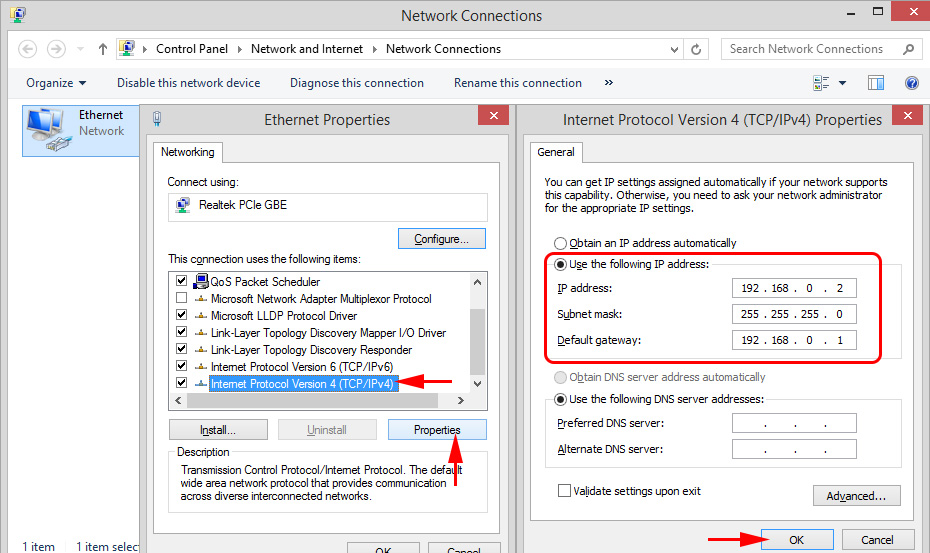 IP address: 192.168.0.2. Mask: 255.255.255.255.0. Default gateway: 192.168.0.1.
IP address: 192.168.0.2. Mask: 255.255.255.255.0. Default gateway: 192.168.0.1. - You wrote that after resetting the settings you managed to put D-Link DIR-615 into the mode when Power, Internet and 1 LAN indicator is on. Do it and go to step 6. If you don’t succeed, do everything in order (step 5 – 6).
- Next, pay attention! The router must be turned on. Press the Reset button with something sharp and keep it pressed. Power off the router and turn it on. Continuing to hold the Reset button for another 20 seconds.
- After releasing the Reset button, try to open the address http://192.168.0.1 in the browser . You can try it in different browsers.
- The Failsafe UI menu should appear.
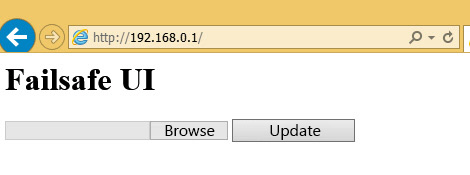 Click on the “Browse” button to select the firmware and start the update process.
Click on the “Browse” button to select the firmware and start the update process. - The router should reboot and work on the new firmware.
If you can’t restore your D-Link DIR-615 via Failsafe UI, there is another way – via FTP. Instructions are available on the Internet.
