TP-Link TL-MR3420: A List of Compatible Modems, Setting with 3G/4G Modem

The TP-Link TL-MR3420 is a router that has been on the market for a while now, and which has become popular primarily because of its support for 3G/4G modems. In addition to the fact that this router can be connected to the usual, cable internet via twisted pair, it also has a USB port for connecting 3G/4G modems. By the way, in TP-Link TL-MR3420 USB port is used only for modems. You can’t connect a flash drive, hard disk or printer to it. If you need a router with a universal USB-port to support both modems and storage devices, then look at the new TP-Link Archer C2 model. By the way, I wrote a similar article about it: TP-Link Archer C2 and 3G/4G USB modem.
In this article we’ll talk about TL-MR3420 router and its compatibility with USB modems of different operators. The main problem is that TP-Link TL-MR3420 (like any other router) may not work with all modems and operators. And before buying this router you should check it for compatibility with your modem. And even better, choose a modem from the list of compatible for this router (if you plan to buy it, or have already bought). It may happen that after buying, connecting the modem and configuring, the router simply will not see the modem, or refuse to connect to the Internet.

There is such a mess with these modems. Some work, others do not. Also support for a particular modem may depend on the hardware version and firmware of the router. If you read reviews about TL-MR3420, there are mostly only questions: “will it work with this modem”, “is this modem supported”, etc. In this article I will show you how to see the list of compatible modems, how else you can check compatibility, I will try to collect the list of modems this router works with and I hope for your support. Share in the comments, write with which modem you got everything working, and what hardware version of the router.
How can I check if my modem is compatible with TP-Link TL-MR3420?
The official TP-Link website has lists of compatible modems specifically for this router. It’s very confusing there. Now I will show you how to look through these lists.
Important point! If the modem is in the list of compatible, there is no 100% guarantee that everything will work. I have already written above that much depends on the firmware and hardware version. Yes, and modem firmware can change.
But if a modem is not in the list of compatible ones, it doesn’t mean that it is not supported by TL-MR3420. It’s just that this modem has not been tested by TP-Link.
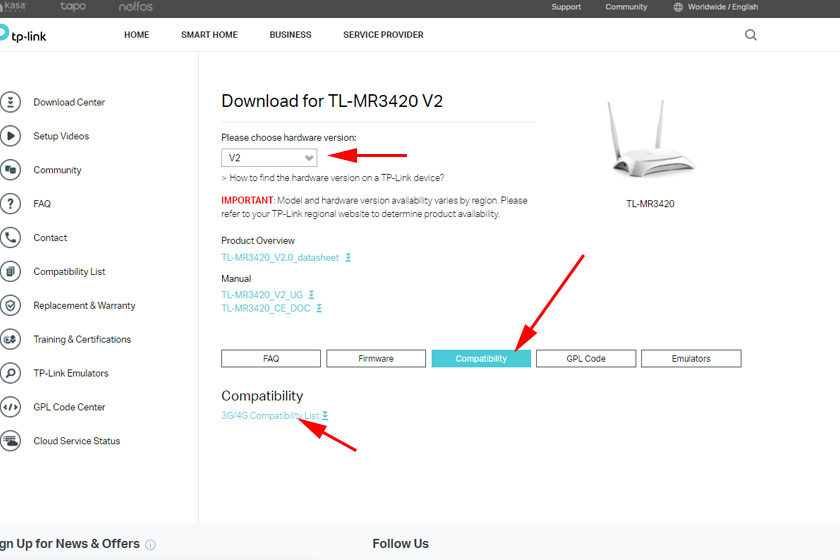
Save the file to your computer, open it in Excel and look for the required modem in the list.
2
Go to the link https://www.tp-link.com/en/support/download/tl-mr3420/v2/#Compatibility. In the same way, having selected the hardware version of the router, click on the “Compatibility” tab.
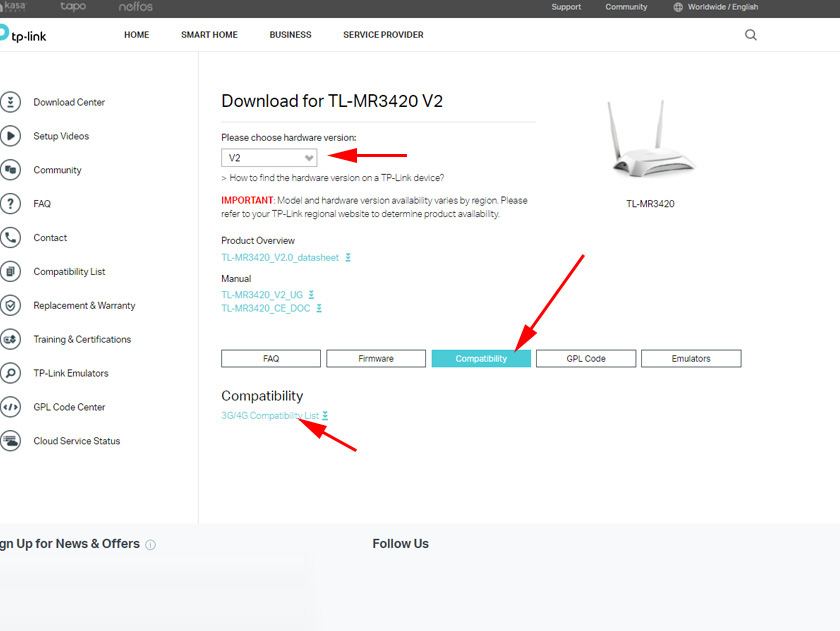
A list of compatible modems will open. Where the modem model, operator, etc. are specified. Also carefully read the information at the beginning of the page.
What modems does it work with?
Exactly works with Verizon USB720. It should also work with the Huawei EC 306.
Models I have found in reviews (can’t guarantee compatibility): Verizon UM150-VW, LGVL600, HUAWEI E1550, SIERRA598U, PANTECH UM-185, HUAWEI E352, Novatel U760, Pantech UM190, Pantech UM150.
In fact, the TP-Link TL-MR3420 supports so many modems.
How to configure TP-Link TL-MR3420 with 3G/4G USB modem?
Very simple. I wrote about it in the article: how to connect 3G/4G USB modem to TP-LINK wi-fi router. On the example of setting up TP-LINK TL-MR3220. Everything is the same there.
Brief instruction on the example of TL-MR3420:
Turn on the router. Connect a USB modem to it. Connect via network cable or Wi-Fi from the device we are going to configure.

Go to the router settings at 192.168.0.1. Or follow these instructions.
In the section “Network” (WAN) – “3G/4G” see if the router has detected our modem, then choose a country, operator and connect to the Internet. If the connection is established, then save the settings.
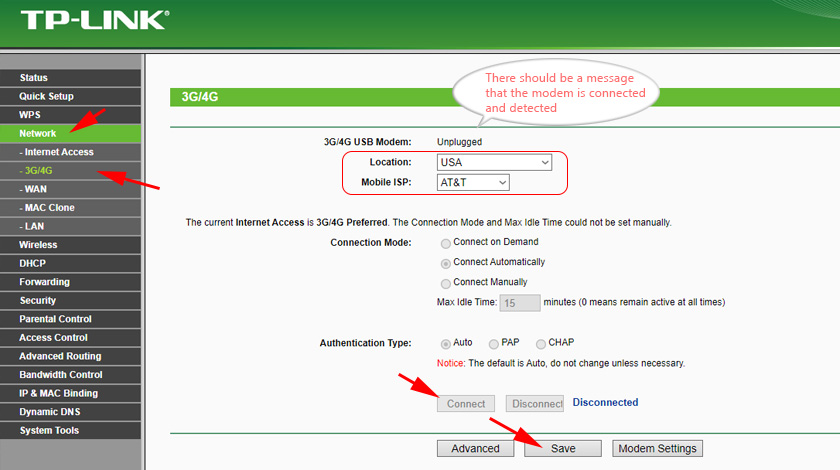
If the provider is not in the list, then we should set the number, username and password manually.
What to do if TP-Link TL-MR3420 doesn’t detect the modem and doesn’t connect to the Internet?
There are many variants, let’s consider the most popular ones:
- If you connect the modem through a USB extender, then connect directly. Without an extension cord.
- Update the firmware of the TL-MR3420 router. If you have updated the firmware and the modem is still not detected, try to install another firmware. Even an older one. It often helps.
- Write to TP-Link support. Describe everything in detail. Specify the hardware version of the router, modem model, operator. Perhaps they will tell you what firmware to install or send you a bin-file for your modem.
- If the modem is detected, but there is no Internet connection, first check if there is a connection through the modem from your computer. Make sure that you have correctly specified the parameters in the router settings. And whether there is coverage of your operator in the place where the router is installed.
That’s all for now. In the comments you can ask your questions, and of course share useful information about this router. I hope you managed to configure everything and everything works perfectly. All the best!

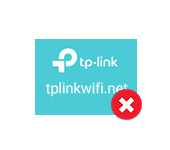 Tplinkwifi.net does not open. Does not come in and fails to account the site
Tplinkwifi.net does not open. Does not come in and fails to account the site  Router Firmware TP-Link Archer C8
Router Firmware TP-Link Archer C8  TP-Link Archer T2uh Ac600-Review, Driver Installation, Setting
TP-Link Archer T2uh Ac600-Review, Driver Installation, Setting  Setting Wi-Fi Router TP-Link TL-WR940N and TL-WR941ND. Instructions for Connecting and Configuring Wi-Fi
Setting Wi-Fi Router TP-Link TL-WR940N and TL-WR941ND. Instructions for Connecting and Configuring Wi-Fi