How to Disable The Proxy Server in Windows?

A proxy server is an “intermediary computer” through which you connect to websites. All requests go through it. With the help of proxy servers you can change your IP address, access blocked sites, and simply remain anonymous on the Internet. But this is provided that you configure your computer to work through normal, working proxies.
Very often, the whole proxy thing is negative. And all because various malicious programs, viruses, and even some quite normal programs can change proxy settings in Windows without your knowledge. For different purposes. And if these programs independently write the settings of non-working proxy servers (as it happens most often), then the Internet stops working on your computer. To be more precise, it works, the connection to the Internet is there, but the sites in the browser do not open. Or open, but not all of them. Or the speed of access to different web resources drops. Simply put, very long loading sites.
In this case, to solve the problem, you need to disable the use of proxy servers in the Windows settings. And if after a while the settings are prescribed again, automatically, then you need to look for the culprit. Remove suspicious programs, scan your computer with antivirus, or antivirus utilities.
In this article I will show you how to check proxy settings in Windows 10, Windows 7, Windows 8 and disable them. As I noticed in the comments to the articles browser does not open pages and Windows failed to automatically detect the proxy settings of this network – very often the problem is in some “left” proxy settings. Which you just need to disable.
Disabling proxies in Windows 10
In addition to the usual, universal method, in Windows 10 there is an opportunity to manage proxy settings through settings. Let’s look at this particular method first.
Go to Settings, in the “Network and Internet” section.
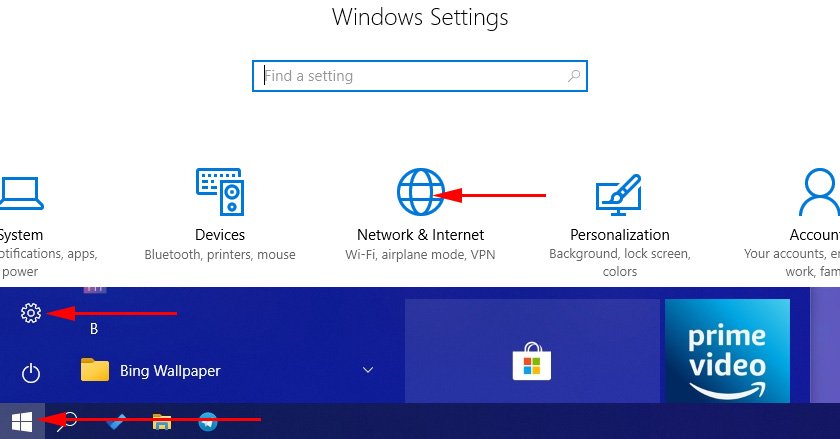
Next, go to the “Proxy” tab. Disable the items “Use customization script” and “Use proxy server”. Leave only the “Determine settings automatically” item enabled.
Check all settings and close the window.
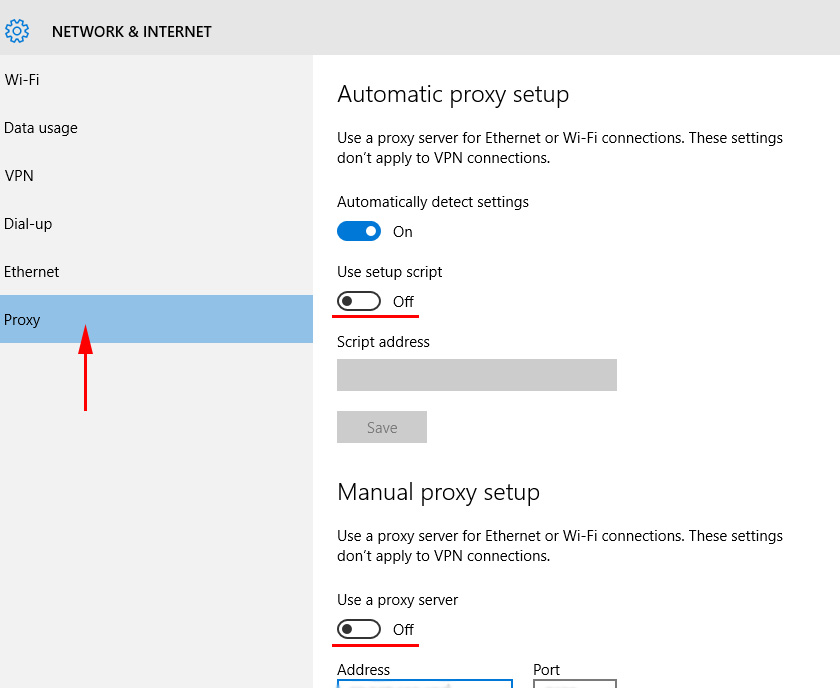
See the result after restarting the computer. You can also check the settings using the method shown below.
Universal method: disabling proxy servers in Windows 7 and higher
You need to go to “Control Panel”. In the “Small Icons” mode, find and select “Browser Properties”, or “Browser Properties”.
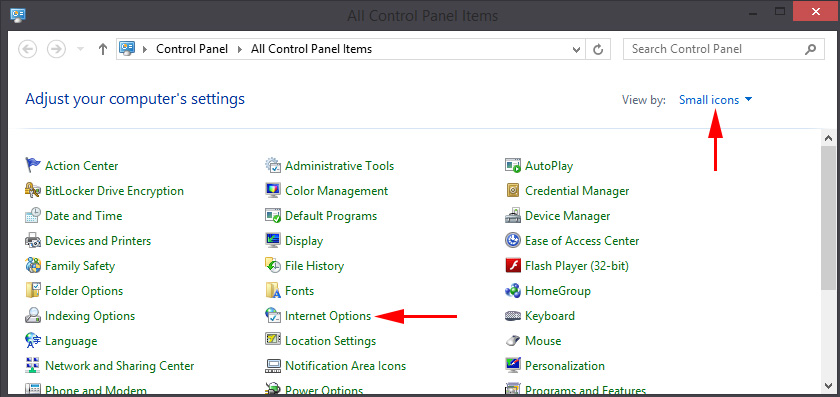
On the “Connections” tab you should click on the “Network Settings” button (for wired or wireless connection). In the new window, leave only the “Auto Detect Settings” item enabled (or disable it if the problem persists after saving the settings and restarting the computer). Everything else is disabled. See the screenshot below.
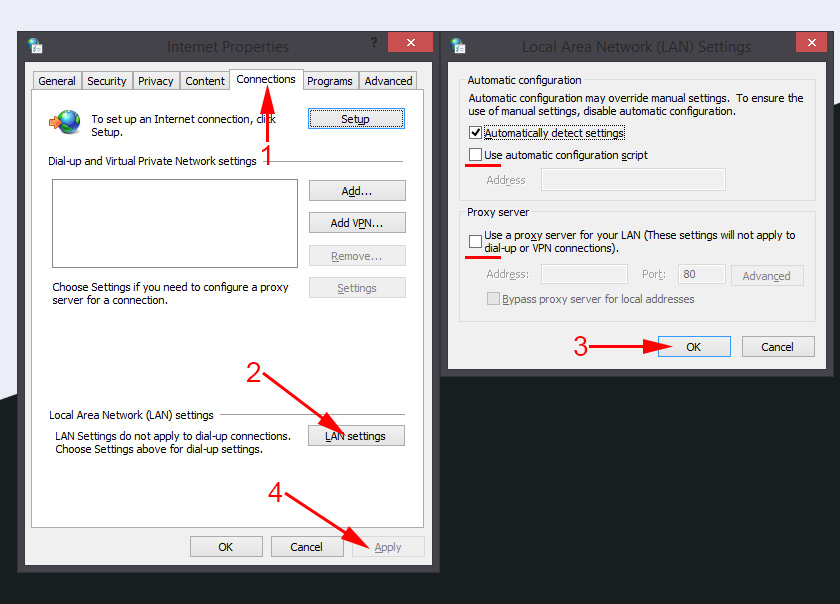
That’s actually all the settings. It happens that “bad” proxies are prescribed in the settings of a particular browser. But most often browsers use system proxy settings, which are set in Windows settings.

 How to Install Drivers on Wi-Fi Adapter in Windows 7?
How to Install Drivers on Wi-Fi Adapter in Windows 7? 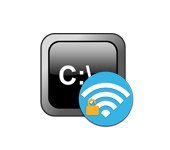 We look at the password from wi-fi Through The Command Line In Windows 10, 8, 7
We look at the password from wi-fi Through The Command Line In Windows 10, 8, 7  Settling Power Supply of a Wireless Network Adapter
Settling Power Supply of a Wireless Network Adapter 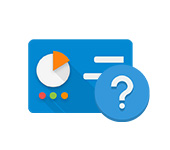 Were DID The Network Control Center Go and Total Access in Windows 10
Were DID The Network Control Center Go and Total Access in Windows 10