How to Connect a Router to A Laptop?

In the process of setting up the router, or after the setup, when everything is already working, it is often necessary to connect the router to the laptop. So that the laptop has access to the Internet, and was able to enter the settings of the router, if necessary.
This is an article for beginners. I will show how to connect the router to a laptop without cable (via wi-fi) and through a network cable. It turns out that there are at least two ways in which you can connect these two devices.
There is one point. We connect not the router to the laptop, but the laptop to the router. Yes, there is no difference, but it will be more correct. The point is that the router is a separate device. And all the devices that connect to it are clients. What is a router, I have already told you.
And so, two options:
- Without wire, over wi-fi. Since almost every laptop has a built-in Wi-Fi module, and the router distributes the Wi-Fi network, most connect to the Internet just “over the air”. It’s much more convenient.
- Through a cable. There are different situations. Maybe the Wi-Fi on the laptop does not work, the router has disabled the wireless network, some malfunctions, low speed, etc. In this case, you can connect the router to the laptop with a network cable. But on newer models of laptops (mostly ultrabooks) there is no longer a built-in LAN port. Usually, it comes as an adapter in the kit.
Immediately give an answer, so that in the future there are no questions such as “you showed the example of TP-Link, but with my router ASUS how to do everything?” – no matter what manufacturer you have a router (TP-Link, Netis, ASUS, D-Link, ZyXEL, Tenda, etc.). It can distribute the Internet via cable and wi-fi. Only if it is a regular router, not some mobile, or a modem without wi-fi.
Connecting a laptop to a router without a wire
There is nothing complicated in this. It is just not uncommon that the Wi-Fi on the laptop is not configured. Most often the driver that is needed for the Wi-Fi module to work is not installed, or the adapter itself is disabled.
First I’ll show you how to set up a wireless network connection, and after that we’ll look at possible problems. I will leave links to instructions with solutions.
Using Windows 10 as an example. Click on the connection icon, which is located in the notification panel. Select your network and click “Connect”.
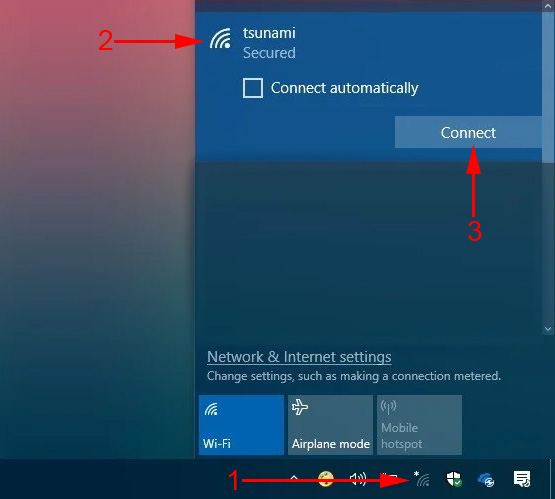
If there is a secure one, you will need to enter your password. If you haven’t changed the password yet, you’re setting up a new router, the password is most likely on a sticker on the bottom of the router itself. It can be signed as PIN, or Password. Enter the password and connect.
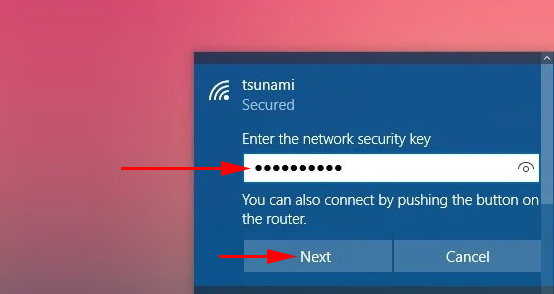
If the password is correct and everything is fine, the laptop will be connected to the router via Wi-Fi network.
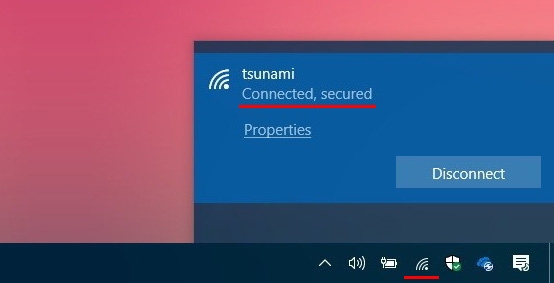
That’s it, you can use it.
The most popular problems and errors:
- Most often, there is no wireless network on the laptop at all. No settings, no adapter, no buttons, etc. I wrote about solving this problem in Windows 7 in the article on the laptop there is no wireless network connection wi-fi (there is also a link to the instructions for installing the driver), and if you have Windows 10, then see the article how to enable Wi-Fi in Windows 10 when there is no wi-fi button.
- If the Wi-Fi network is there, but the computer does not see the network, and the red icon near the wireless network icon, then see the article Windows 10 does not see Wi-Fi network. As a rule, in other versions of Windows, the solution is the same – you need to run the WLAN autotuning service.
- Wi-Fi does not work on your laptop. What to do?
- In some cases, after connecting to the network, the status is “No Internet access” (limited). I wrote about solving the problem in Windows 10 here.
- DNS server is not responding in Windows – fix the problem with DNS.
- And the solution when sites do not open in the browser. At the same time, the Internet seems to work (normal connection status).
We have figured out how to connect without cables. If you still don’t understand some aspects of connecting to a router via wireless network, ask questions in the comments.
How to connect a router to a laptop using a cable?
This method of connection is even much simpler than in the case of wi-fi.
Ideally, the Internet on your laptop should work immediately and automatically after connecting the network cable. Only the router you have should be configured and give out internet. If you are just installing it and want to connect to it to configure it, you may not be able to access the internet. But this is normal, because the router is not yet configured, and to access the settings (web-interface) you do not need the Internet. It is enough just to connect.
You can buy a cable of the required length, make a network cable with your own hands, or use the one that is usually put in the box with the router. Just plug one end of the cable into the LAN port of the router (may be signed “Home network”), and the other end into the LAN port on the laptop. If you don’t have one, you can use a USB-LAN adapter. And if you don’t have such an adapter either, you will have to buy one. For example, TP-LINK UE300.

Immediately after connecting the Internet on the laptop should work.
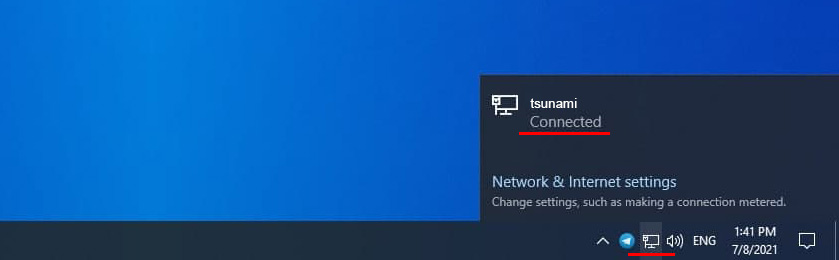
More information on this topic can be found in the article how to connect the Internet from a router to a computer (laptop) on a network cable.
Solutions to some connection problems I have collected in the article Internet does not work on a computer via cable from a Wi-Fi router.

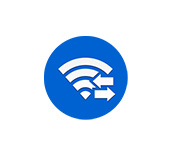 Microsoft Wi-Fi Direct Virtual Adapter: What is it, The Driver, How to Turn it on, Disable, Delete?
Microsoft Wi-Fi Direct Virtual Adapter: What is it, The Driver, How to Turn it on, Disable, Delete?  AirPlane Mode in Windows 10. How to Disable?
AirPlane Mode in Windows 10. How to Disable? 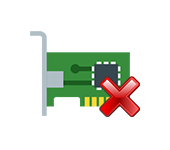 Who is there no Network Adapter in the Device Dispatcher?
Who is there no Network Adapter in the Device Dispatcher?  VLAN AUTO -Building Service. What is it and How to Include in Windows
VLAN AUTO -Building Service. What is it and How to Include in Windows