TP-Link TL-WN727N-Review, Drivers, Setting and Other Information

TP-Link has many good and inexpensive Wi-Fi adapters. In this article we will talk about one of them. The model is TP-Link TL-WN727N. With the help of this adapter, you can connect almost any desktop computer or laptop to a Wi-Fi network. For PCs, this topic is more relevant, since they usually do not have built-in Wi-Fi modules. And many people even use TL-WN727N adapter to connect satellite receivers to Wi-Fi. It just works on a chipset (not all hardware versions) that is supported by a lot of different receivers and set-top boxes. I think we will come back to this question at the end of the article.
May be useful: How to choose a Wi-Fi adapter for a PC
The device is very simple. Plug it into the USB port of the computer, install the driver (if necessary) and connect to Wi-Fi networks. The speed of the wireless network is up to 150 Mbps. If you are interested in other specifications, you can see them on the manufacturer’s website.
TP-Link TL-WN727N comes in such a box:

It comes with the adapter itself, a disk with drivers, instructions and a USB extender. With its help it is much more convenient to connect the adapter. Especially if you have a system unit somewhere under the table. Also thanks to the USB-extender you can raise the adapter higher and there will be better reception.

The adapter itself is made in TP-Link style. High-quality, white glossy and black matte plastic. There is a WPS button on the case for quick connection to Wi-Fi networks.

By the way, externally this adapter is very similar to TP-Link TL-WN722N. But only without an external antenna.
Connection and driver for TP-Link TL-WN727N
I don’t think anyone will have any problems with connection. You just need to insert the adapter into the USB-port of your computer.

I have Windows 10 on my computer. The adapter is of the 4th hardware version (V4). The system immediately recognized it. In Device Manager it appeared as 802.11n Wireless LAN Card.
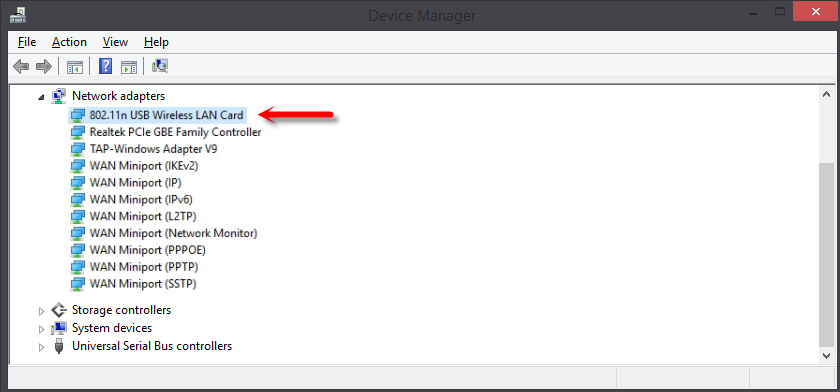
The computer saw Wi-Fi networks available for connection.
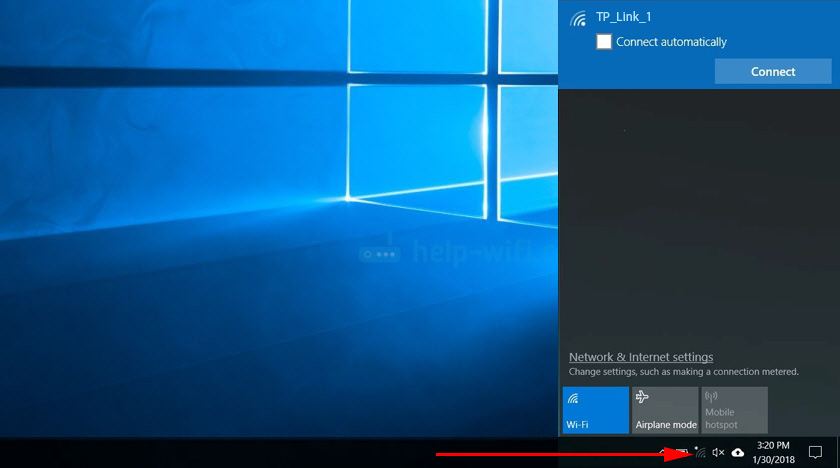
If you also installed everything automatically, there are no problems with speed and stability, then there is no need to update the driver. But as practice shows, in most cases you have to download and install the necessary driver.
It is better to download the driver immediately from the TP-Link website. There are always new versions there. If you don’t have such an opportunity, you can install the driver (and, if necessary, also a utility) from the disk that comes with it. Only if you do not have Windows 10. There are no drivers for it on the disk. Only on the website.
You can download drivers at the link: https://www.tp-link.com/en/support/download/tl-wn727n/#Driver.
Select your hardware version of the adapter.
To find out the hardware version, just look at the sticker on the box.

I have TP-Link TL-WN727N V4.0.
Download the driver for the operating system installed on your computer.
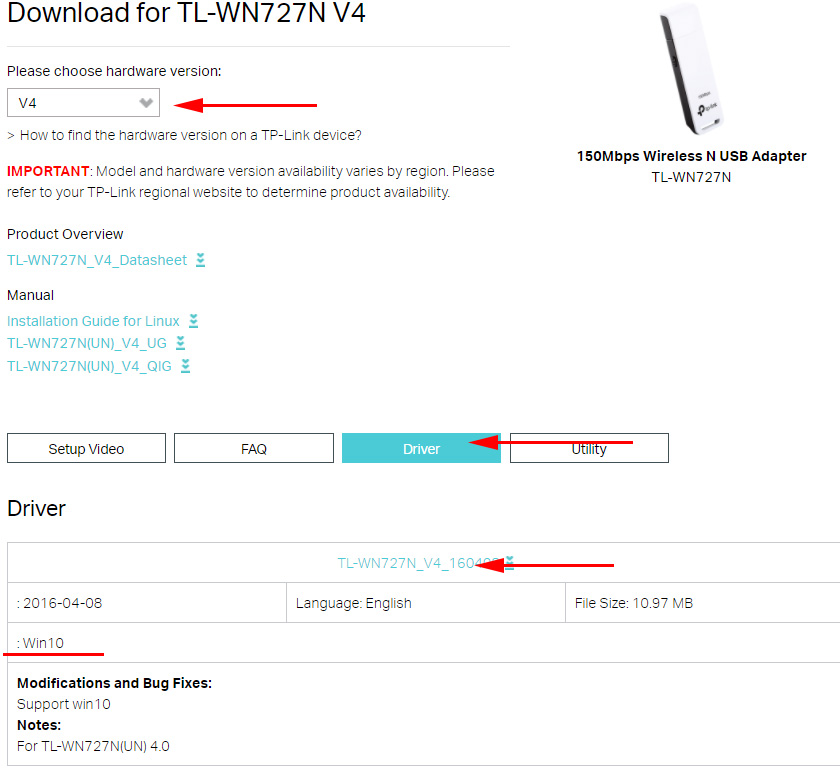
Once downloaded, simply run the Setup.exe file and follow the installation instructions.
Troubleshooting and other information
It is not uncommon for your computer to fail to see Wi-Fi networks after setup. Most often the problem is a disabled WLAN service. How to solve this problem, I wrote in the article: TP-Link adapter does not see the network, does not connect to wi-fi, inactive utility window. And for this reason, all items in the utility window (if you installed it the same way) can be inactive.
Many people wonder if you can give out wi-fi with TP-Link TL-WN727N. Yes, you can set up an access point in Windows and distribute internet to other devices via wi-fi.
Compatibility of TL-WN727N with TV set-top boxes and satellite receivers. Everything is very ambiguous here. Receivers support adapters that work on certain chipsets. And TL-WN727N adapter can work on different chipsets. And as I understood not only depending on the hardware version of the adapter, but even on the batch.
In the comments you can find reviews that adapters version 3.0 and 4.0 managed to befriend different receivers. But there are also reviews that the devices were incompatible. For example, someone has an adapter that works with MAG 250 set-top box, and someone does not. Most likely it is because of different chipsets.
The fourth hardware version seems to work with Openbox satellite receivers. The problem is that neither in the specifications nor on the package it is not indicated on which chipset the TL-WN727N adapter is. How can I find out the chipset? I think you can use the hardware ID, or just disassemble the adapter and look at the markings on the chip. The most popular ones are MediaTek 7601UN (V4.0), RT5370.

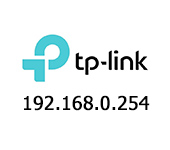 192.168.0.254: Admin/Admin, Entrance, Setting, TP-Link Page sores not open
192.168.0.254: Admin/Admin, Entrance, Setting, TP-Link Page sores not open  Review TP-Link AC750 RE210. Two-Band Wi-Fi Amplifier
Review TP-Link AC750 RE210. Two-Band Wi-Fi Amplifier  Router TP-Link TL-WR940N (V3): Review and Reviews
Router TP-Link TL-WR940N (V3): Review and Reviews  Indicators (Light Bulbs) On the TP-Link Router. What Shoup Burn, Blink and What Do they Mean?
Indicators (Light Bulbs) On the TP-Link Router. What Shoup Burn, Blink and What Do they Mean?