How to turn on Wi-Fi on a laptop if the keyboard is broken or does the FN key do not work?
Hello!
My keyboard is broken.
How do I enable wireless networking without it?!
I did the diagnostics, but it said that I need to use the switches on the panel or the function keys! But of course I can’t do it without the keyboard!
Answer
Hello.
I’m so tired of questions that describe the problem in two lines. Well, is it so difficult to write at least the model of the laptop, what Windows is installed, attach a screenshot of the error (in your case from the diagnostic window). Well, come on.
Indeed, such a problem happens very often. Because of a broken keyboard on the laptop it is not possible to enable Wi-Fi by keyboard shortcuts, and during diagnostics Windows writes that you need to use the function keys or the switch on the laptop itself. However, many people have only the FN key that doesn’t work. But even without it wireless network connection can’t be enabled, because the combination of keys, for example, FN + F2 (on ASUS notebooks) can’t be pressed anymore.
Solutions:
- Download from the official website and install a utility on your laptop, which is responsible for managing wireless connections, power supply, etc. And if after installing the utility Wi-Fi does not work automatically, then perhaps in the settings of the utility itself Wi-Fi can be enabled without function keys. Which you don’t have working. Every laptop manufacturer should have such a utility. Lenovo, for example, has Lenovo Energy Management or Lenovo Utility for Windows 10.
- Go to Device Manager and disable the Wi-Fi module.
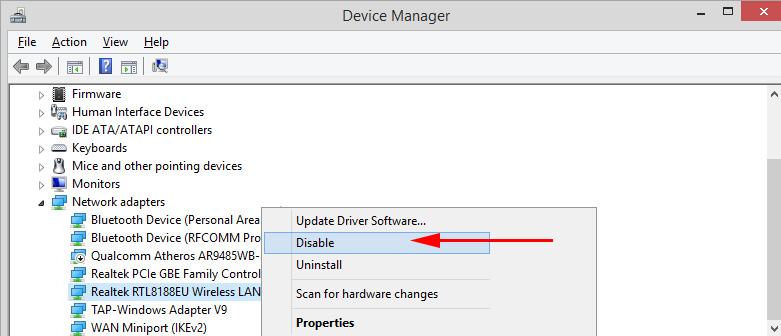 Then right-click on it again and select “Enable Device”.
Then right-click on it again and select “Enable Device”.
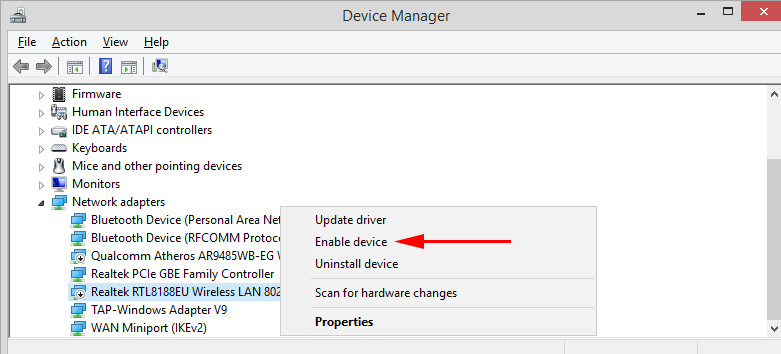
There may be other options depending on your installed OS and laptop brand.
I can’t guarantee that the solutions I’ve described will help you enable wireless on a laptop with a non-working keyboard. But it is possible to try. Of course, it is better to fix the keyboard and solve two problems at once.
Feel free to reply to me in the comments.
