Who sodes the Xiaomi Router Cuts Wi-Fi Speed and the Internet is Slowly Working?

To start with a small description of the problem we will solve in this article. Routers from the company Xiaomi are very popular. First of all, probably because of their price and appearance. Well, and they work quite well. Stably. I have a Xiaomi mini wi-fi, which only pleases.
But as it happens with all Wi-Fi routers – they severely cut the speed of the Internet on wi-fi. Not seldom I see in the comments about such questions: “my Xiaomi Wi-Fi MiRouter 3 on Wi-Fi gives no more than 15 Mbps at a rate of 100 Mbps”. Well that’s really not enough. It is clear that all 100 Mbps in case of Wi-Fi connection is unlikely to be squeezed out (although, in the range of 5 GHz it is possible), but not 10, or 15 Mbps. Even less for some people. The speed also depends on the client itself, settings, interference, obstacles. Do not forget about it.
On the cable, through the router from Xiaomi the speed is usually always around 100 Mbps. Depending on your tariff.
If your provider (according to the tariff you have connected) speed is more than 100 Mbps, then do not forget that the Xiaomi Wi-Fi MiRouter 3, Xiaomi Mini Wi-Fi and Mi Wi-Fi 3c models have WAN and LAN port speeds limited to 100 Mbps. So there’s no way to squeeze out more. Neither by wi-fi, nor by cable. Gigabit ports only on Mi Wi-Fi Router 3G, HD, and Pro R3P models.
So why then does the router cut the speed so much on Wi-Fi and the internet is so slow? That’s what we’re going to try to figure out now.
Solving the problem with the speed of wireless connection on Xiaomi routers
The solution was suggested to me in the comments, to the article on setting up Xiaomi mini wi-fi. Then I did some more googling, and as it turns out, there is such a function as QoS in these routers.
What it does: it analyzes the speed, and then deals with the distribution of speed between connected devices. And in principle, there is nothing wrong with the system itself. But the problem is that the router when it tests the speed of the Internet connection usually gets a very low speed. Why? Most likely because it checks it to some distant Chinese server. And then the received speed is somehow distributed between devices.
Therefore, there are two solutions here:
- Disable the QoS function completely. I think this is the best option. Even in the Xiaomi router settings it is written that if your internet speed is more than 50 Mbps, it is better to disable this function.
- Set manually the maximum speed of 100 Mbps, or 1000 Mbps (if your model has gigabit ports).
How to do this, I will show on the example of the Xiaomi mini wi-fi router. But with other models this process should not be different.
In the settings of the router go to 192.168.31.1, or miwi-fi.com (more details in this article). Enter the password that protects the settings and get into the web-interface.
In the “Advanced” – “QoS Traffic manager” section, click on the button shown in the screenshot and set the speed. Since in this window the speed is specified in Mbps (and in the settings in MB/s), to get 100 MB/s you need to specify 800 Mbps . Maybe in your firmware version it looks a bit different. But that’s not the point. Just specify 800, or 1000.
And check that QoS is disabled. If you want, you can try to turn it on. You’ll have to see the results of the speed test.
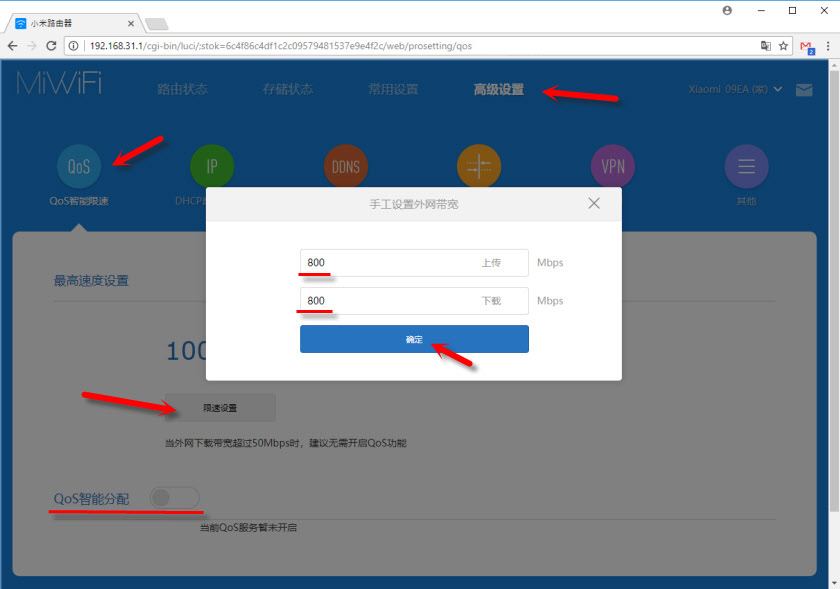
Here is another screenshot from the web-interface of Xiaomi router, which is on English firmware:
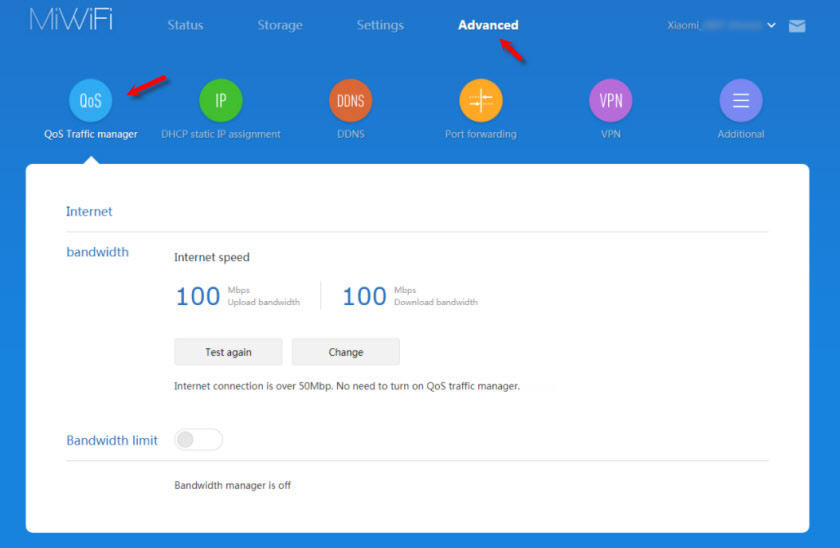
After that, it doesn’t hurt to reboot the router. Then you can check the speed on wi-fi. How to check it on different devices, I wrote here.
I advise you to check it on several devices: laptops, tablets, smartphones. To exclude problems on the side of a particular device.
Also do not forget that almost all Xiaomi routers are dual-band (except Xiaomi Mi Wi-Fi 3c). If possible, connect to a Wi-Fi network in the 5 GHz band.
Write in the comments whether these settings helped you. Did the speed increase?

 The Firmware of the Xiaomi Mini WiFi Router with English Firmware. Change the Language of the Settings
The Firmware of the Xiaomi Mini WiFi Router with English Firmware. Change the Language of the Settings  Router Xiaomi as a Repiter. Settings of the Wi-Fi Retranslator Mode
Router Xiaomi as a Repiter. Settings of the Wi-Fi Retranslator Mode  Reset Settings of the Xiaomi Mi WiFi Router. Conservation and Restoration of Settings
Reset Settings of the Xiaomi Mi WiFi Router. Conservation and Restoration of Settings  miwifi.com and 192.168.31.1 - Entrance to the Xiaomi Router Settings
miwifi.com and 192.168.31.1 - Entrance to the Xiaomi Router Settings