TP-Link Archer T2uh Ac600-Review, Driver Installation, Setting

TP-Link Archer T2UH is a low-cost Wi-Fi adapter from TP-Link that supports the new 802.11ac standard and the 5GHz band. It is an external USB adapter with a detachable antenna, which is perfect for desktop computers. It can also be used with laptops (for example, if the built-in module is broken or you need 5GHz band support), but you can find a more compact version for a laptop. And if you use a laptop like me, instead of a system unit (when it is almost always connected to the monitor), you can simply connect the adapter via USB extension. Which, by the way, is included in the kit.
Archer T2UH is one of the most budget adapters with 802.11ac support and the youngest in the line of adapters from TP-Link. At the moment the second hardware version (v2) has been released. Judging by the reviews, and my observations, it works stably. It made friends with Windows 10 without any problems. I will tell you more about it.

Characteristics are modest. In the range of 2.4 GHz, the speed is up to 150 Mbit/s. Therefore, if you will use the adapter to connect to Wi-Fi networks only in the 2.4 GHz range, you can save money and buy TP-LINK TL-WN722N. The speed in this band will be the same. I recommend you to choose Archer T2UH if you have a dual-band router or if you are planning to buy a new router with 5GHz support in the nearest future. So that you don’t have to change your Wi-Fi adapter as well.
At 5 GHz using the 802.11ac standard, the speed is up to 433 Mbps. Of course, the actual speed will be lower. It depends not only on the adapter, but also on the router, signal strength, interference, etc. I think you can get 100 Mbps in this range through a good router. Too bad, there is no possibility to check it.
There is support for Ad-Hoc mode. This means that TP-Link Archer T2UH can not only receive, but also give out Wi-Fi network.
An external, removable antenna allows you to improve reception. To give you an example: where the built-in Wi-Fi module in the notebook is almost not catching (one division), this adapter shows a signal level of about 75%.
Review
Maybe someone will be interested 🙂
TP-Link Archer T2UH comes in a small green box.

Package: adapter with antenna, USB-extender, disk with drivers and utility, instructions.

There is a WPS button to connect to Wi-Fi without a password.

I connect the adapter through a USB extender.

There is an indicator light. It flashes green. It’s not very bright. You can see it in the photo above.
How do I know the hardware version?
Many people are interested in this question. The hardware version of TP-Link Archer T2UH is indicated on the sticker on the package itself and on the adapter.

As you can see, I have the first hardware version. Ver: 1.0, or simply V1.0. But there is already the second version V2.0 (the newest, at the moment of writing this article). This information may come in handy when downloading the driver.
Installing the driver for TP-Link Archer T2UH
There are drivers for Windows (Win2000/XP/2003/Vista/7/8/8/8/8.1/10), as well as for Mac OS and Linux. However, for the second hardware version there are no drivers for Linux on the site yet. There the second version seems to work on Realtek RTL8188EUS chipset, which is not supported in Linux. And V1.0 runs on MediaTek MT7610U. If I’m not mistaken.
In Windows 10, everything is as simple as possible. I plugged in the adapter and Wi-Fi appeared. Choose a network from the list of available networks and connect to it. Here is the adapter in Device Manager:
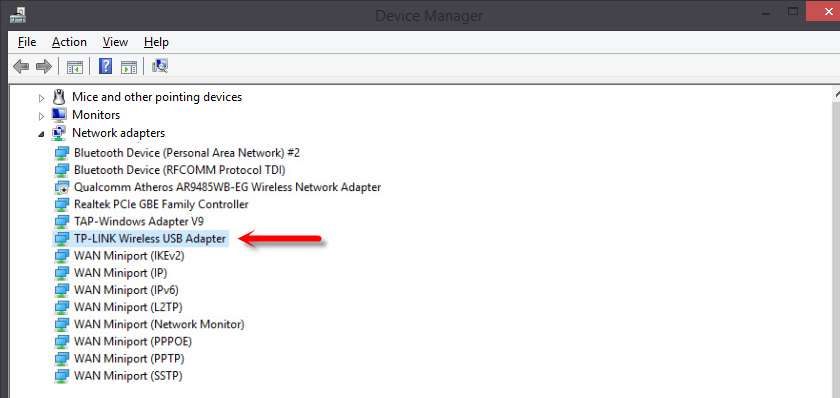
I noticed that after plugging in a TP-Link adapter to Windows 10, it doesn’t show up in Device Manager as a “TP-LINK Wireless USB Adapter” but as the chipset the adapter is built on. But everything works. In my case, “TP-LINK Wireless USB Adapter” appeared right away, most likely because I had previously installed drivers for other adapters.
What to do if the adapter is not automatically detected in the system? Install the driver from the disk that comes with the adapter or download it from TP-Link website.
Here is the link: https://www.tp-link.com/en/support/download/archer-t2uh/v1/#Driver.
First of all, you need to choose the hardware version of the adapter (I wrote above how to find it out) and download the corresponding driver. It says for which system, driver version, date, etc.
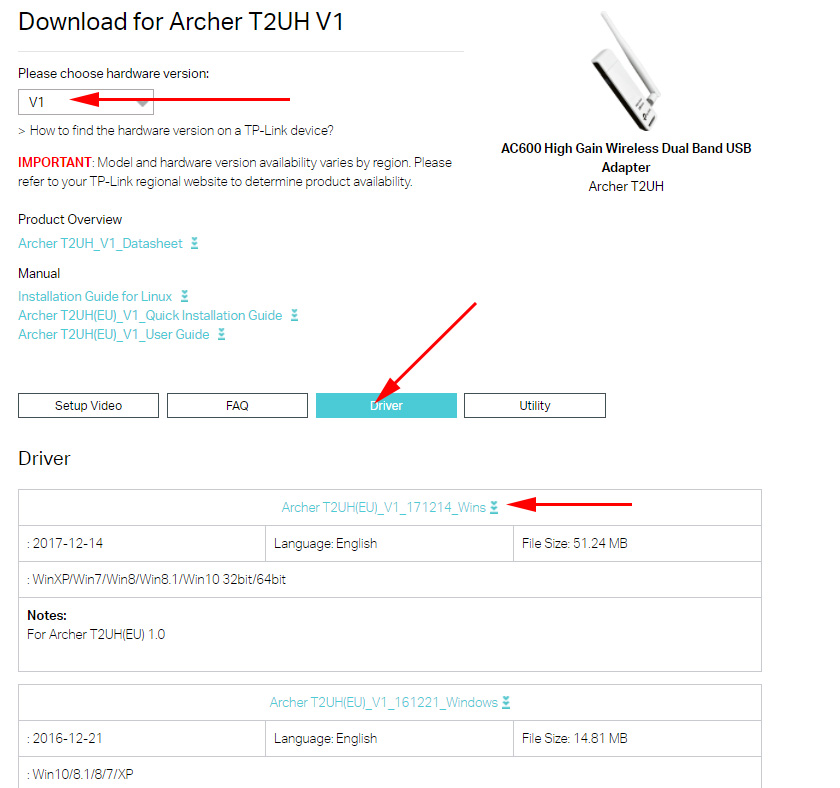
And on the “Utility” tab you can download a utility to control the adapter. But it is not necessary. Everything can be done through Windows settings.
After downloading the driver, it is enough to run the Setup.exe file, which you will find in the downloaded archive. The installation process is not complicated.
Hopefully, you have everything worked out and your computer saw the Wi-Fi network.
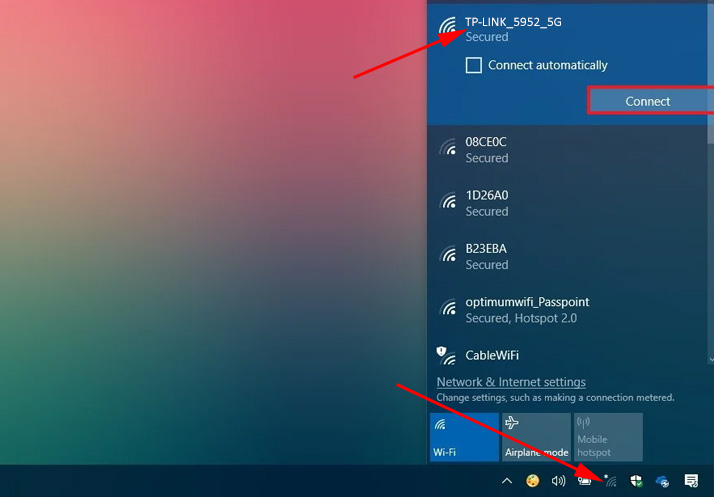
I wrote about solving the most popular problems that can be encountered when connecting and configuring a TP-Link wireless adapter in the article: TP-Link adapter does not see the network, does not connect to wi-fi, inactive utility window.
There should not be any problems. There are drivers, they are installed without problems and everything works. Well, if the computer does not see wireless networks even after the adapter appeared in the Device Manager, then the problem is most likely in the disabled WLAN autotuning service. Which you just need to run according to these instructions.
Leave your feedback about TP-Link Archer T2UH in the comments. Don’t forget to share tips on this equipment (if you have something interesting) and ask questions.

 TP-Link TL-WR842N: Review and Reviews. Is the Any Support for 3G/4G Modems
TP-Link TL-WR842N: Review and Reviews. Is the Any Support for 3G/4G Modems  Setting Wi-Fi Router TP-Link TL-WR940N and TL-WR941ND. Instructions for Connecting and Configuring Wi-Fi
Setting Wi-Fi Router TP-Link TL-WR940N and TL-WR941ND. Instructions for Connecting and Configuring Wi-Fi  Reviews ABOUT TP-LINK TL-WR845N. OverView of the Ideal Router for Home from TP-Link
Reviews ABOUT TP-LINK TL-WR845N. OverView of the Ideal Router for Home from TP-Link  Two-Band Access Point TP-Link Eap320. Wi-Fi Business Solution
Two-Band Access Point TP-Link Eap320. Wi-Fi Business Solution