How to Turn on Wi-Fi on Lenovo Laptop?

Lenovo laptops are not particularly capricious in terms of wireless network connection, but sometimes, to turn on Wi-Fi on Lenovo laptop, you have to sweat a lot. Especially if it is not a very new model of laptop, and it has Windows 7, or Windows 8 (or even XP). In Windows 10 everything is somehow easier. Although, I could not turn on wi-fi on my laptop after installing Windows 10. I wrote about it in one of the articles on the site. But the problem was solved quite quickly. I will also write about it in the article.
Of course, depending on the model of laptop, installed operating system and different settings – the reasons may be different. But as personal experience and information that is often shared with me in the comments, most often can not connect Lenovo laptop to Wi-Fi because it is disabled by a switch on the laptop case, or a combination of keys on the keyboard. Therefore, these two methods we will consider first of all. Well, and of course very often on the laptop is simply not installed the driver of the wireless module.
Let’s go in order:
1
If you have a wireless icon with an asterisk in the tray, it means that everything is fine. Click on it, select the desired network and connect.

2
If there’s no wi-fi icon there at all, and instead there’s a “network connection” (Ethernet) icon, then I’m pretty sure your Lenovo laptop doesn’t have a wi-fi driver installed. This is roughly what that icon looks like:
![]()
And in Device Manager, in the “Network Adapters” tab, you won’t see a wireless adapter (Wireless, WLAN).
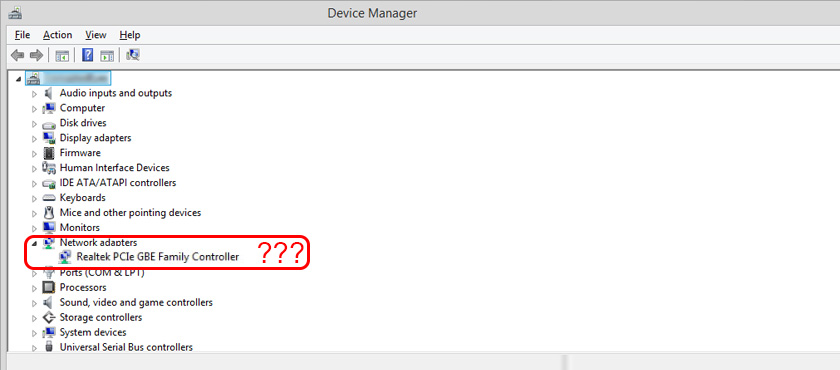
In that case, you need to download and install the right driver.
3
Well, the third option, which is the subject of this article, is when the Wi-Fi adapter is there, everything seems to work, but the Wi-Fi icon with a red cross and the status is “No connection – No available connections”, or “Wireless network – Disconnected”.
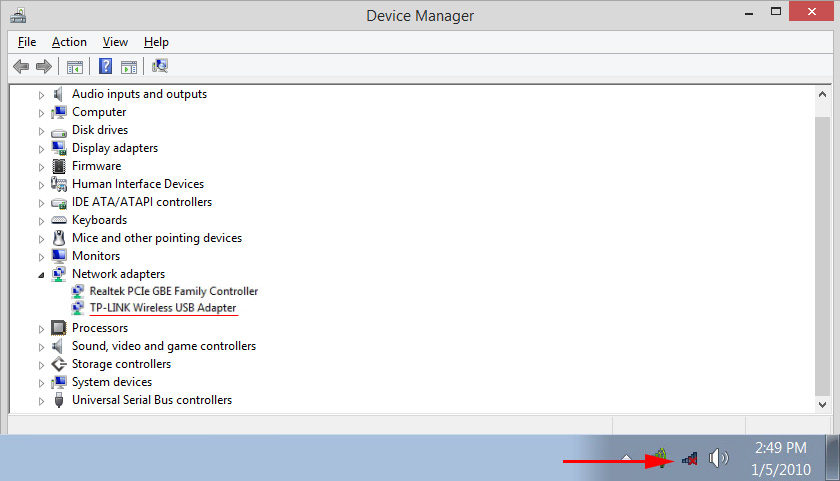
In my case, in Windows 10, the Wi-Fi button was just inactive. And the wireless switch in the settings wasn’t working.
If you have the same case, unable to enable wireless network on your laptop, then see and apply the solutions from this article.
Mechanical wi-fi switch
On many Lenovo laptop models, there is a separate switch that is designed to disable and enable wireless connection. You need to check if your laptop has such a switch. Maybe you or someone else accidentally turned it to the “Off” position, so the wireless connection is disabled.
It is most often located on the front of the laptop. Maybe the assembly, or somewhere near the keyboard. There should be a wireless icon near the switch.
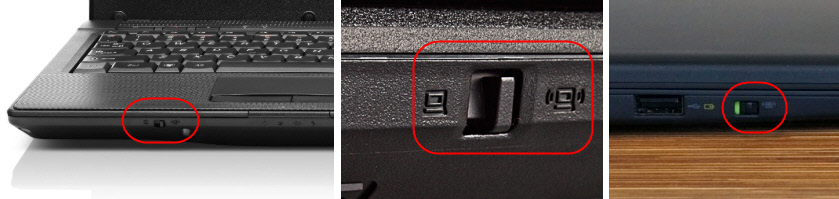
If there is such a switch on your laptop, then make sure it is in the “On” position. If it’s all on, then turn it off and on again.
You can also reboot the laptop in the same way. If your laptop won’t see wireless networks right after using the special switch.
Combination of the Fn key on a Lenovo laptop to enable wi-fi
On new models, on which the manufacturer recommends installing Windows 10, the combination of keys Fn + F8 (with an airplane icon) serves to enable and disable the “in airplane” mode. But it is not excluded that with the help of this keyboard shortcut in some cases you can also enable wi-fi.
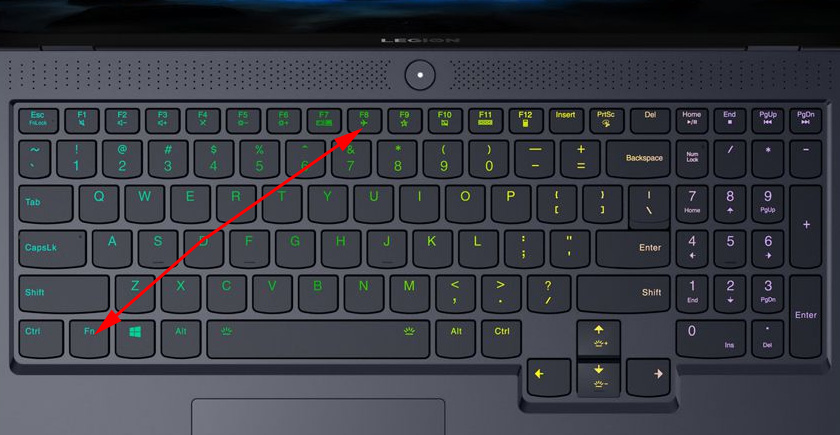
The Fn + F5 key combination (with a wireless icon) is also common.
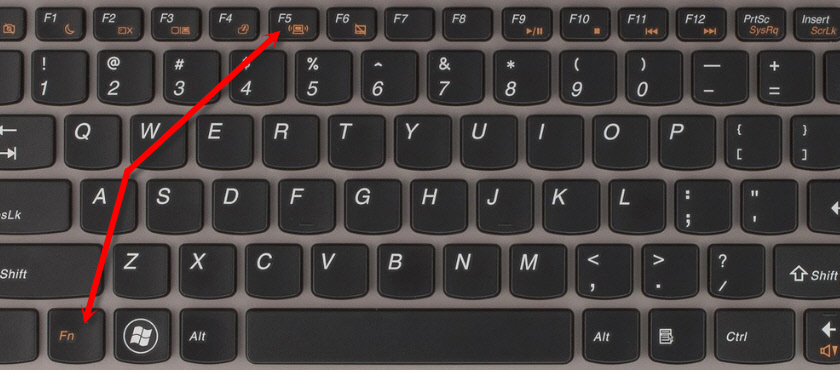
Mainly on Lenovo laptops is used keyboard shortcut Fn + F7, or Fn + F5. I haven’t encountered any others.
Press these keys together once and look at the result. If nothing happened, then press them and restart the laptop.
Why do not work the function keys?
It happens that the wireless connection on the Lenovo laptop is really disabled with the function keys. Windows (after running diagnostics) tells us to use the keys, or a switch, to turn it on.
But there is no separate switch, and the function keys do not function because there is no driver, or utility that is responsible for the operation of these function keys. This includes Fn + F7 and Fn + F5.
This means that we need to download and install a utility from Lenovo’s site, specifically for our laptop and the system installed on it. Most likely it is the Hotkey Features Integration utility, which can be downloaded at this link: https://support.lenovo.com/us/en/downloads/ds014985. This is for Windows 8, Windows 7, and Windows XP.
And if you have Windows 10, you will most likely need the Lenovo Utility for Windows 10. It can be downloaded on the page of the specific laptop model.
After installing the utility, reboot the laptop and try to use the function keys.
Program method (in Windows settings)
Try using the Windows Mobility Center. To bring it up, press the Win + X keyboard shortcut.
There will probably be an “Enable Wireless” button there.
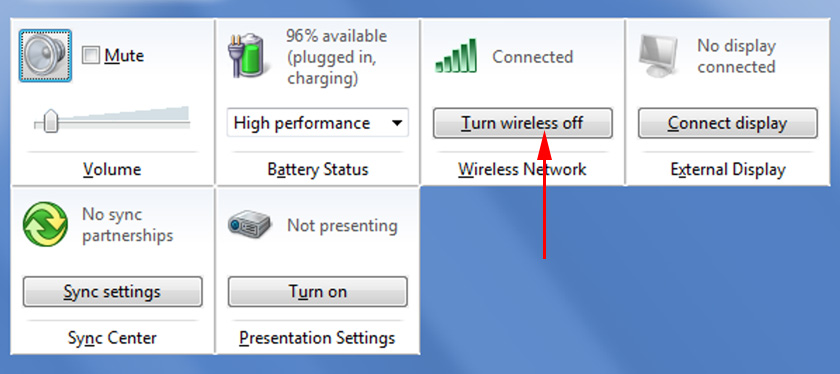
If it is there and active, then after pressing it, Wi-Fi should work.
In Windows 10, you can open this window through search.
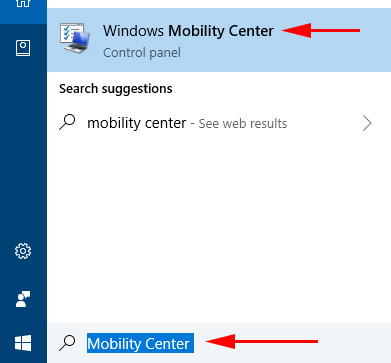
But on my Windows 10 laptop, there is no wireless control in this window. So, go to settings, under “Network and Internet” and on the Wi-Fi tab, try to turn it on.
I think these tips are enough. If you know other ways that you can turn on Wi-Fi on a Lenovo laptop, then write in the comments.
I recommend another article: does not work Wi-Fi on the laptop. What to do?
If nothing from the article did not help, then still check the function keys again. Especially if you have Windows 8 and below. Download and install the Hotkey Features Integration utility I wrote about above.

 How to Connect a Regular Computer (PC) To A Wi-Fi Network?
How to Connect a Regular Computer (PC) To A Wi-Fi Network?  Wi-Fi Driver for DNS Laptop. Download from the Official Site and Installation
Wi-Fi Driver for DNS Laptop. Download from the Official Site and Installation  Wi-Fi Sense in Windows 10. What is This Function and How Will It Turn It Off?
Wi-Fi Sense in Windows 10. What is This Function and How Will It Turn It Off?  How to Connect to Wi-Fi In Windows 10?
How to Connect to Wi-Fi In Windows 10?