Instructions for setting up the router mercusys AC12

I continue to talk about routers from Mercusys. In this article, I will show you how to configure Mercusys AC12. This is an inexpensive, dual-band router that can provide Internet access in an apartment, house, or even a small office. But for devices to be able to connect to the Internet through the router, it must be properly configured. What we will do in this article. And for those who have not yet bought a router Mercusys AC12, I have prepared a small review.
Many people think that it is very difficult or even impossible to configure the router yourself. But this is not the case. Manufacturers are trying to simplify the process of setting up as much as possible. They equip their devices with detailed instructions, make the simplest and most understandable control panel (web-interface) in different languages, quick setup wizard, hide complex and not very important parameters in separate sections, etc. Mercusys has also tried its best in this respect.
When we first go into the settings of Mercusys AC12, it will offer us to configure all the most important parameters. There are only three pages. Setting a password to the web interface, setting up the internet and Wi-Fi network. So, I’ll show you how to go through this “quick setup”, and just in case, I’ll also show you how to change the necessary parameters separately.
How to connect Mercusys AC12?
Connect the power adapter. Then plug the internet into the WAN port (it’s orange). If you will configure the router from a computer or laptop (which has a LAN port), I recommend connecting to the router by cable (it is included in the kit).

You don’t need to connect the cable to the computer. You can connect to the router via wi-fi. If you have already turned on the router, your devices should find at least one Wi-Fi network with the name “MERCUSYS…”. The factory SSID (name) is listed at the bottom of the device. This can be done not only from a laptop, but also from mobile devices.
By default, the network is not secured. You do not need a password to connect.
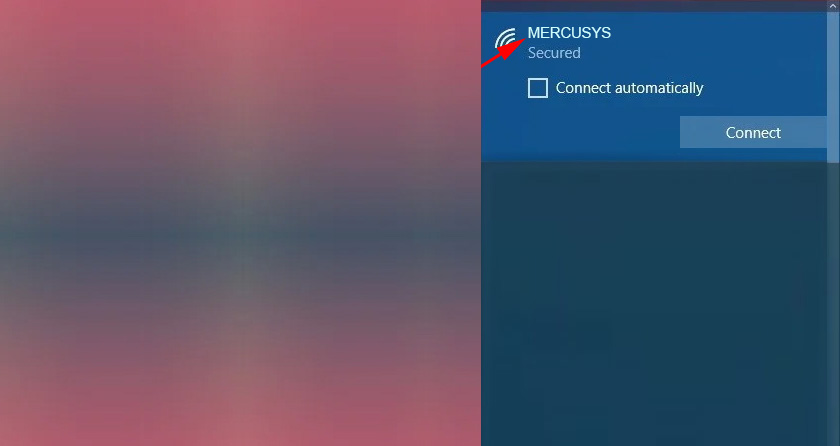
You may not be able to access the internet. This is because we haven’t configured the router yet.
Configuring the Mercusys AC12
We need to enter the web interface. To do this, go to http://mwlogin.net in your browser .
It may be useful: what to do if you do not enter the router settings.
The router will immediately offer us to think up and set a password, which we will need to enter to enter the settings. We specify the password twice and try not to forget it (it is better to write it down).
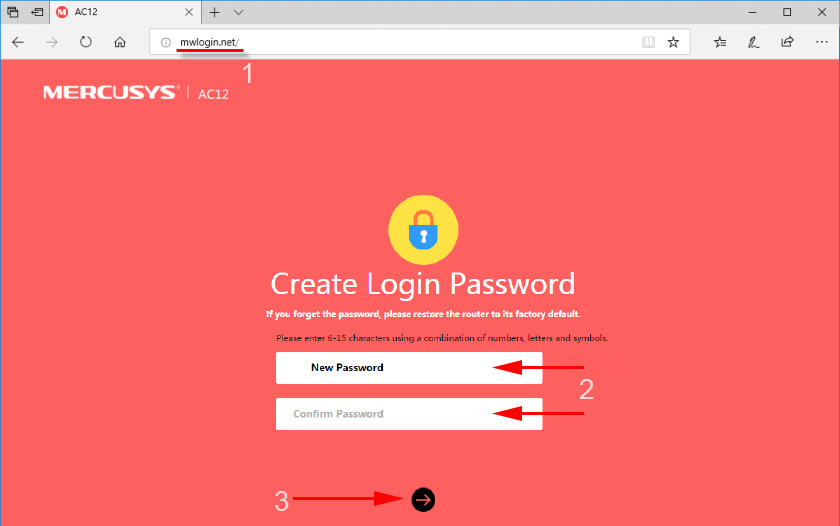
The next step is to set up the Internet connection. These are the most important settings.
If necessary, you can skip the quick setup and go to the control panel.

You need to select the type of Internet connection, which is used by your Internet provider. Most likely, it is “Dynamic IP”, PPPoE, L2TP, or “Static IP”. In all cases, except for “Dynamic IP”, you need to set the necessary parameters. These are login and password, or static IP addresses. These parameters are given by the provider.
I think everything is clear here. Choose our type of connection, set the parameters if necessary and click “Next”. If you do not know what settings to set at this stage, then clarify this information with your provider.
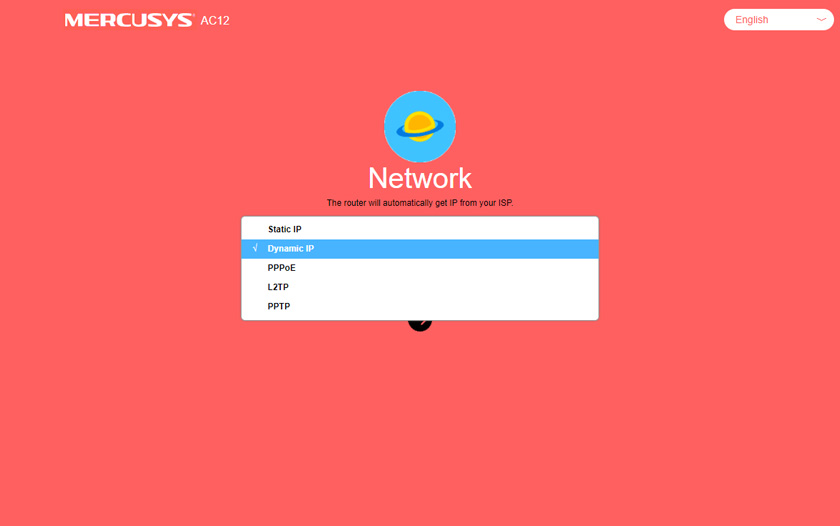
And the last step is Wi-Fi network configuration.
Here you can change the name of the wireless network in both bands and set a password for wi-fi. To set a different password for the network in the 5 GHz range, you need to uncheck the “Copy 2.4 GHz wireless network password” option.
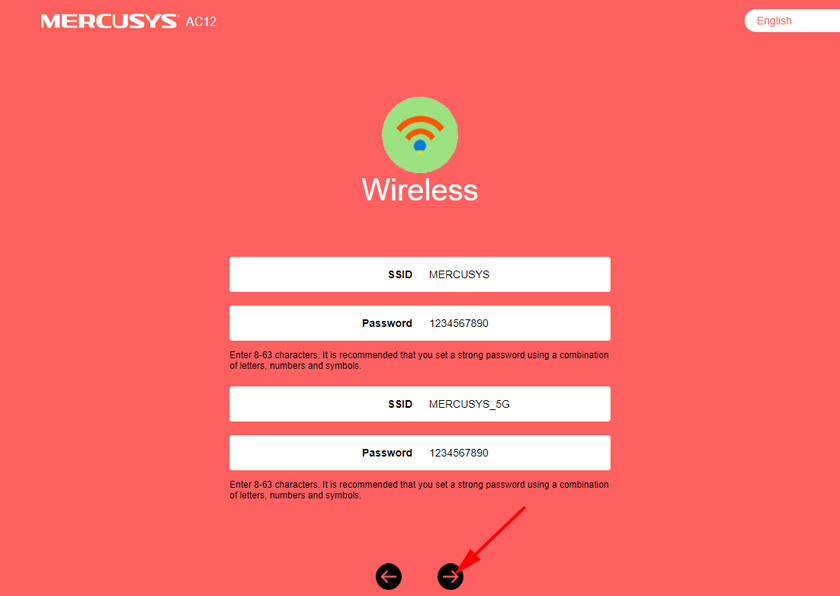
Click on the green check mark. The router will save all settings and reboot.
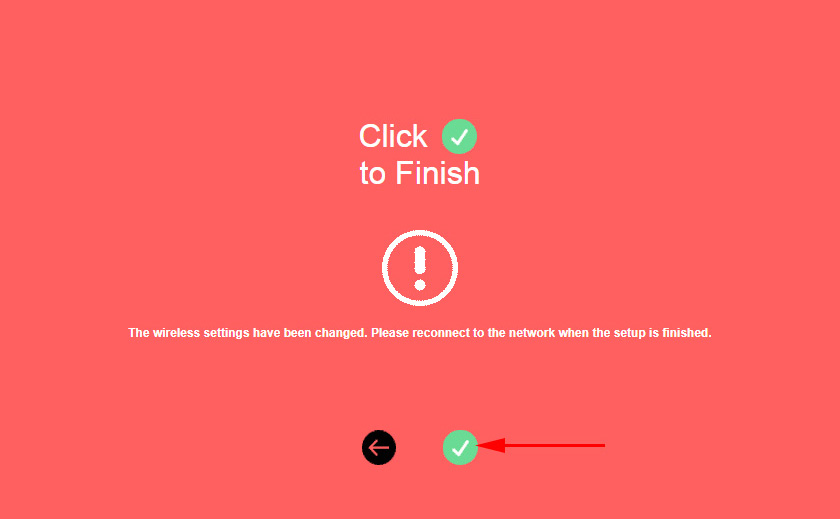
After the reboot you need to reconnect to wi-fi, as we have changed the network name and password.
That’s all. If Mercusys AC12 gives out internet and everything works, then the configuration is complete.
If you are confused about the settings, the router has already been configured, forgot the password, or something else, you can do a factory reset. To restore the factory settings on Mercusys AC12, you need to press the “Reset” button and hold it until all the indicators light up and go out.

After resetting, all settings and passwords will be deleted.
You can enter the control panel again at http://mwlogin.net. But you will need to specify the password that we set at the first step.
Advanced (additional) settings
Open the control panel at mwlogin.net and enter the password you set during the quick setup process.
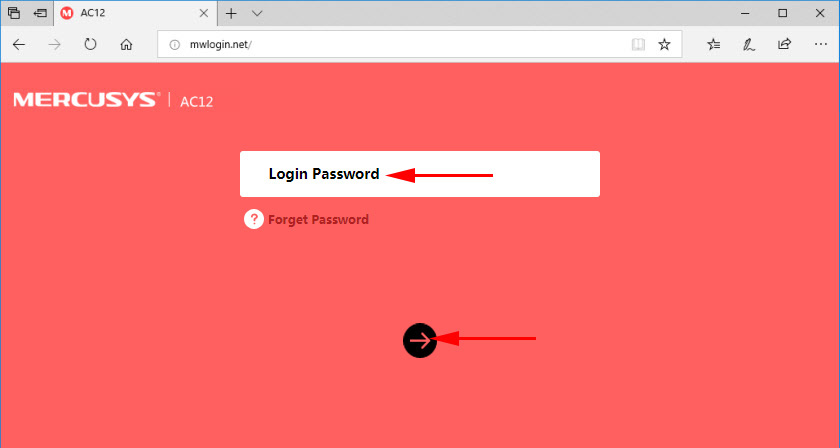
There are three tabs on the main page:
- Device Management (in the screenshot below). Where all connected devices are displayed. There you can block them or limit their internet speed.
- Network. Setting up the Internet connection.
- Wireless mode. There you can change the wireless network name, password, or disable the Wi-Fi network. For example, in the 5 GHz range.
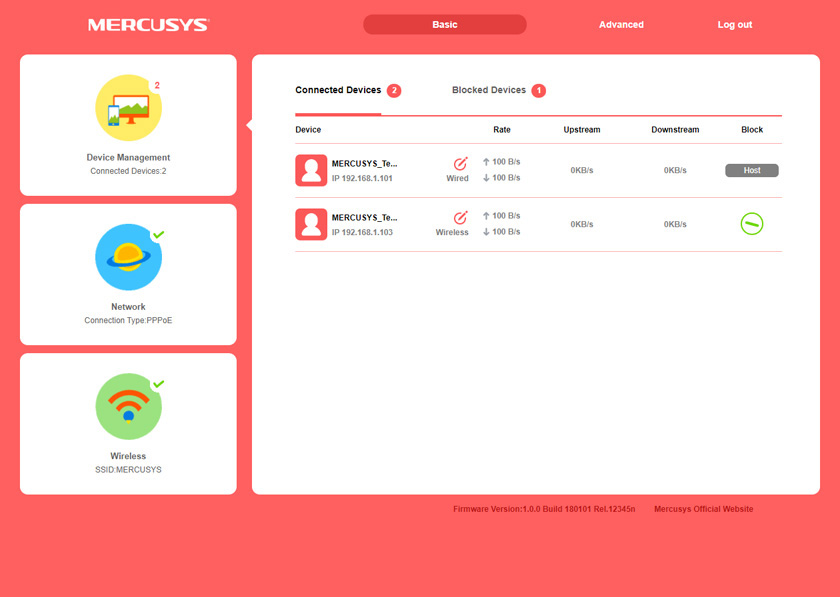
The rest of the parameters are in the “Advanced settings” section.
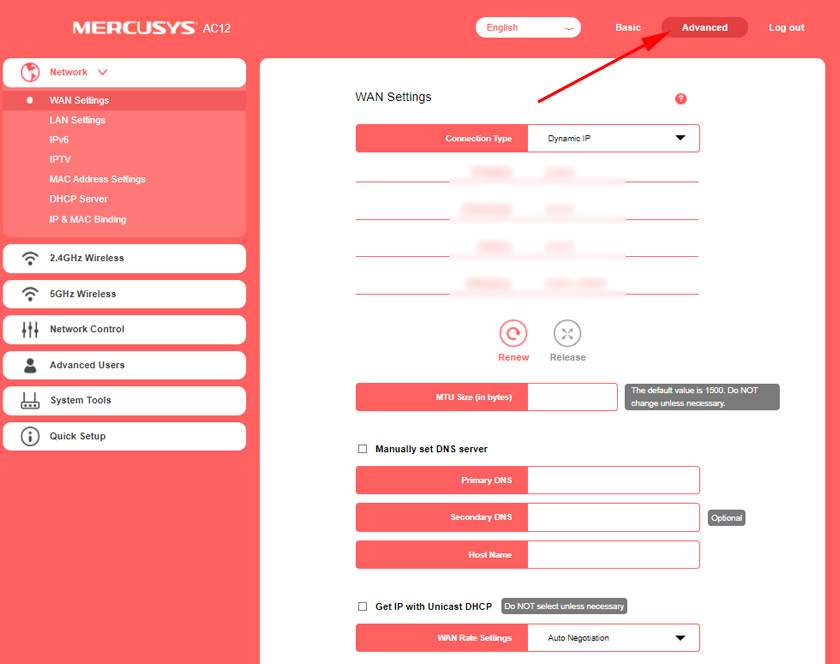
Let’s take a look at some of the settings. Which may be useful for you.
In the “Network” – “WAN” section (on the screenshot above) you can configure the Internet connection. If the quick setup wizard didn’t work.
IPTV settings. You can choose the “Bridge” mode and connect the IPTV set-top box to the selected LAN port or enable 802.11Q VLAN.
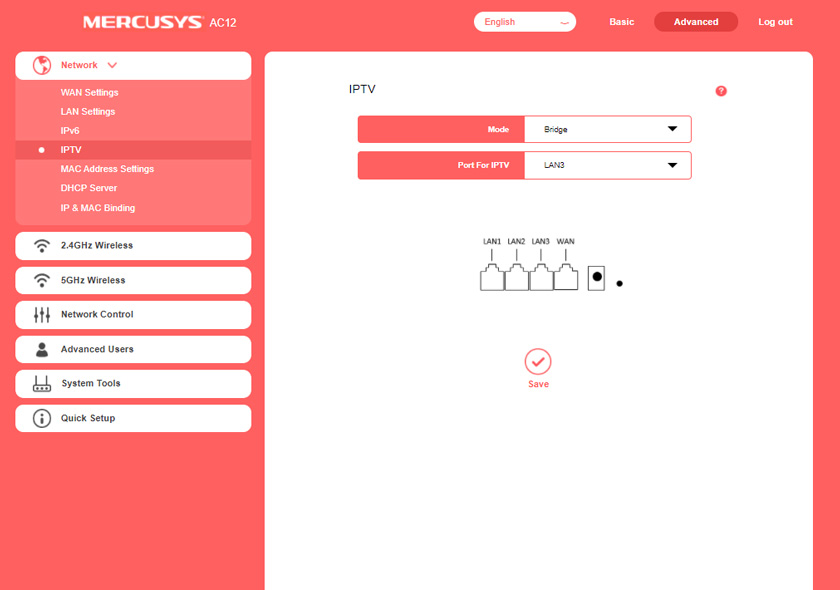
MAC address settings. You will need this section if your ISP does MAC address binding. You can clone the MAC address from a computer (to which you are connected via cable), or you can manually set the address. You can also view the MAC-address of your Mercusys AC12 there, so that you can prescribe it from your provider if necessary.
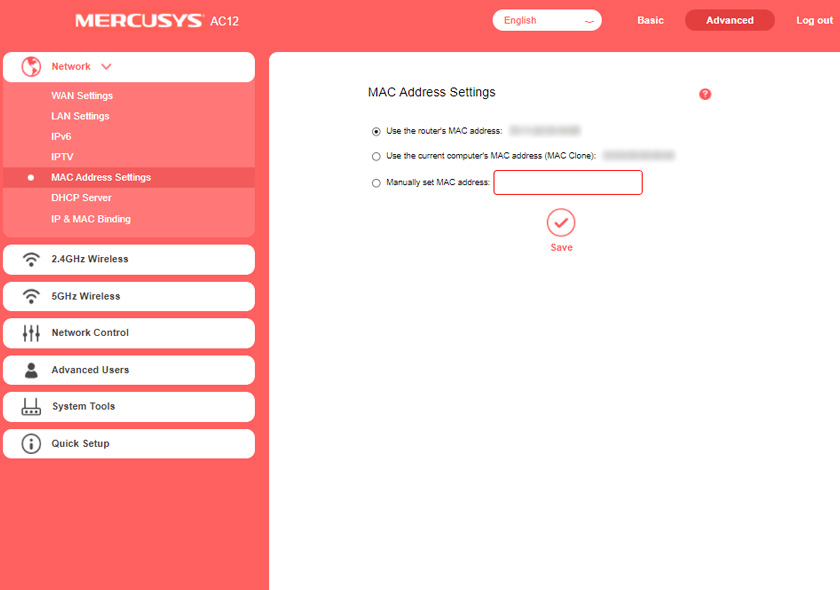
There are separate sections with wireless network settings. For 2.4 GHz and 5 GHz. You can run a guest network. But only in the 2.4 GHz band.
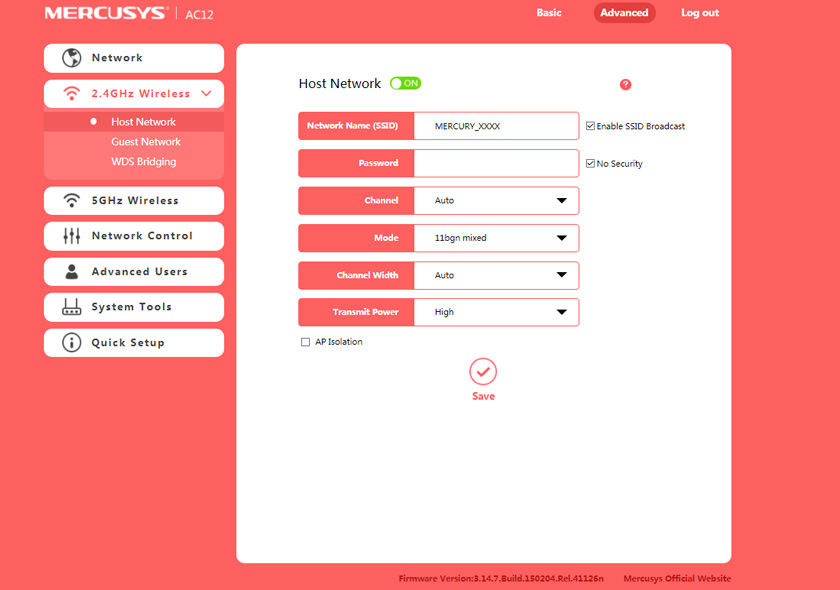
WDS Wireless Bridge. Mercusys AC12 can be configured in bridge mode (WDS). In this mode, we can connect our router to another Wi-Fi network. For example, to extend wireless coverage, or to use the AC12 as a Wi-Fi receiver.
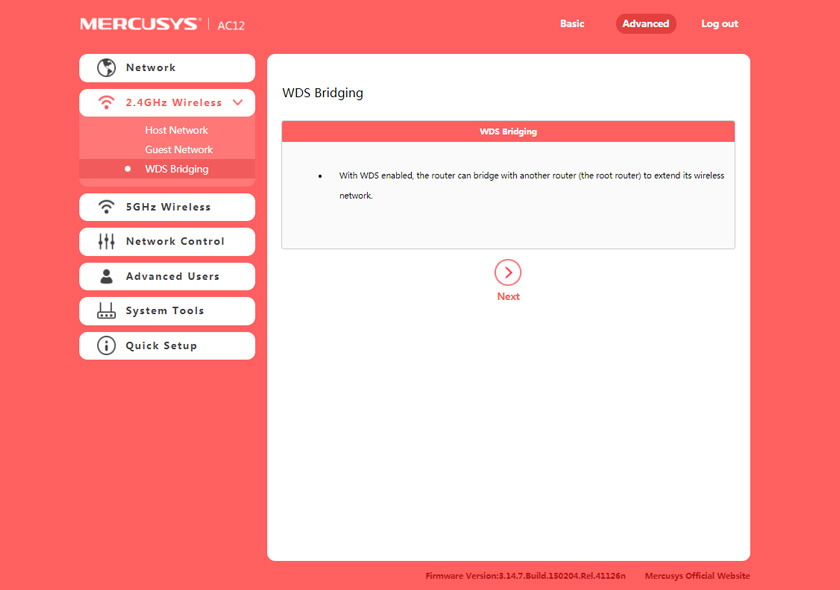
Parental Control. If necessary, you can configure parental control. Add a device and set the time when that device can access the Internet.
Or access control, where you can create a whitelist or blacklist of devices that are either forbidden or allowed to connect to your network.
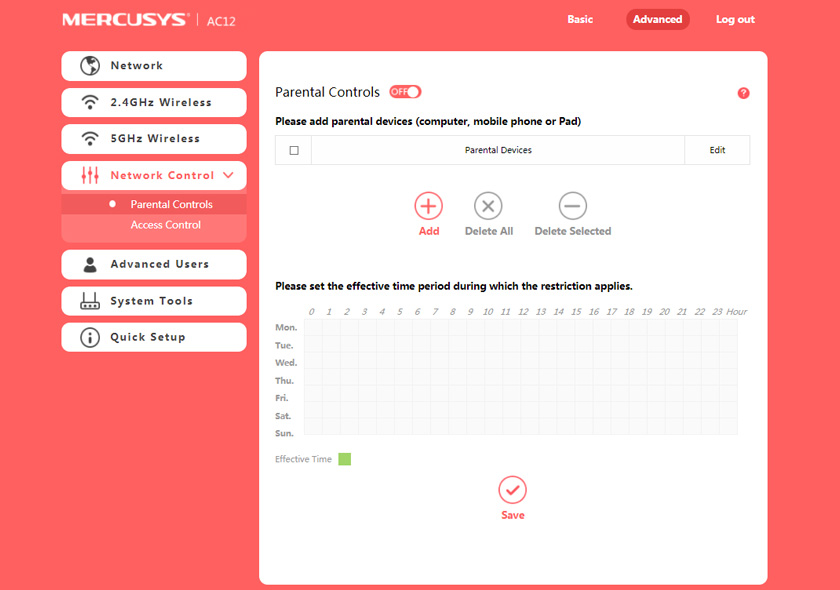
A lot of useful settings can be found in the System Tools section. Where you can update the firmware, configure access to the web-interface, adjust the time, do a reset, save/restore settings from backup, change the password from the control panel, perform diagnostics, view the system log, or reboot the router.
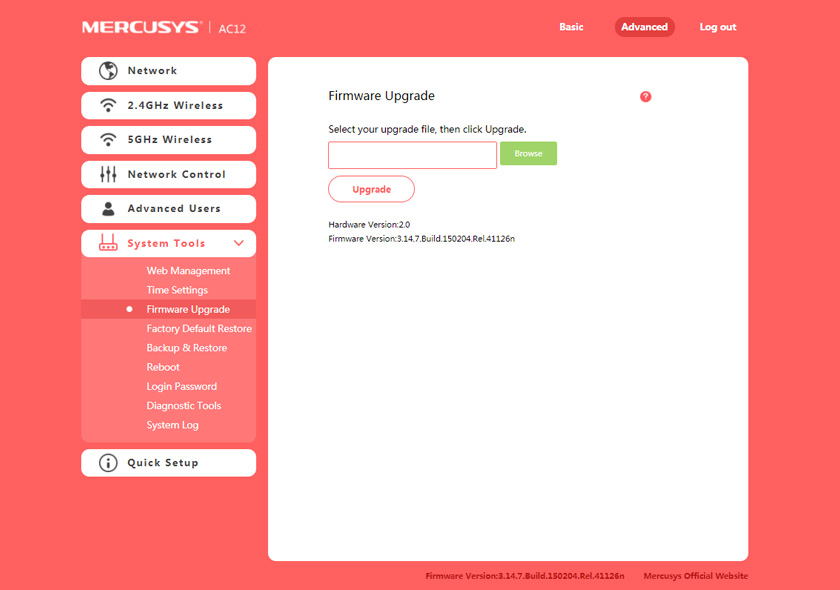
I don’t see the point of going through each page of the web-interface in detail. Each page has a button in the form of a question mark. Click on it and the help appears. Everything is described there in detail.
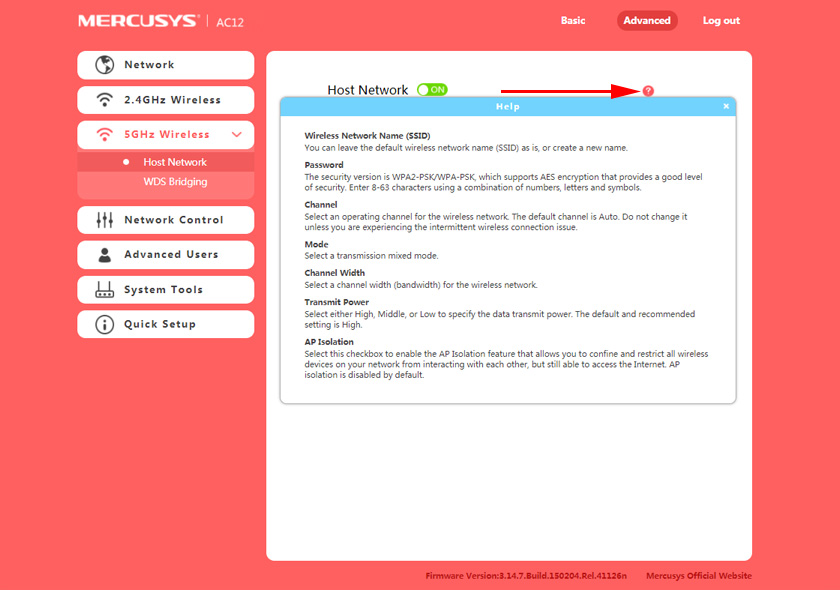
If you couldn’t configure your router, or if you have any questions on how to configure some special features, then ask questions in the comments. And don’t forget to leave your reviews about Mercusys AC12.

 Mercusysysys MW300re-Review and Setting Up of an inexpensive Wi-Fi amplifier
Mercusysysys MW300re-Review and Setting Up of an inexpensive Wi-Fi amplifier  Mercusysysys MW325R - Review and Reviews ABOUT THE ROUTER
Mercusysysys MW325R - Review and Reviews ABOUT THE ROUTER  Wi-Fi Adapter Mercusys MW300UM: ReView, Driver, Setting
Wi-Fi Adapter Mercusys MW300UM: ReView, Driver, Setting  How to Connect and Configure the Mercusysys MW325R Router?
How to Connect and Configure the Mercusysys MW325R Router?