Who sons the router not connect to the Internet?
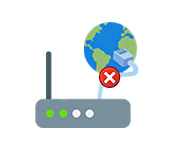
The main task of a router is to connect to the Internet and distribute the Internet to different devices in the local network. I mean computers, laptops, phones, tablets and other devices that are connected to the router directly with a network cable or via wi-fi. It works as a splitter, if I may say so. More information in the article: What is a router?
For example, we have one cable (or USB modem) in our house, through which we can connect to the Internet. But only one device can be connected. We connect this cable or modem to the router and get the opportunity to connect to the Internet a large number of different devices.
Not rarely there is a situation when the router does not connect to the Internet. And if it is not connected to the Internet for some reason, then on all devices that are connected to the router, the Internet will not work. The first thing that users complain about in this situation is the lack of internet access when the wireless connection is active. Here it is important to understand that the router always gives out wi-fi, even when the internet is not connected to it.
What are the symptoms and what is this article about?
If the router is not connected to the internet, PCs and laptops with Windows installed will have a connection status of “Restricted”, or “No internet access”. And a yellow exclamation mark next to the connection icon. I mean those devices that are connected to this router via wi-fi, or LAN.

On mobile devices (Android, iOS) there may also be a warning that the network has no internet access.

If you pay attention to the router, the WAN indicator is not lit at all, or lit orange (red) color.
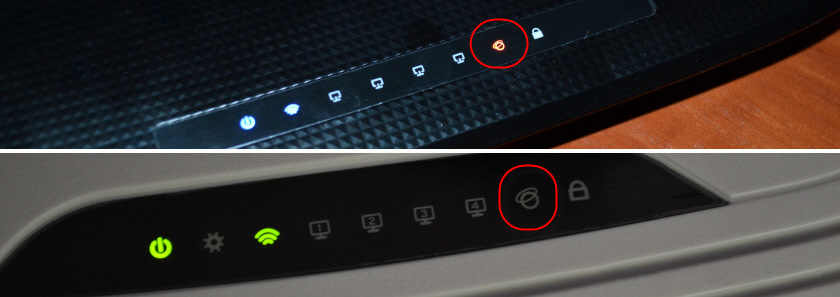
In some cases, the “Internet” indicator lights up in a normal color. For example, it is green, but there is no Internet connection. The thing is that this indicator should be blinking when data transfer is in progress and everything is working. And the diode lights up immediately after connecting the cable. So on D-Link DIR-615 and on many other models.

On different routers these indicators work differently. But I still advise you to pay attention to them.
But it is better, of course, to go to the settings of your router (you can do this through a browser, most often at 192.168.1 .1, or 192.168.0.1), and on the main page, which usually displays all the information (including connection), to see the status of connection to the Internet (WAN ). Let’s look at the example of ASUS router.
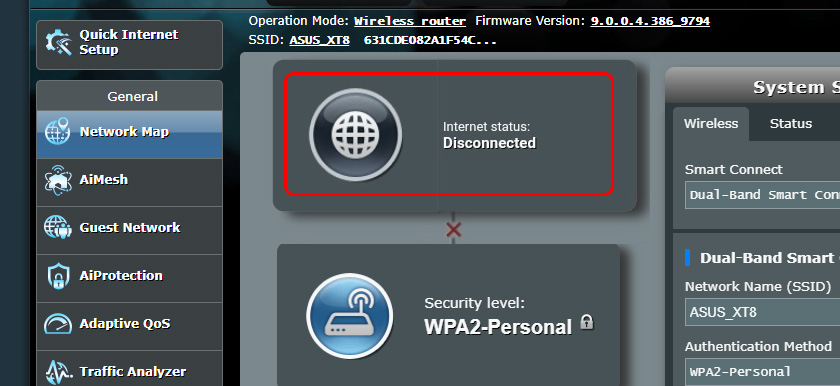
See more on the example of TP-Link and D-Link router
On TP-Link routers the WAN connection status is also displayed on the main page “Status”.
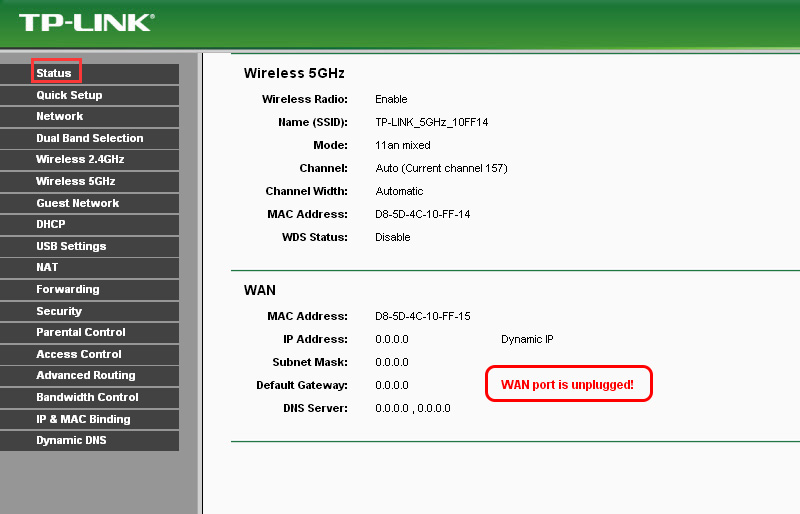
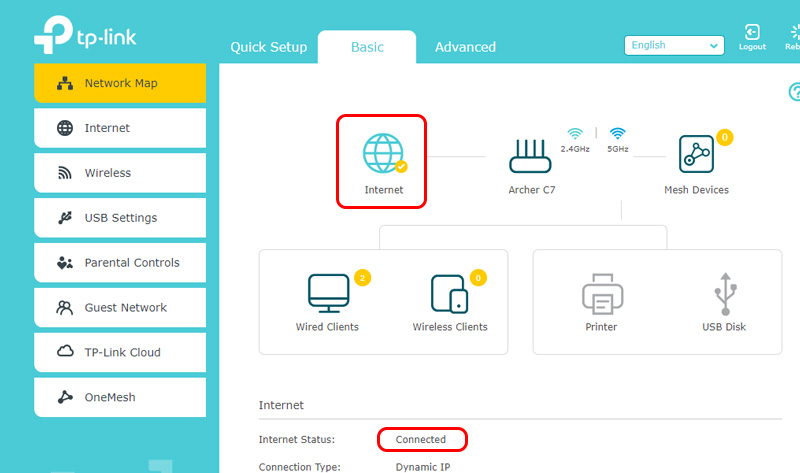
On the D-Link DIR-300 router:
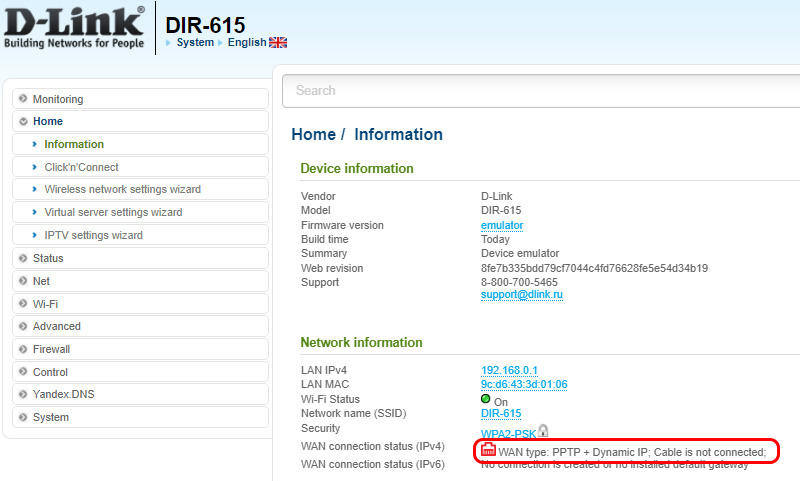
If the status there is “disconnected”, “no connection”, “connection broken”, “network cable not connected”, or something like that, then see the article next.
When we talk about connecting the router to the Internet, of course we mean connecting to the ISP. After all, it is the ISP that provides us with access to the World Wide Web.
Problems when connecting the router to the Internet and their solutions
The reasons why our router may refuse to establish a connection to the Internet provider can be very many. We’ll look at the most popular ones that I and other users encounter most often. Among them:
- Hardware problems and limitations on the part of the ISP.
- Incorrect internet connection settings (WAN settings ).
- Problems with the network cable from the ISP, or the router’s WAN port.
- Router failure.
The first thing you should do is reboot the router. Turn off the power, wait a few minutes and turn it back on. Then, check the cable that is plugged into the WAN port.
Well, and further in order.
No connection to the Internet on the part of the provider (operator)
The most typical situation – forgot to pay for the Internet. I have faced this many times myself. Depending on the provider, the Internet can stop working immediately, or after some time after non-payment of the tariff.
Well, and not a rare situation when the provider has some malfunctions in the equipment, or something else. And the Internet simply does not work. In this case, the reason is not in the router. It seems to be a good provider, everything suits you, but sometimes access to the Internet is lost because of the provider. Any equipment can break down.
Solution. Make sure that you have paid for the Internet. In general, before changing any settings or doing anything, I recommend calling your ISP’s support and reporting the problem. If they have any technical problems, they should know about them. In any case, they can see if your connection is active, if there are any restrictions, etc.
If you have internet on a regular network cable, and you have a PC, or a laptop, you can connect the internet directly. And if the problem is in the router, then the internet should work directly (you may need to set up an internet connection on your computer).

As a last resort, you can go to your neighbors and ask if their internet works. Provided they have the same provider as you. If it does not work – then call the provider’s support and wait for them to fix it.
If everything is paid for, support says that there are no problems from their side, the Internet works directly, then the cause may be in the router.
Because of incorrect settings of connection to the provider (WAN)
Most often this problem is encountered during the first router setup. I wrote about it in the article: when setting up the router writes “No Internet access”, or “Limited” and there is no connection to the Internet.
Here everything is very simple. The router must be configured strictly to work with a specific (your) provider. In the router settings, in the section “Internet”, “WAN”, etc. (depending on the model) you need to select the type of router. (depends on the model) you need to select the type of connection (Static IP, Dynamic IP, PPPoE, PPTP, L2TP) and set all the parameters given by the provider. Only then the router will be able to establish a connection with the provider and access the Internet. Read more in the article: what type of connection to specify when configuring the router.
Here is how these settings look like on ASUS router:
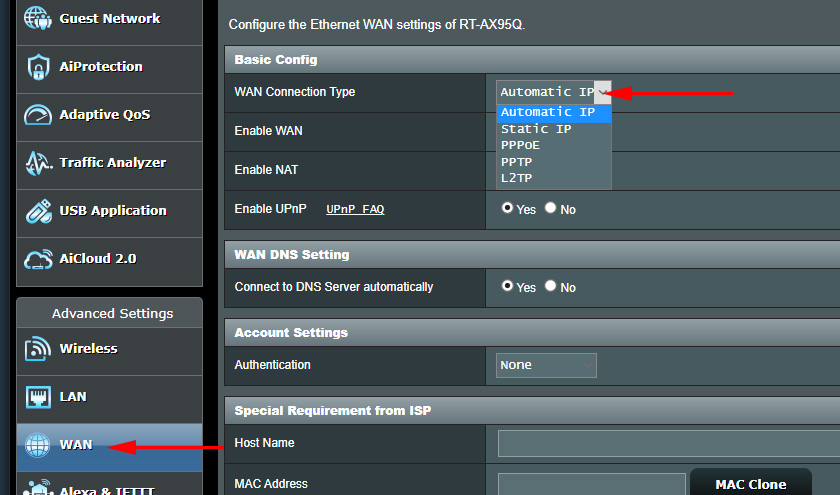
On TP-Link:
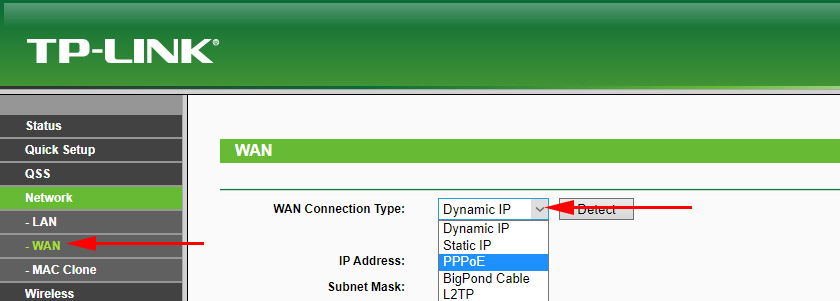
Also do not forget to clarify whether your ISP uses MAC-address binding. If they do, you need to specify the MAC-address of the router from your provider, or clone the address from the computer to which the Internet was initially bound.
I have collected my instructions on configuring routers of different manufacturers on this page: /routers-setup-and-configuration-guides/.
Problems with the router’s WAN port or network cable (connector)
There are times when the WAN port on the router, to which we connect the Internet, fails. For example, after a thunderstorm. Or there is damage to the network cable, which enters our house or apartment. Usually the contact in the connector itself is lost. And the router simply stops seeing the cable connected to the WAN-port. I wrote about it in detail here: router does not see the Internet cable. WAN port does not work.
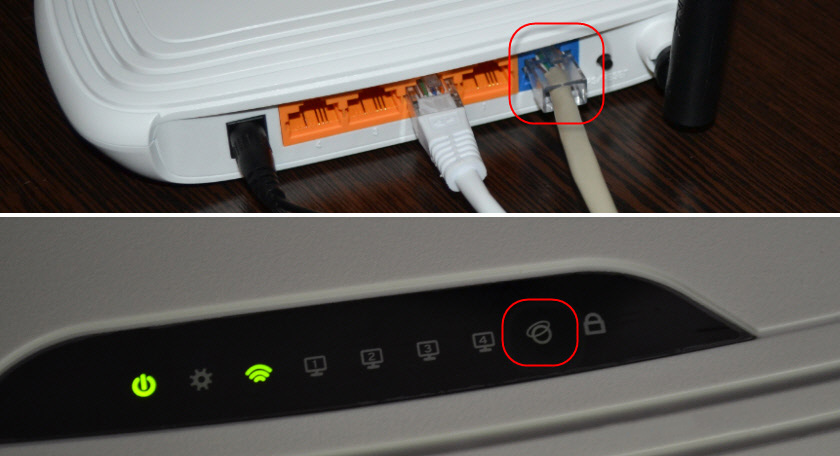
I’ve even met a situation when the router does not react at all to the connection of the network cable to the WAN port (the LED does not light up), and at the same time when you connect the same cable to a computer, the Internet works without problems. And if the cause is not in the router port itself (with another cable it works), then the problem can most likely be solved by re-crimping the provider’s network cable. Or replace the cable (twisted pair).
If the WAN port is out of order, then usually repair or buy a new router. There are models where you can use LAN instead of WAN port. Or flash your router with some third-party firmware (DD-WRT, OpenWrt), which has the ability to reassign the port. But this is already such.
Router breakage and other reasons
Perhaps the router is simply broken. Something with the board, power supply, etc. You can, of course, do a factory reset, update the firmware, perform a reconfiguration. But as practice shows, this rarely helps. If there is a reaction to connecting the cable to the WAN-port, all the settings you specified correctly and the provider is fine – but the router does not connect to the Internet, then probably have to replace it.
If you can not solve this problem, then before you go to get a new router, I recommend that you call the experts from the ISP company. You may have overlooked something, or there may be a problem with your ISP’s equipment. Maybe someone just cut the cable (accidentally or on purpose), which usually goes through the entrance and the common corridor to the apartment. Unfortunately, it happens.

 After a Thunderstorm, A Wi-Fi Router Stopped Working. Who, What to do, and How to Protect the Router from A Thunderstorm?
After a Thunderstorm, A Wi-Fi Router Stopped Working. Who, What to do, and How to Protect the Router from A Thunderstorm? 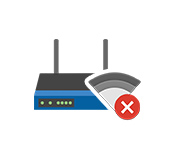 The Internet Disappears on All Devices After Connecting a Certain Device To a Wi-Fi Router
The Internet Disappears on All Devices After Connecting a Certain Device To a Wi-Fi Router 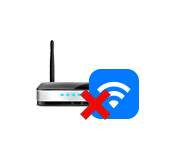 The Router Does Not Distribute the Internet Via Wi-Fi. What to do?
The Router Does Not Distribute the Internet Via Wi-Fi. What to do? 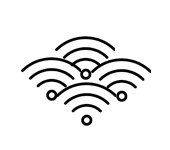 A LOT of Wi-Fi Points (Networks) In the House and Connection Offten Breaks
A LOT of Wi-Fi Points (Networks) In the House and Connection Offten Breaks