Wi-Fi Adapter Mercusys MW300UM: ReView, Driver, Setting

To replace the built-in wi-fi module in a laptop (in case of breakage, for example), or to get rid of the network cable, which is connected to the Internet desktop computer, we may need an inexpensive, compact, but at the same time productive and versatile Wi-Fi adapter. In this article, I’m going to tell you about the Mercusys MW300UM, an adapter that is great for both laptops and PCs. This device will add Wi-Fi support for almost any computer.
The Mercusys MW300UM is one of the most affordable USB Wi-Fi adapters we can find in our stores right now. The price is about 8 dollars. And probably the most affordable among devices with connection speeds up to 300 Mbps. Since usually all budget adapters provide speeds only up to 150 Mbps.

USB 2.0 connection. Wireless network speed, as I wrote above – up to 300 Mbps according to 802.11n standard. Antennas are built-in. There is a Soft AP function, which allows you to turn this adapter into a router and distribute Wi-Fi from your computer.
Honestly, I don’t even know what else to tell you. Let’s see how the MW300UM looks like. I’ll do a quick review and move on to connecting, installing drivers and configuring this Wi-Fi adapter.
Mercusys MW300UM Overview
The adapter comes in a small box, which you can see on the photo at the beginning of the article.
The adapter itself, instructions and a disk with drivers for Windows 10, 8, 8.1, 7, XP are packed securely inside.

The adapter itself is made of black, slightly transparent, glossy plastic. It scratches a lot. But this is not a flash drive, you are unlikely to carry it with you. Plug it in and forget it.

The adapter is small, but not Nano. Like, for example, TP-Link TL-WN725N. I think it will be convenient to use it with a laptop.
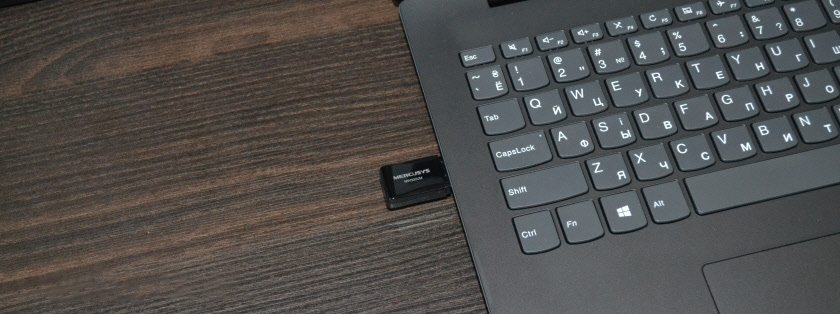
And to a desktop computer you can connect it directly to the USB port, or use a USB extension cord.

When the adapter is working, the green light inside blinks, which shows the activity of data transfer via wi-fi.
Mercusys MW300UM: driver, connection and configuration
I connected the MW300UM to my computer with Windows 10 installed. But for some reason it refused to work right away. Usually, Windows 10 automatically puts a driver for such devices, but not this time. In Device Manager it appeared as “other device” – 802.11 NIC.
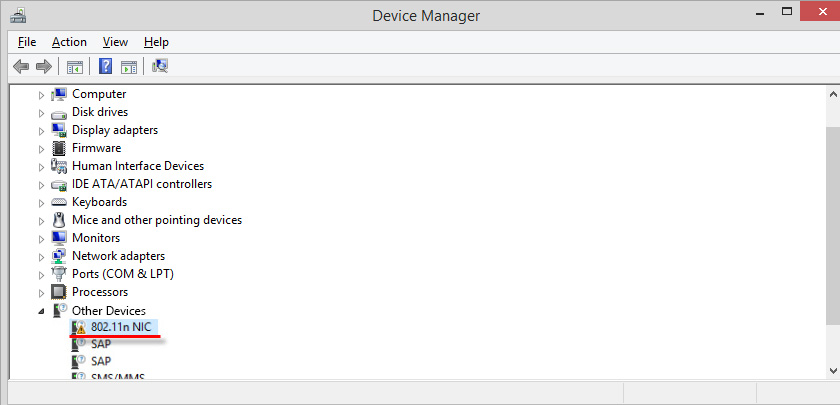
But that’s okay, because the driver for Mercusys MW300UM is on the disk that comes with it. If you can’t install it from the disk in your case (for example, the drive doesn’t work or it doesn’t exist at all), you can download the driver from the Mercusys website. The link is https://www.mercusys.com/en/download/mw300um.html. There is a separate utility and driver. You don’t need to download the utility.
I installed from the disk. Open the disk, go to the folder “MW300UM”. There will be two folders: . One contains drivers for “Win 10” and the other for other versions of Windows. You can just run the “Setup.exe” file and install the driver, or you can install it through the Device Manager.
Just click on our “802.11 NIC” and select “Update Driver”.
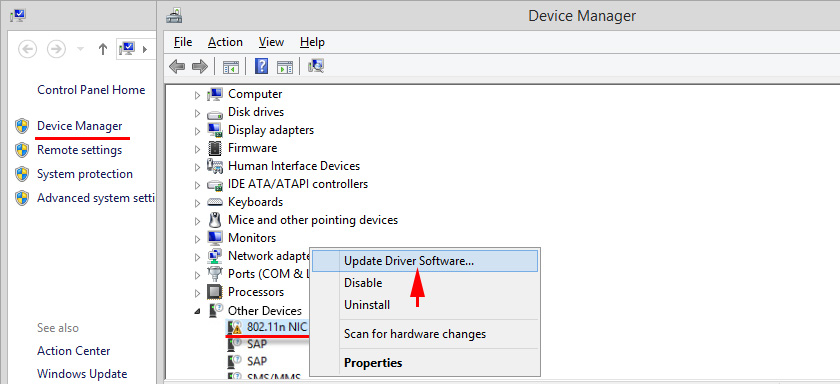
Select “Search for drivers on this computer”, specify the path to the folder with drivers for our version of Windows and click “Next”.
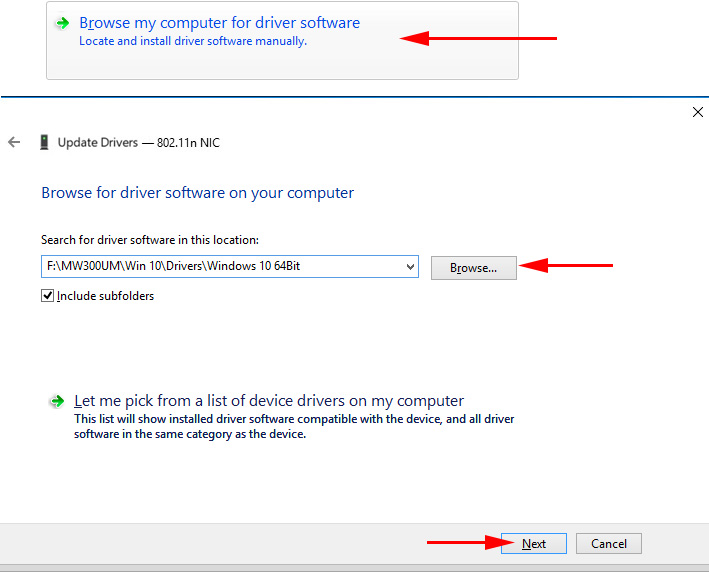
The system should inform you that the driver has been successfully updated.
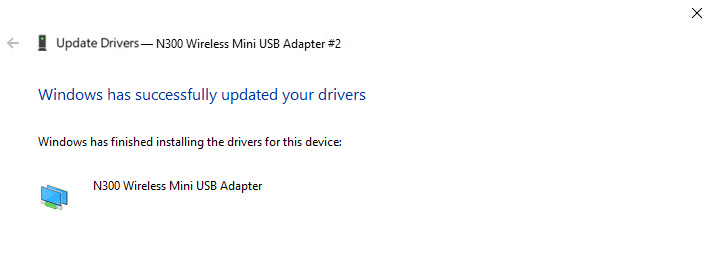
After that, Mercusys MW300UM appeared in the Device Manager as “N300 Wireless Mini USB Adapter” and started working.
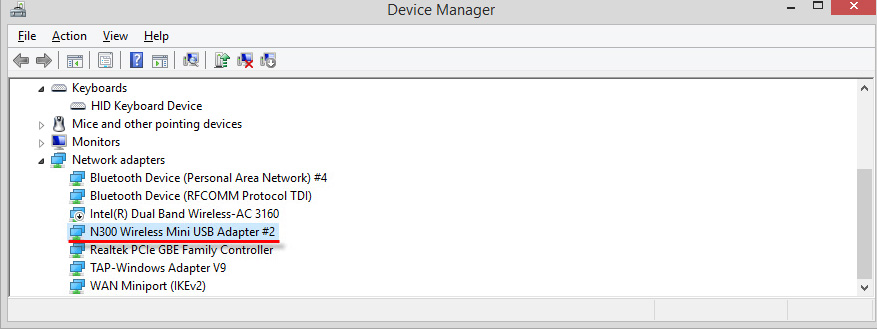
You can connect to Wi-Fi networks!
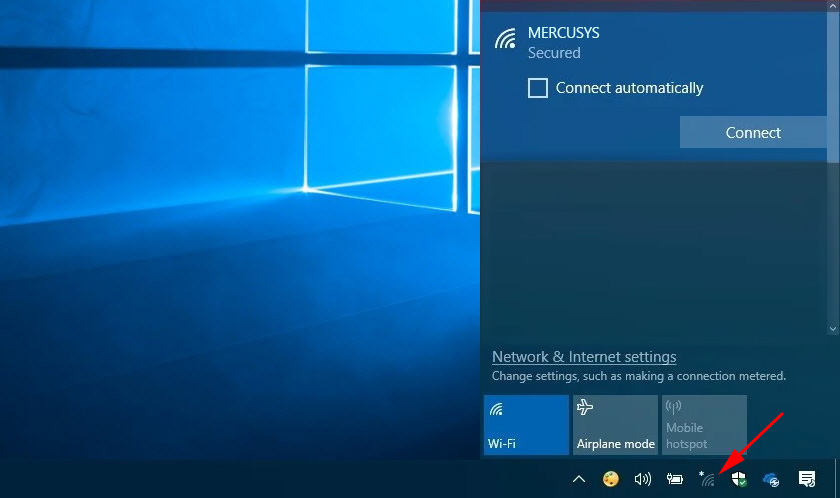
It happens that after installing the Wi-Fi adapter driver, your computer does not see available Wi-Fi networks. As a rule, the reason is that the WLAN auto-configuration service is disabled. I showed you how to enable it here.
I recommend connecting through Windows settings (wireless network icon in the tray). But if you want, you can download from the manufacturer’s site (I gave the link above) and install the utility “MERCUSYS Wireless Configuration Utility” to manage the adapter Mercusys MW300UM.
There you can look at connection status, connect to Wi-Fi networks, use WPS to connect without password, etc.

Or launch Soft AP (access point). To give out internet over Wi-Fi through the Mercusys MW300UM adapter.
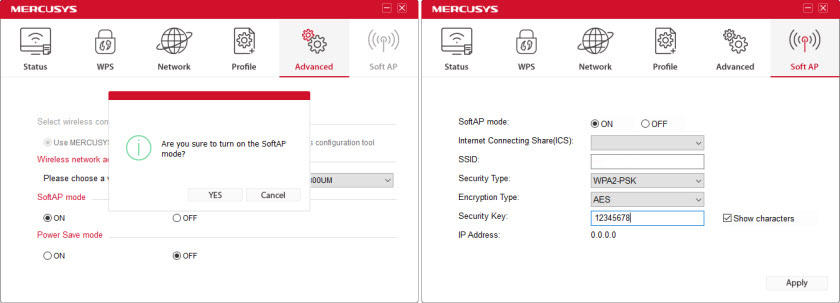
If you don’t want to use the “MERCUSYS Wireless Configuration Utility”, but you need to give out internet to other devices using this USB adapter, you can configure everything through Mobile Hotspot (Windows 10 only), or using the command line.
A few more words about the MW300UM’s performance. On other sites I’ve seen reviews that this adapter heats up during operation, starts glitching and freezes. As a result it needs to be reconnected. I can’t confirm this. I specifically turned on full HD video playback. About an hour of video was playing in the browser, but the adapter was just warm. As it should be. The connection is stable.
You should not forget that this is a budget adapter. If you, for example, watch 4k video, download several torrents and still somehow use the connection, or play serious online games, then problems with stability, speed and ping are not excluded. For such serious tasks there are more expensive and productive Wi-Fi adapters.

 Mercusysysys MW300re-Review and Setting Up of an inexpensive Wi-Fi amplifier
Mercusysysys MW300re-Review and Setting Up of an inexpensive Wi-Fi amplifier  How to configure the Mercusysys MW301R Router?
How to configure the Mercusysys MW301R Router?  Mercusysysys MW325R - Review and Reviews ABOUT THE ROUTER
Mercusysysys MW325R - Review and Reviews ABOUT THE ROUTER  How to go to the Mercusys Router Settings on mwlogin.net?
How to go to the Mercusys Router Settings on mwlogin.net?