Connection Via A Local Network or Ethernet – Connected, But the Internet Does Not Work (Red Cross)

I will tell you how to solve a problem that I encountered today. The Internet is connected to my computer (in my case it is a laptop) via a network cable. I turn on the computer and see that the Internet is not working. There is a red cross near the connection icon in the tray. My internet is connected from a router. I don’t think it matters. Cable can be connected directly from the internet provider.
This is all in Windows 7. Since I have two systems installed on my computer, I boot into Windows 10 without disconnecting the cable and the internet works there. So the problem is definitely not in the cable, not in the router (you may have a direct connection) and not in the network card of the computer. It means something in Windows 7 network settings, or with the network card driver. This is what the connection status looks like (or there will be a wi-fi icon if your computer has one):
![]()
You might have a status of “no internet access”, or “limited” with a yellow exclamation mark ![]() . You can apply the solution from this article. If it doesn’t help, see the solution to this problem using Windows 10 as an example in the article “Connection is limited” in Windows 10 and for Windows 7 in this article.
. You can apply the solution from this article. If it doesn’t help, see the solution to this problem using Windows 10 as an example in the article “Connection is limited” in Windows 10 and for Windows 7 in this article.
Network cable is plugged in, everything is turned on and should work. Pulled the cable out, plugged it back in – not working.

All right, I think, maybe the system does not see that the network cable is connected. It happens, I wrote about it in the article Network cable is not connected. What to do if it is connected but does not work. Next is even more interesting. I go to “Network Adapters” and there near the “Local Area Connection” (in Windows 10 it is “Ethernet”) status “Connected”.
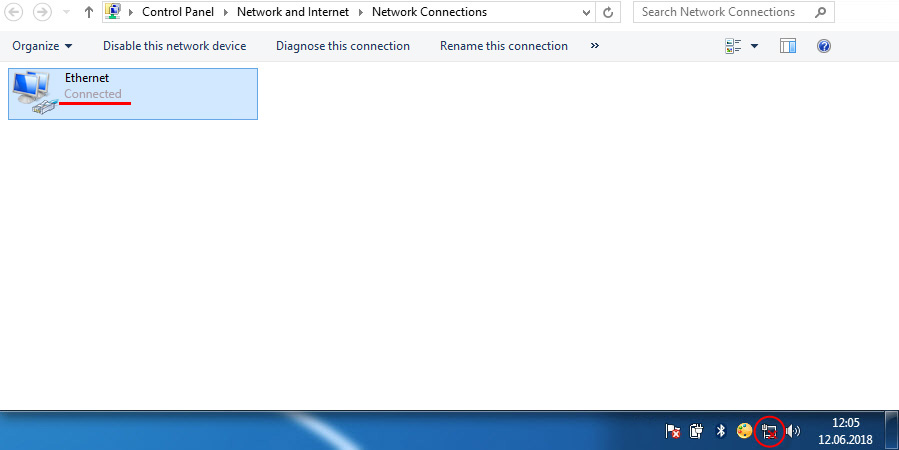
This is already strange. I open the “Status” of the adapter (by right-clicking on it) “Local Area Connection” (in your case it may be “Ethernet”) and see that IPv4: not connected. Packets received and sent – 0. It is not uncommon to have IPv4 status with no internet or network access. IPv6 can be ignored, if interested, read more here. But in this situation things are a bit different.
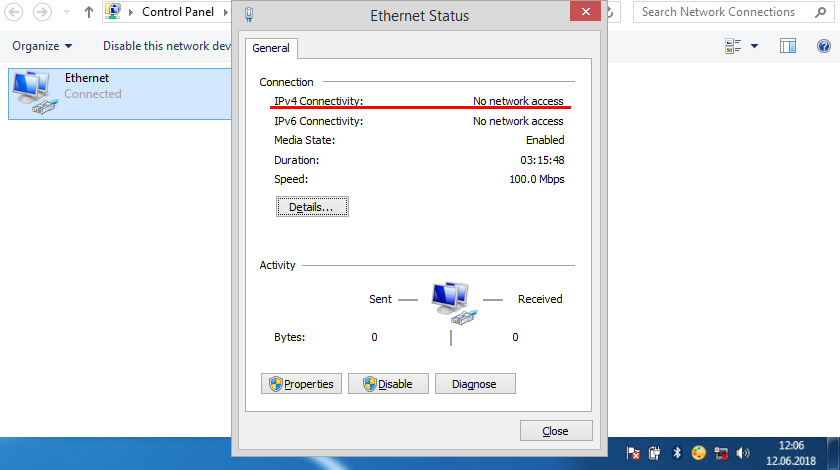
I tried to disable and re-enable “Local Area Connection” (through the menu, which is called by right-clicking on the adapter), further removed the network card from the Device Manager and restarted the computer, did a reset of network settings – nothing helped. But I still found the solution. When I decided to check the components of this connection.
How I solved this problem with network connection
I opened the properties of “Local Area Connection” (let me remind you that in your case it may be “Ethernet”).
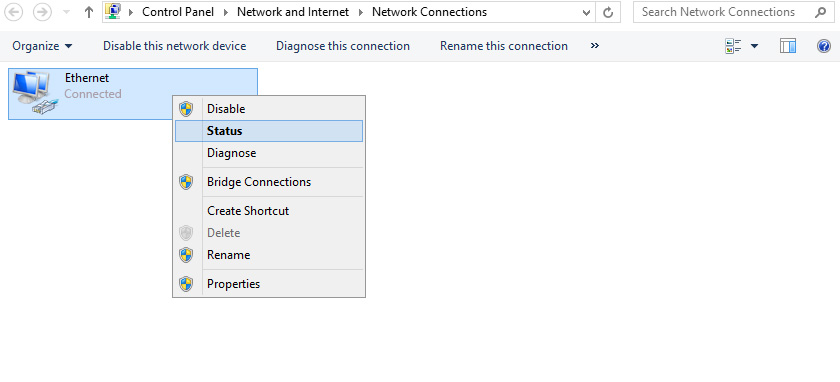
And in the list of components I saw “NDISKHAZ LightWeight Filter”. I know for sure that such components should not be there. I unchecked “NDISKHAZ LightWeight Filter” and clicked “Ok”.
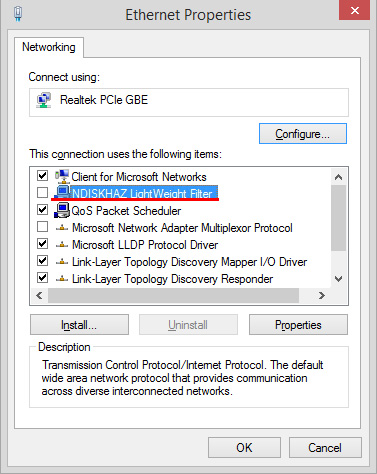
The Internet worked immediately. You may need to restart the computer. Instead of the “Connected” status, the name of the network (router) appeared. And the connection icon in the tray became normal.
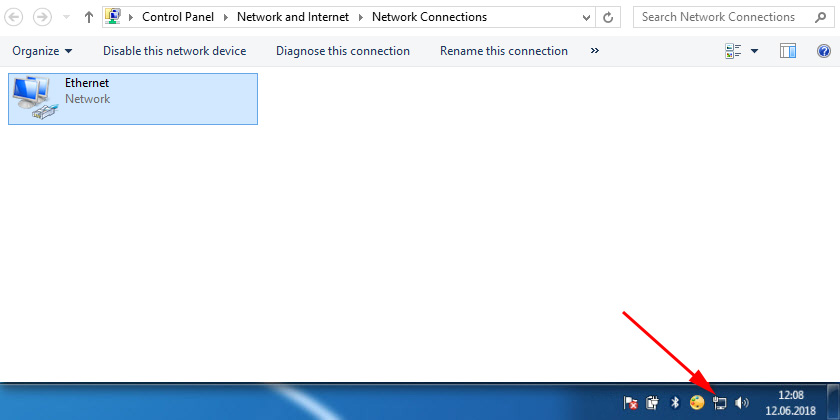
You may have some other “strange” component there. Just try to disable it, nothing terrible will happen. If it doesn’t help, turn it back on. It’s also Avast antivirus likes to slip its component in there, because of which the connection without access to the Internet.
As it turned out later, the “NDISKHAZ LightWeight Filter” component (which was the reason why the Internet over the local network didn’t work) appeared after installing the MyPublicwi-fi program, which I’m going to write an article about. It is possible that the same problem may be caused by other programs that can be used to distribute Internet over wi-fi. Or programs that somehow integrate their network settings into Windows.
I will be very glad if my experience will be useful to you. Write in the comments!

 Red Cross on the Internet Icon in Windows
Red Cross on the Internet Icon in Windows  How to Roll Back The Wi-Fi Adapter in Windows 10?
How to Roll Back The Wi-Fi Adapter in Windows 10?  How to Enable Wi-Fi In Windows 10, Wen there is no wi-fi button and the error failed to find wireless devices on this Computer
How to Enable Wi-Fi In Windows 10, Wen there is no wi-fi button and the error failed to find wireless devices on this Computer 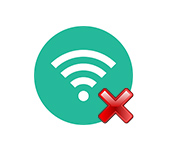 The Wi-Fi Was Missing On a Laptop In Windows. No Wi-Fi Adapter in the Device Manager
The Wi-Fi Was Missing On a Laptop In Windows. No Wi-Fi Adapter in the Device Manager