Password change to TP-Link TL-WR940N/TL-WR941ND
Hello. Could you please tell me how to change the password of Wi-Fi router? The names of these 2 models are indicated on the router: # TL-WR940N/TL-WR941ND. I understand that they are similar and the settings will be identical. The essence of the question:
- How to change the “Username” and “Password” in the easiest way, so that I don’t have to reset all the settings and call a wizard?
- In addition to the main question under number 1), I described my situation under number 2). Can you also tell me what I did wrong?
Situation: 2) I just entered the new password myself and saved it. I didn’t do anything else, just the network connection went out and the laptop has a “limited” status. And I can’t connect to the network in any way. Should I have unplugged the router or should I have taken some other step after changing the password? Thank you in advance for your answers to my questions.
Answer
Hello. It’s a bit of a confusing situation. I understand you want to change the password for the Wi-Fi network. The password you need to enter on the devices when connecting to the TP-Link TL-WR940N Wi-Fi network. Right?
If we are talking about Wi-Fi network, there is no “Username” there. There is a Wi-Fi network name (SSID). Username and password are set on the router to protect the settings of the router itself. But this is probably not what you are writing about.
As for the wi-fi password. You can change it according to this instruction: how to change or set the wi-fi password on TP-Link. For TL-WR940N/TL-WR941ND this instruction will also work. After changing the password you need to save the router settings, reboot the router, delete the Wi-Fi network on your laptop and reconnect. Already with a new password.
I’ll show you:
- Go into the settings of the TP-Link router. In your case it is TP-Link TL-WR940N/ND. If you don’t know how to do it, see the instruction: Enter TP-Link router settings.
- In the Wireless – Wireless Security section (I don’t know what language your settings are in) change the password and save the settings.
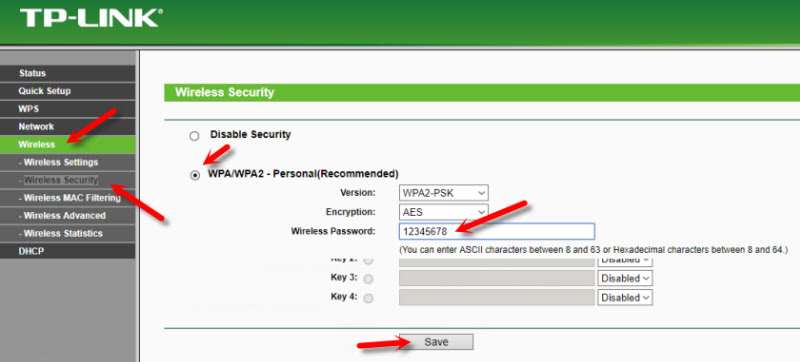
- In the Wireless Settings section you can also change the Wi-Fi network name (SSID).
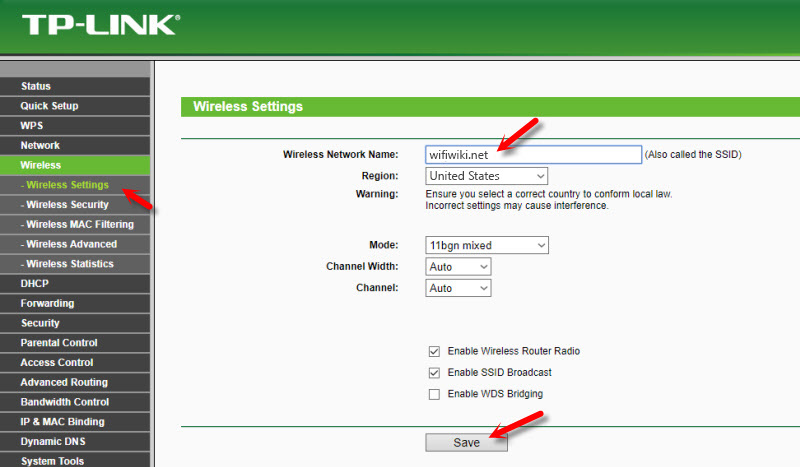 Also save the settings.
Also save the settings. - Reboot TP-Link TL-WR940N by turning off the power and then turning it back on. But it’s better to do it through the control panel. In the System Tools section – Reboot.
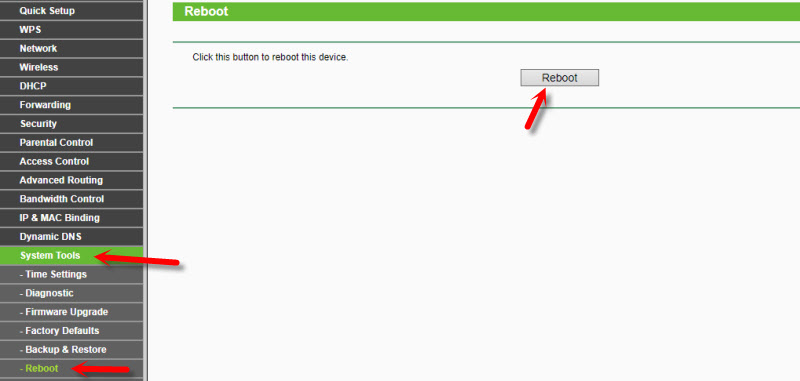 Wait for the router to reboot.
Wait for the router to reboot. - If you didn’t change the network name, then delete your Wi-Fi network on your computer. I gave a link to the instructions on how to do it above. If you have changed the SSID, you don’t need to delete the network. Just select your wireless network in the list of available networks and connect to it.
Everything should work. If I got something wrong, or if you had any other problems with changing the password on TP-Link TL-WR940N, you can write to me in the comments.
