Maximum Protection of the Wi-Fi Network and Router from Other Users and Hacking
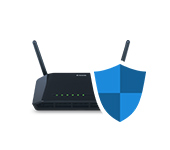
As it happens, many people are not serious about protecting their home Wi-Fi network and the router itself. In the best case the Wi-Fi network is protected by some password, and the factory password of the router is changed. But even this is not always the case. Very often users leave the Wi-Fi network completely open. Whether out of the goodness of their hearts or just laziness to install and then enter the password – I don’t know. But it’s very stupid.
I think that many people simply do not realize how dangerous it can be to connect other users, or even worse – intruders to their Wi-Fi network. Let’s say we have a home wireless network. Let it be password protected, or completely open. But through hacking, or simply connecting (if the network is not protected), other users have connected to it. These users probably don’t have bad intentions. They are not interested in our personal files, and they have no goal of harming us in any way. They just connect to someone else’s Wi-Fi and use the Internet.
It doesn’t seem to be a big deal, we don’t feel sorry for them. But we need to understand that these strange devices put a load on our router. It starts to work slowly. The connection speed drops. What if they’re downloading/sharing torrents? Or playing online games? That’s a lot of load on the network and the router. It can freeze, glitch, etc. But that’s half the trouble. If we have set up a local network, open access to some files on the computer, then everyone who is connected to your router can also access your files. And this is at least unpleasant. Have you changed the administrator password on your router? If not, these other users have access to the router settings. And they can change/set the password on the wi-fi. To your wi-fi. And you’ll have to reset the router and reconfigure everything.
And there could be more serious problems. Especially when due to poor protection of your wireless network it will be accessed by some intruder. For example, they could do something illegal through your connection. For example, they might post or download some forbidden files. And you will most likely be responsible for this. The router can also be used to access your devices and the information stored on them.
Of course, any Wi-Fi network can be hacked. And there is no 100% protection. But hardly anyone will spend time and effort to get access to a regular home Wi-Fi network. Unless, of course, you are storing top secret information and your wireless network is of particular interest to intruders. So, I recommend everyone to at least set a good password on the Wi-Fi and on the router itself. But beyond that, I have a few other recommendations that will allow you to protect your wireless network and router as much as possible from other users (in the form of neighbors, intruders, etc.) and hacking.
To change the router’s security settings, you need to log in to the router’s web interface. This process (as well as the process of changing other settings) differs depending on the manufacturer, model, or firmware of the router. That’s why I give you a link to a universal instruction: how to enter the router settings. It has all the necessary information.
Set a strong Wi-Fi network password
Your Wi-Fi network should be password protected. A good password. No “11111111”, “12345678”, “qwertyui”, etc. Don’t be lazy to come up with a strong password with capital letters, numbers and special characters (~ ! ! @ # $ % & * ). Also don’t be lazy to write down this password.
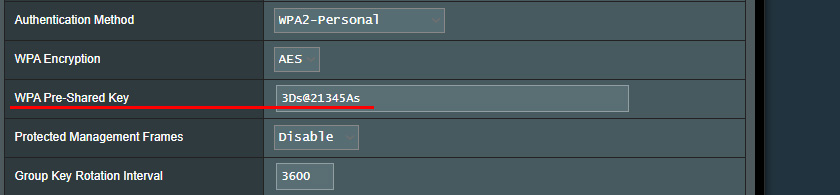
Yes, such passwords are not quite convenient to enter when connecting devices. But do you connect new devices so often? I guess not.
There’s more to wireless security settings than just a password. You need to choose a modern and robust type of wireless security and encryption in your settings. If you don’t want to see a separate article on this topic, I will say that it is better to set up WPA2 – Personal with AES encryption.
If you don’t know how to set or change the Wi-Fi password on your router, see the article How to Password Protect Wi-Fi Network. If you don’t find instructions for your router in the article, then use the site search. If you can’t find anything there, leave your question in the comments. Just write down the model. I will try to tell you how and where you can change the password on your device.
I also want to add that it is desirable to change the name of the wireless network (SSID). Make up some original name. This way you won’t lose your network among other neighboring networks.
Protect your router settings with a password
This password has nothing to do with wi-fi. It is used only to protect the router settings. So that no one but you can enter the router’s web-interface and change any settings there. As a rule, a login and password are set (sometimes only the password). On some routers it is set by default. Usually admin/admin is used. If the password is not set by default, then during the first setup the router offers to set it. But this can be done at any time in the control panel.

After setting/changing the password, you will need to enter it every time you go to the web-interface.
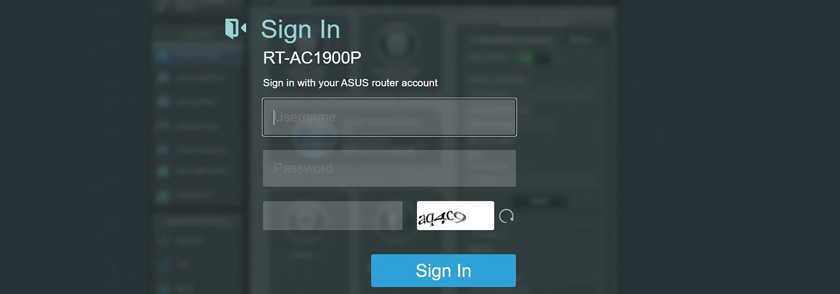
I have already prepared a separate article on this topic: how to change the password on the router from admin to another. There I showed how to set the password on routers ASUS, D-Link, TP-Link, ZyXEL.
Disable the WPS function
With the help of WPS you can connect devices to the wireless network quickly and without entering a password. But as practice shows, not many people use WPS. You can find a lot of materials where it is written about various problems with the security of the WPS function. Therefore, to protect your router from hacking, it is better to disable this feature.
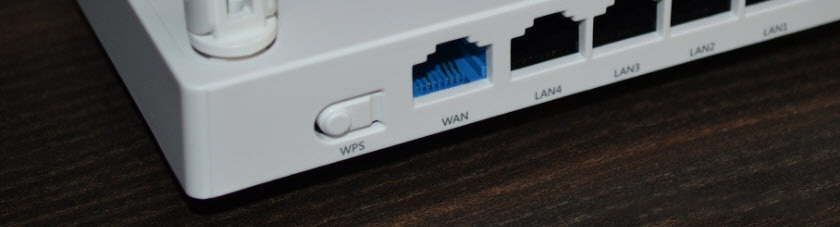
In addition, I have noticed that because of WPS it is very often impossible to connect some devices to wi-fi, or to configure the router in bridge mode.
Hide the Wi-Fi network from prying eyes
In the Wi-Fi network settings on the router there is such a function as ” Hide SSID” (Hide SSID), or “Disable SSID broadcasting”. After activating it, devices will no longer see your Wi-Fi network. And to connect to it, you will have to specify not only the password, but also the name of the network itself (SSID). This is an additional protection.
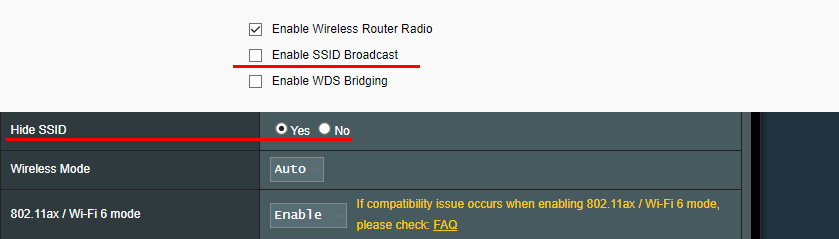
This setting is usually located in the section with wireless network settings. You can see, for example, how to make a Wi-Fi network invisible on TP-Link routers.
Configure MAC address filtering
I’m not sure if this feature is in every router, but I think it should be. MAC address is the unique address of a Wi-Fi adapter (module). That is, it is different for each device. In the router settings you can specify MAC addresses of those devices that can connect to your network (create a white list of addresses). If the MAC-address of the device is not in the list – it will not connect to the network.
This is probably the most effective router protection. The only inconvenience is that when connecting new devices you will have to go into the router settings and write their MAC addresses.
Additional tips
A few more tips to help make your router even more secure.
- Update your router’s firmware. New software versions can improve not only some features or stability, but also security.
- Firewall, Antivirus, Firewall, DoS Protection – all, or some similar features are present in modern routers. Usually, they are enabled by default. Do not disable them unnecessarily or change their settings.
- Remote router access – this is controlling the router via the Internet. If you don’t use this feature, it is better to disable it.
- Change your Wi-Fi network password from time to time.
- Check if there are no other people’s devices in the list of connected clients on your router. How to see: who is connected to your ASUS router, who is connected to your D-Link router, who is connected to your TP-Link router.
All of these basic settings will help you patch the major security holes in your router and the Wi-Fi network it gives out. I think these recommendations are more than enough for home Wi-Fi networks.

 How to Close Access to the TP-Link Router Settings? We Reliably Protect the Settings with Password and Filtering at the Mac Addresses
How to Close Access to the TP-Link Router Settings? We Reliably Protect the Settings with Password and Filtering at the Mac Addresses  How to Change the Wi-Fi Password on the Huawei Hg532e, ZTE ZXV10 H108L)
How to Change the Wi-Fi Password on the Huawei Hg532e, ZTE ZXV10 H108L)  How to Install (Change) Password On a Wi-Fi Asus Router?
How to Install (Change) Password On a Wi-Fi Asus Router?  Type of Safety and Encryption of a Wireless Network. Which to Choose?
Type of Safety and Encryption of a Wireless Network. Which to Choose?