We Save Electricity Using Smart Outlets TP-Link

There are many ways to save electricity: turn off appliances that are not in use, turn off lights when leaving the room, use appliances strictly according to the instructions, replace ordinary light bulbs with energy-saving ones (e.g. smart bulbs from TP-Link), etc. But almost all of these tips create some kind of inconvenience, limit us and make our lives more complicated.
Fortunately, technology is developing fast and it is already possible to buy devices that help to save energy. I do not mean those miracle devices that you just need to plug into the socket and the electricity bill will be reduced by 60% (pure water divorce). This article is about smart outlets. Namely about sockets from the company TP-Link. At the moment there are two models: HS100 and HS110.

The older model differs from the younger model only by the presence of the function “Energy Monitoring”. With the help of these sockets you can conveniently and most importantly remotely control the connected devices, set up automatic shutdown and switching on of devices on a schedule, set a timer and even view the statistics of energy consumption in real time, or for a certain period (day, week, month).
How to save electricity with TP-Link smart socket? The most popular way is to set up a schedule for the operation of some voracious heating, ventilation, or other appliance. Or to control this appliance manually, but remotely (you can turn it on/off via the Internet, wherever you are). Most often these sockets are used to connect a boiler. The maximum load that these sockets can withstand is 16 A (power 3.68 kW). So the boiler can be connected without any problems.
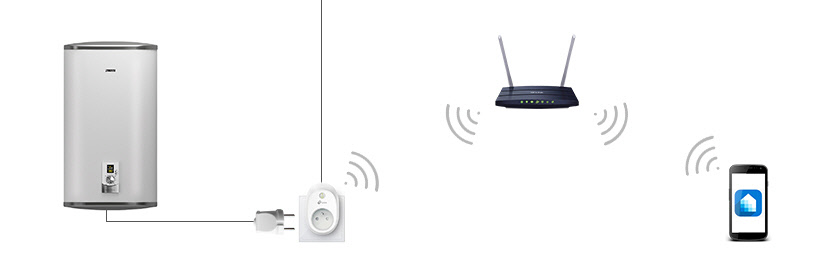
Does it save energy to turn off the boiler when no one is home or at night? I think so. Of course, it makes no sense to turn off the boiler for 2-3 hours. The water in it will only cool down and it will have to be heated again. And it is not very convenient to do it manually. Moreover, the boiler does not heat water very quickly, and it is necessary to turn it on in advance before you come home (about 2-3 hours before you need hot water). But with a TP-Link socket you can set the boiler to automatically turn off at 22:00 and turn on at 05:00, for example. And if you have no one at home all day, the boiler can be turned off at 09:00 and on at 16:00. And you can turn it on remotely at any time from your smartphone via the Kasa app. And at the cottage it is not replaceable thing at all. Why heat water all week, or wait for warm water for several hours after arrival, if you can turn on the boiler in advance and by your arrival will be hot water. True, this requires a stable internet connection in the dacha.
This is only one of the options for using TP-Link smart sockets to save electricity. You can still use these outlets to save nerve cells, not electricity. Connect your iron via HS100 or HS110 and you will always be able to check if it is off or not.
How does it work?
We need to plug in and set up our smart outlet. I have a TP-Link HS110, but the instructions won’t be any different for the HS100.
Install the Kasa app on your phone (from the App Store, or Google Play). Important! To be able to control the socket via the Internet (not only when you are connected to the router), you need to register an account in the Kasa program and log in to it.
Plug the socket into the mains and wait for the indicator on the socket to start flashing yellow and green (if this does not happen, press and hold the gear button for 5 seconds).

After that, on the phone go into Wi-Fi settings and connect to the Wi-Fi network that the outlet will broadcast (until we set it up). Network without a password. After connecting to the outlet, open the Kasa app and click on the “+” button (add device). Next, select the type of device “Smart Plug” and press “Next”.
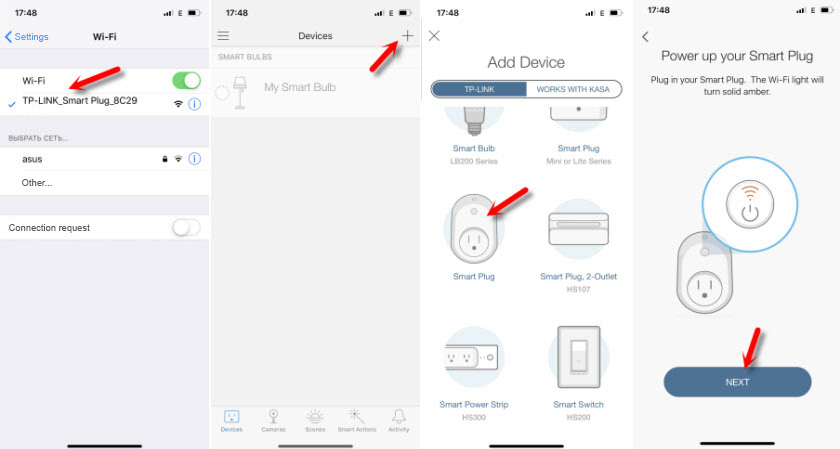
Next, the connection to the outlet will be checked and a window will appear where you need to set a name for our outlet and choose an icon (you can make your own photo). After that you need to select the Wi-Fi network of our router (most likely it will be selected by default) and specify its password. So that the outlet can connect to the Internet. Perhaps, after connecting it will offer to update the firmware – agree.
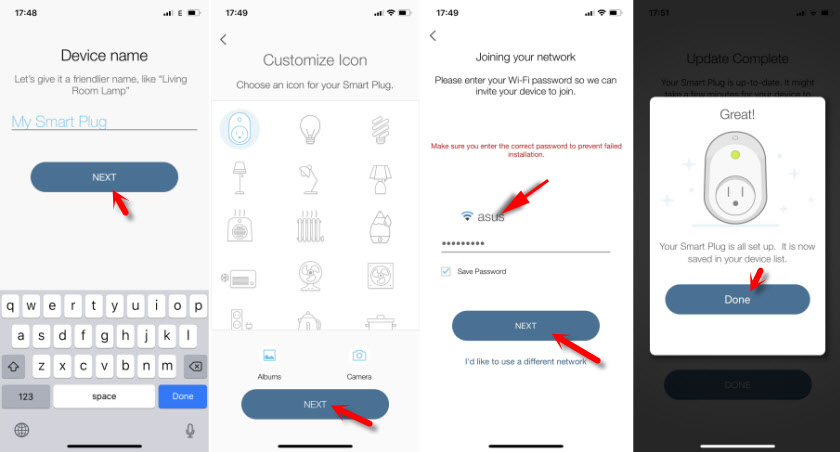
When the configuration is completed, the indicator on HS100 or HS110 will be green. And the outlet itself will appear in the list of devices in the Kasa app.
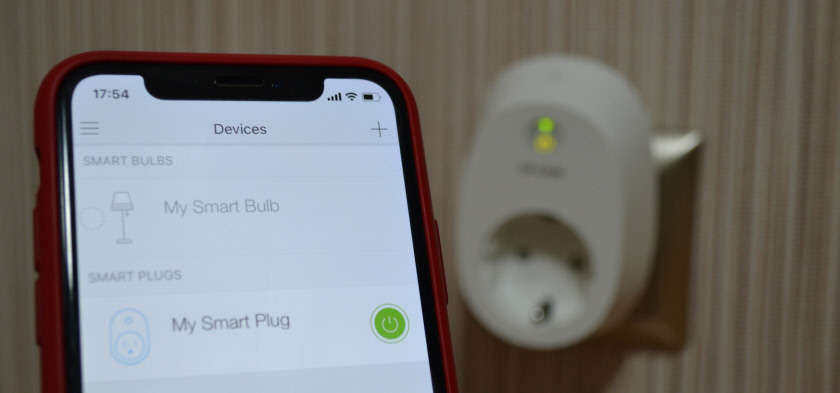
Simply connect the desired device, such as a boiler, to the socket and control its power via the app from your phone.

The settings are not difficult to understand, but unfortunately they are in English. Now I will show you how you can see the power consumption, set the timer and boiler (in our case) on a schedule.
Controlling an electrical appliance (boiler) via TP-Link Smart socket
Click on our socket in the list of devices in the Kasa application and immediately see the current load on the network and the operating time of the device for today. Let me remind you that this function is available only for TP-Link HS110 model. If you click on these indicators, you will see more detailed statistics. With data for today, 7 days and a month. Since I did a reset of the outlet (to show you the setup process), I had all the data deleted.
And if you click on the button in the form of a gear in the upper right corner, you will open the settings of the outlet itself. There you can change the name, icon, delete the device and disable or enable Remote Control.
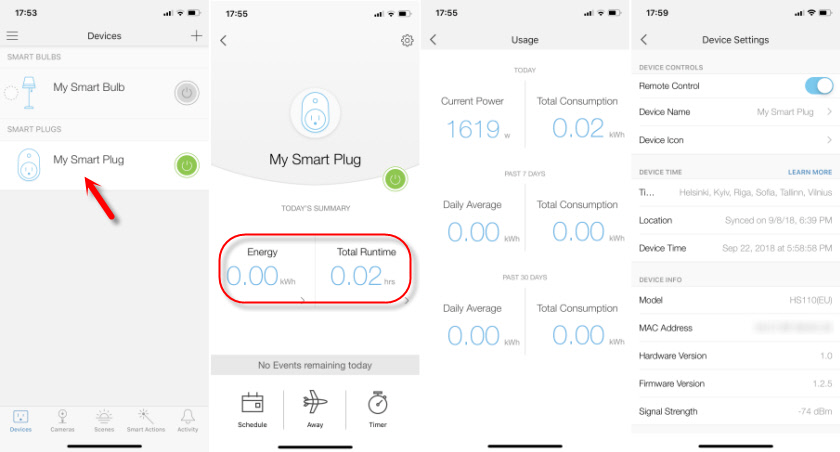
There are three tabs at the bottom of the application:
- Schedule – you can add schedules to turn on or off the appliance connected to the outlet by time and day of the week. This mode is ideal for customizing boiler operation to save energy.
- Away – no home mode. This is where you can set the times at which the socket will turn your appliance on and off. For example, lights. When you are not at home, but you need to make it look like someone is there.
- Timer is a regular timer. Set the time after which the outlet will turn on or off our device.
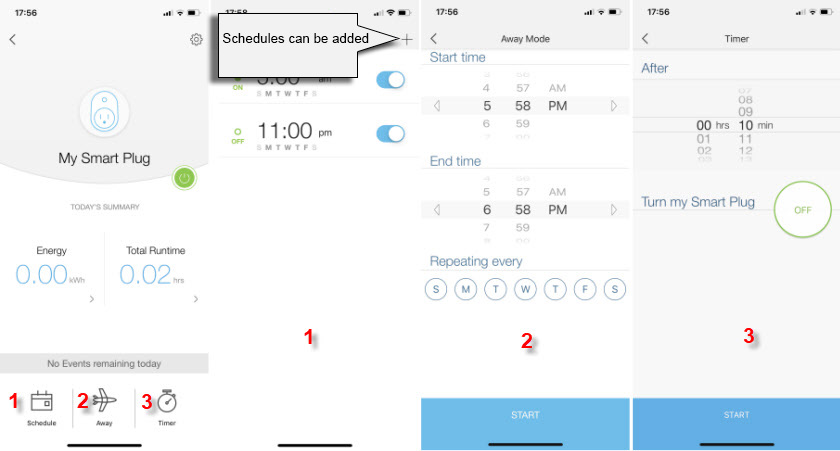
Let’s dwell more on setting the schedule, as we are most interested in this function.
Go to the “Schedule” tab and click on the “+” to add a schedule. At the bottom, select the days on which this rule will work. For example, from Monday to Friday. Next, select the mode. ON – the power is on, or OFF – the power is on. And set the time at which this rule will be triggered.
For example, if we need the boiler to be turned off from 22:00 to 05:00, we need to create two rules. The first one will turn off the boiler at 10:00 (PM) and the second one will turn it on at 5:00 (AM).

You can create two more rules that will turn off the boiler at 9:00 AM and turn it on at 4:00 PM. These rules can be turned off, edited, or deleted.
It is also possible to manually turn the power on and off through the outlet using a button in the app.
You can connect absolutely any device in this way, not just the boiler. Just don’t forget about the specifications of the socket and the device to be connected (load and power).
Write in the comments how you use TP-Link smart sockets. Maybe you have ideas on how else you can save electricity with these sockets.

 TP-Link Archer T2uh Ac600-Review, Driver Installation, Setting
TP-Link Archer T2uh Ac600-Review, Driver Installation, Setting  Detailed Instructions for setting up the tp-Link Archer C6 Router
Detailed Instructions for setting up the tp-Link Archer C6 Router  Review of the Router TP-Link Archer C5 V4. Gigabit, PowerFul, Long -Range
Review of the Router TP-Link Archer C5 V4. Gigabit, PowerFul, Long -Range  How to Complete a Full Reset on the TP-Link Router? Restore Factory Settings
How to Complete a Full Reset on the TP-Link Router? Restore Factory Settings