Tenda AC6 Settings: Internet, Wi-Fi, IPTV, Firmware

Since I had the opportunity to make a review of Tenda AC6, I decided to write instructions on how to configure this router. Setting up Tenda AC6 is not difficult at all. In the box with the router you will find a detailed instruction. The interface (page with settings) is very simple and clear. We only need to connect the router, then connect to it from a computer or mobile device and configure it.
In addition to the usual, I would even say mandatory settings (Internet connection, Wi-Fi network) we will also consider the process of configuring IPTV and firmware Tenda AC6. It is unlikely to be possible to understand the configuration of all the functions available in this router within the framework of one article. That’s why if you have any problems during the configuration process – ask questions in the comments. We always discuss and solve some non-standard problems there, and not seldom there is more useful information in the comments than in the article itself.
First we need to install the router and connect everything. Connect the power adapter to the Tenda AC6 and plug it in. Internet (cable from your ISP, or from your modem) needs to be plugged into the port that is signed WAN. If you have a PC/laptop, then use the network cable (it comes with the router ) to connect it to the router (to the LAN port numbered 1 or 2).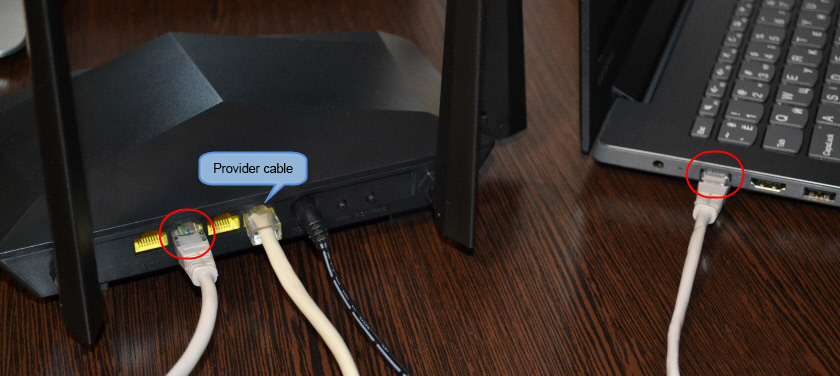
You may not have a PC, or a laptop. Or a laptop without a LAN, which is not uncommon nowadays. In that case, connect to the Tenda AC6 via wi-fi. The factory name of the Wi-Fi network (signed as SSID) and the password to connect to this network can be found on the sticker at the bottom of the router. If you are going to configure the router via tablet or phone, it may be easier to configure it via a special proprietary application “Tenda wi-fi”. It can be installed from the App Store or Google Play. But you can also configure everything through a browser (web interface).
How do I configure the Tenda AC6?
You can open the router’s settings page at tendawi-fi.com, or 192.168.0.1. On the device that is connected to the router, open any browser and go to the address that I specified above. In a separate article you can see in more detail how to access 192.168.0.1. A window like this should appear:
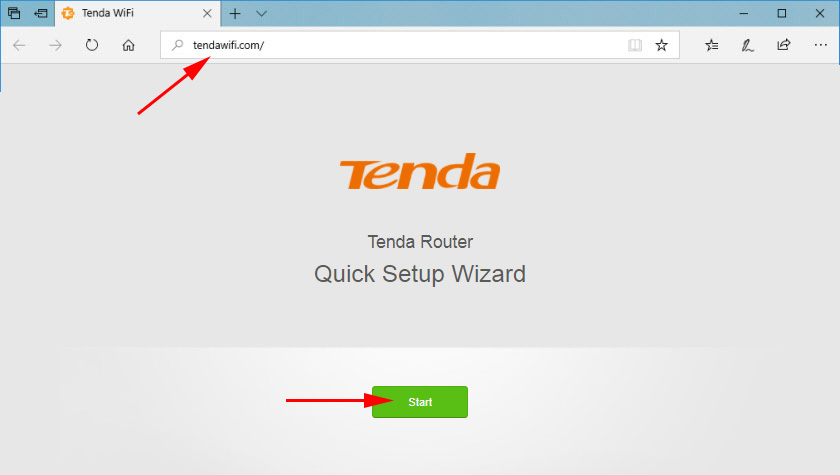
Immediately open the Quick Setup Wizard, where you can set all the necessary parameters in just two steps. Click “Start” and go to the window where you need to specify the parameters of the Internet connection. To your Internet provider.
You should have all the information on the connection. Connection type and additional parameters.
Dynamic IP
For example, if your ISP uses the popular Dynamic IP connection type, you should know if it does MAC address binding.
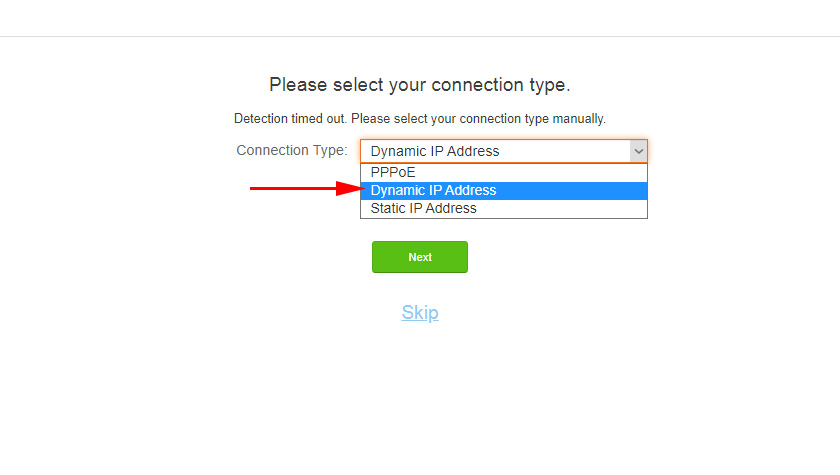
If it does, then clone the MAC address from your computer (if the router is connected to the computer to which the Internet was bound).
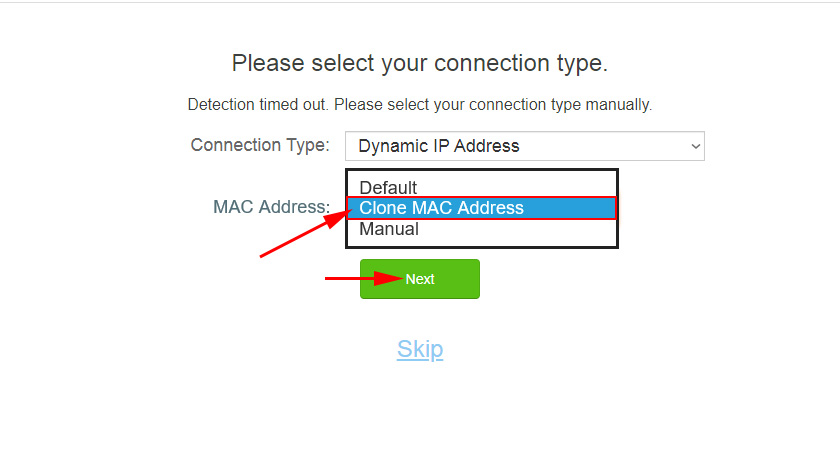
Or we can call the provider’s support and ask for the router’s MAC-address (it is on the sticker at the bottom). Some providers allow you to do it yourself, through your personal cabinet.
If the connection type is PPTP, PPPoE, or L2TP
They are used by many providers. In this case, you need to specify the user name and password of the ISP. And for PPTP and L2TP you should also specify the “IP address/domain name of the server”.
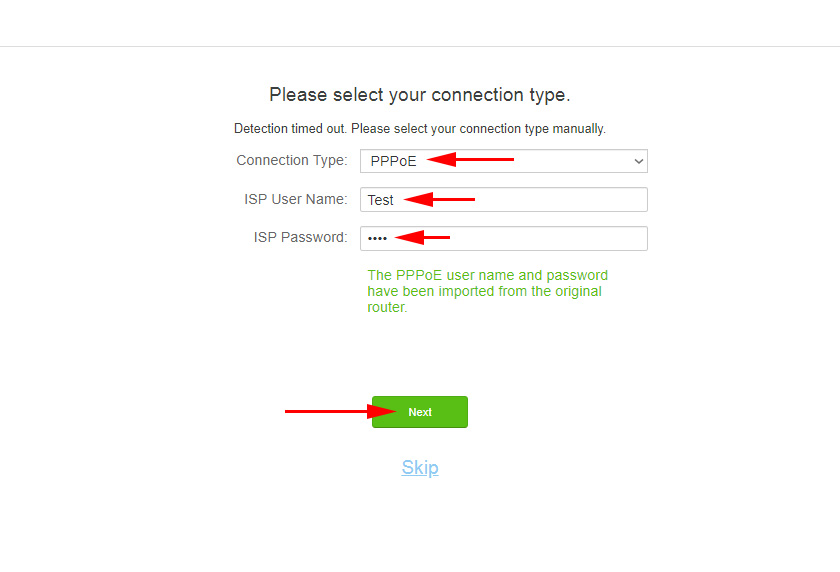
If you don’t know your username and password, it’s better to check them with your ISP support. Then you can change these settings in a separate section of the web-interface.
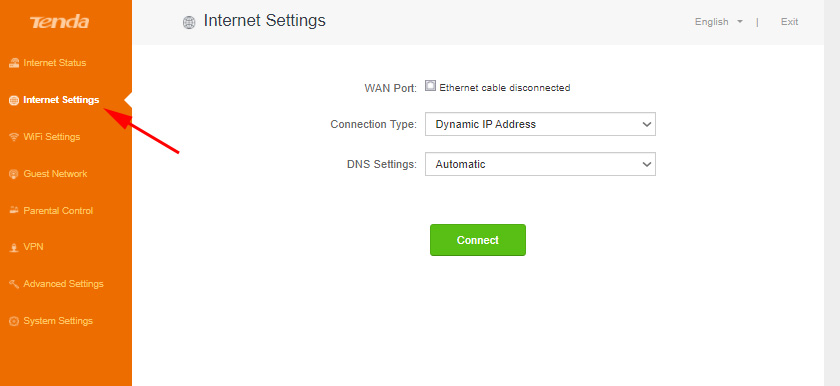
But it is better to specify everything correctly at once so that the router can connect to the Internet.
Wi-fi settings
Next, Tenda AC6 will offer us to set the wireless network parameters (change the Wi-Fi name and password) and set a password to enter the router settings.
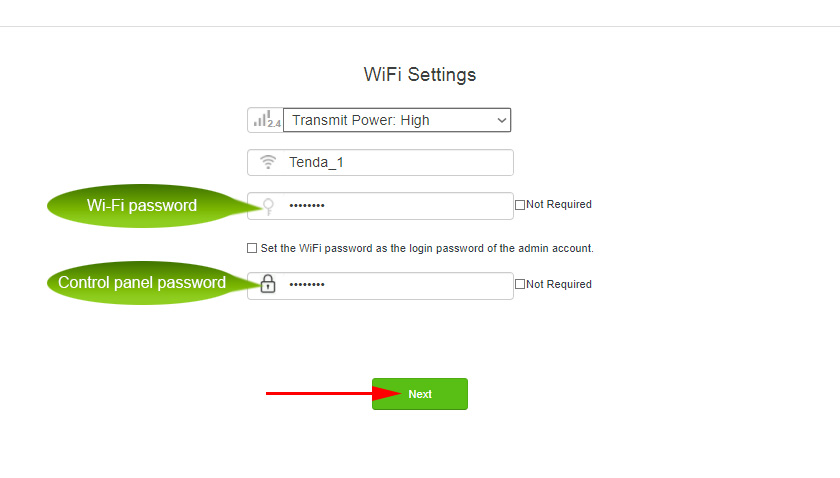
These parameters can also be changed in the section “Wi-fi Settings” – “Wi-fi Name, Password”. And separately for the network in each band: 2.4 GHz and 5 GHz.
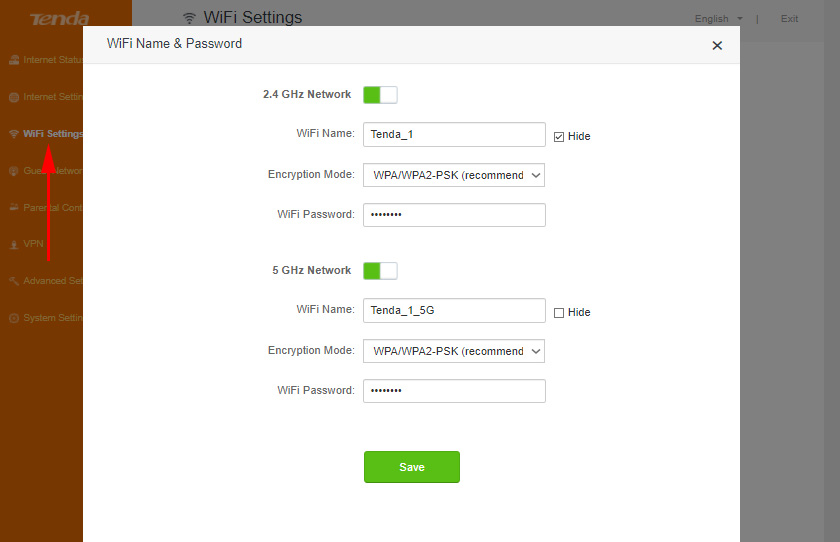
Next you will see a message that everything is configured and the router will ask us to connect your device to the new Wi-Fi network. If you are connected via cable, you don’t need to do anything.
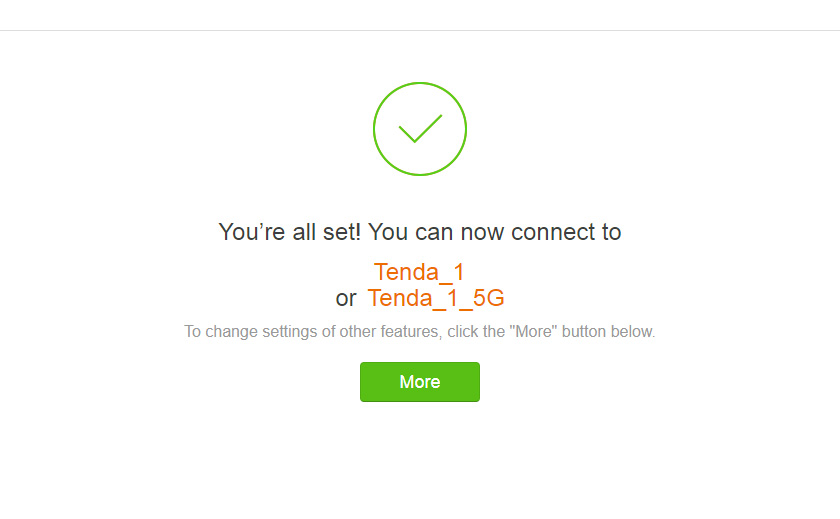
And to open the control panel, the router will ask us for the password (and will ask for it every time), which we set during the configuration process.
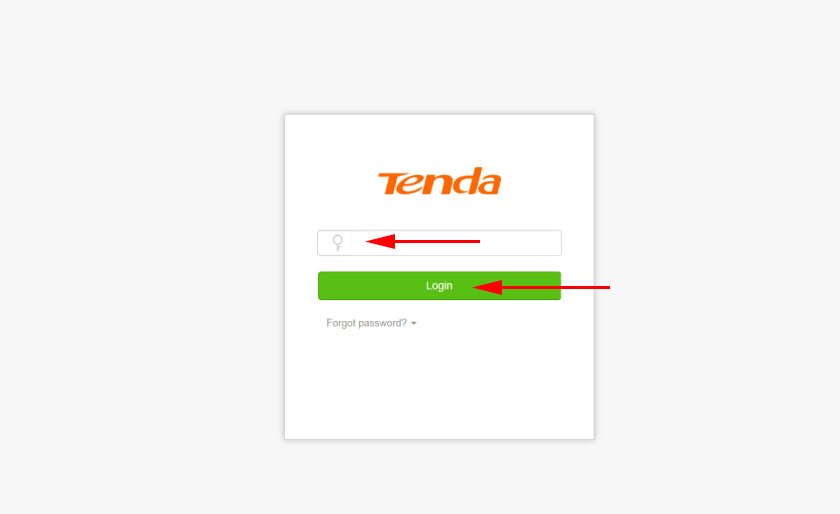
The Tenda AC6 web-interface window will open. The main thing is that an internet connection is established.
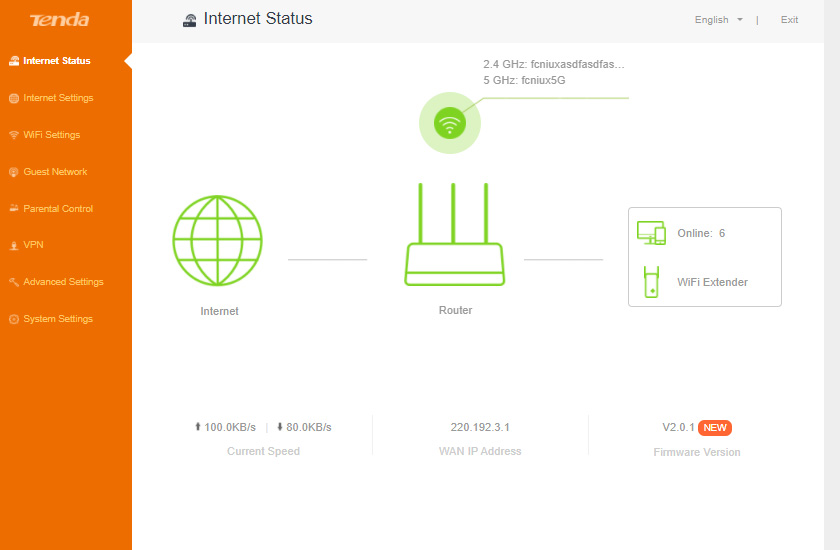
If necessary, you can configure other functions of the router.
Configuring IPTV on Tenda AC6
This router has support for IPTV (for example, from Vodafone). Configuring this feature is not difficult at all. The Tenda company has simply allocated a separate LAN port number 3 for connecting an IPTV set-top box. It is signed as “IPTV”.

It is this LAN-port that you need to connect the STB to.
But for everything to work, you need to enable this function in the settings. Go to “Advanced settings” – “IPTV”.
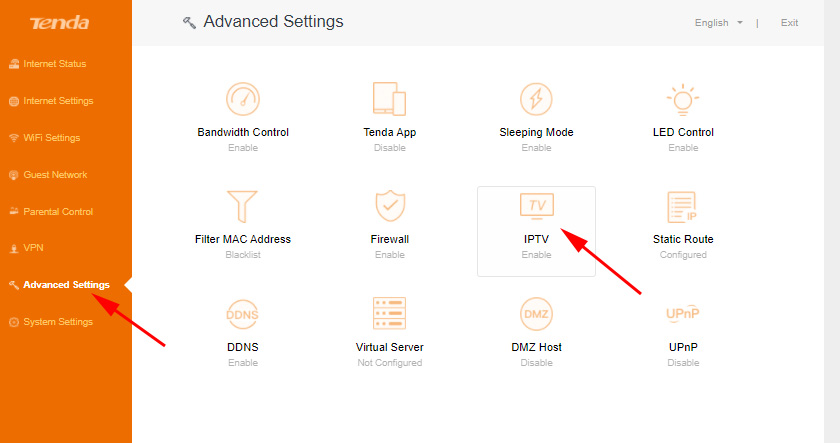
Next, enable this function, select “Default” in the “VLAN” menu and click “Save”. After rebooting the router, digital TV should work.
If you need to configure IPTV under Vodafone and specify VLAN manually, then in the “VLAN” menu select “Configure VLAN”. Write the VLAN ID (you can get it from your provider) and save the settings.
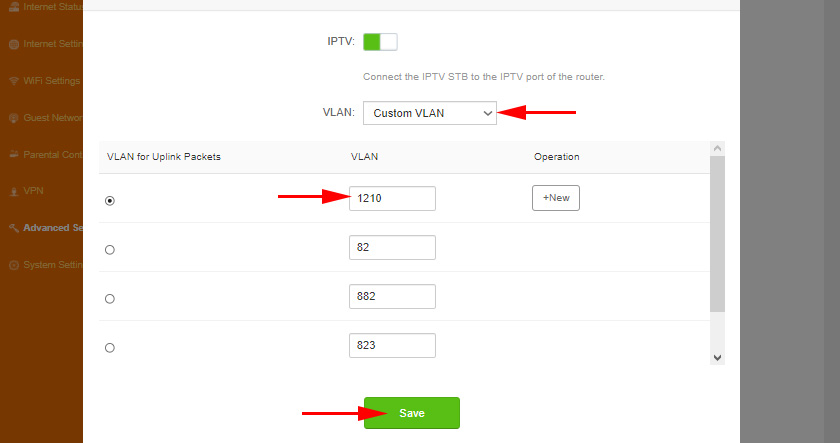
IPTV setup on Tenda AC6 is now complete.
Tenda AC6 firmware
You can update the firmware of the Tenda AC6 router in the “System Settings” – “Software Update” section. The current firmware version will be indicated there.
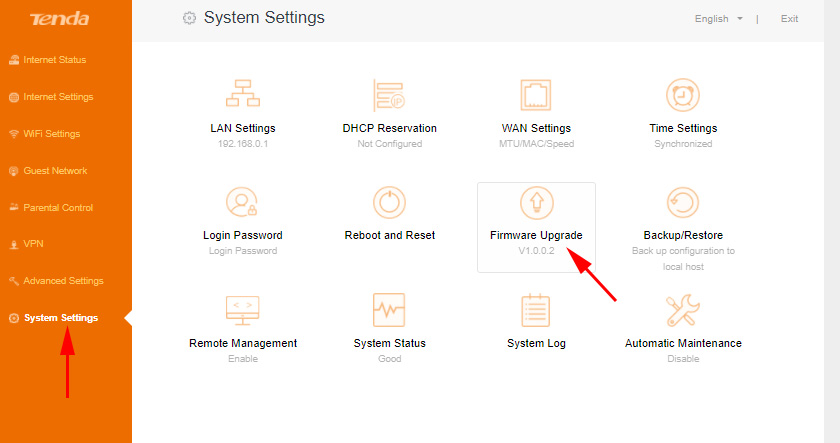
The router has an automatic software update feature. Once you go into these settings, it will start searching for a new version. I ended up getting a message that “No newer version found”.
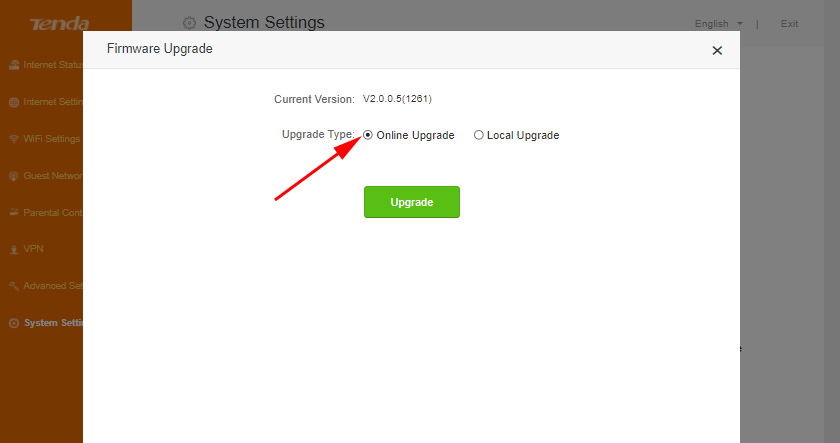
Or perform a local firmware update from a file that can be downloaded from the Tenda website: https://www.tendacn.com/product/download/AC6.html.
We are interested in the “Firmware (firmware)” file. The site will show the software version and the date it was added. If the software on the site is newer than what is installed on your router, then download it to your computer and update the firmware. Don’t forget to extract the .bin file from the .zip archive.
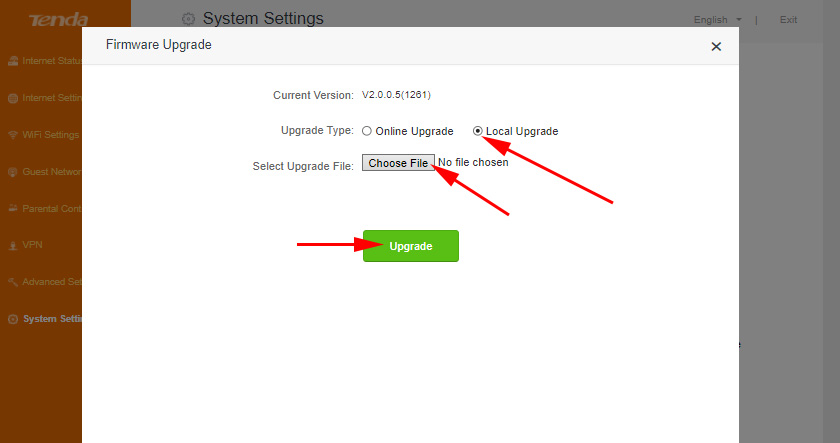
It is desirable to update the software when connected to the router via a network cable.

 Tenda AC5 - A PowerFul and Technological Novelty from Tenda
Tenda AC5 - A PowerFul and Technological Novelty from Tenda  Fast Settings of the Tenda Ac9 Router (AC1200)
Fast Settings of the Tenda Ac9 Router (AC1200)  Tenda Ac6 Review-Wi-Fi Router for a Large Apartment Support 5 GHZ
Tenda Ac6 Review-Wi-Fi Router for a Large Apartment Support 5 GHZ  Review and Configuration of Wi-Fi Router Tenda FH456
Review and Configuration of Wi-Fi Router Tenda FH456