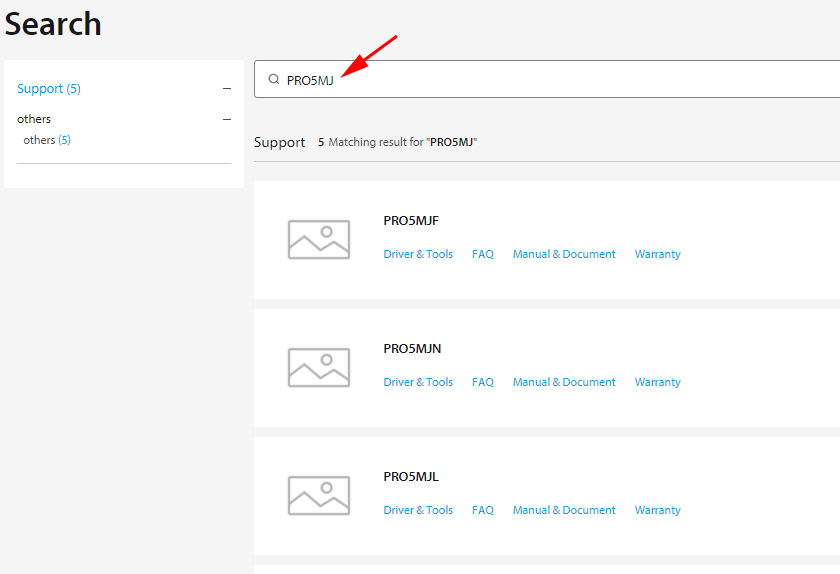WIFI wireless communication on ASUS does not turn on. Windows 7
Asus PRO5MJ laptop. WLAN autotuning service is enabled, in the Windows mobility center wireless connection cannot be enabled at all, the button is fogged, tried to update the drivers, Atheros, so on the Asus website there is no such for my computer, even more, my company specifically does not have Asus PRO5MJ, disp. devices driver: Qualcomm Atheros AR96285 Wireless Network Adapter is written, engaged, the device works properly writes.
Also tried in the tray with the help of diagnostics troubleshooting, they are not found.
The combination of keys Fn+F2 does not help, the lamp does not light up about turning on what to do?
Answer
Hi. Isn’t there a separate switch on the case to control the wireless network?
If you search for “PRO5MJ” on the Asus website, you will see PRO5MJL, PRO5MJQ, PRO5MJG, etc.
Maybe you have one of these models and the drivers will work. Press the Win+R keyboard shortcut, type Msinfo32 and press Ok. Device information will appear. Look there for your laptop model. There may be other information there.
On the website, in the Wireless section there are drivers with utilities. Maybe after installing the driver with utility everything will work. You can also try installing the Keyboard Device Filter Utility (it is available on the ASUS website for the notebook models I wrote about above). After installing it, you may be able to turn on Wi-Fi using a keyboard shortcut. I’ve encountered this more than once.
If there is Qualcomm Atheros AR96285 Wireless Network Adapter in the Device Manager and it works fine, then it is unlikely that the problem is in the driver of the Wi-Fi adapter. Most likely, it’s the combination of keys (in that they don’t work) or power settings (for which, by the way, there should be a separate utility). Strangely, with the help of the Windows mobility center it is not possible to turn on wi-fi. The “Wireless” button is inactive.
You can remove this wi-fi module from the device manager. Perhaps, after restarting the laptop Wi-Fi will work.
Try it. You can write about the results in the comments. If it is not difficult, attach a screenshot of the Device Manager, Mobility Center and the “Network Connections” window in the comments.