How to make a bluetooth on a computerun it is not?
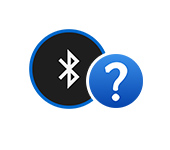
A popular and slightly odd question that is often asked of search engines and me in comments on other articles on this topic. How do I make Bluetooth on my computer? It seems to me that many people think as if Bluetooth support can be added by changing some settings, or by installing some program. This is partly true, but not always. In this article I will try to explain what is needed to make Bluetooth work. How to add the ability to connect Bluetooth devices to your computer and how it works.
There are now many different devices that have the ability to connect wirelessly to your computer via Bluetooth. Among the most popular are: mice, keyboards, headphones, speakers, headsets, gamepads, etc. Even your phone, or tablet can be connected to your computer over the air. But what do you do if your computer doesn’t have Bluetooth? There are no icons in the tray, no buttons and sections in the system settings, no adapter in Device Manager, etc. How do I add Bluetooth support to Windows?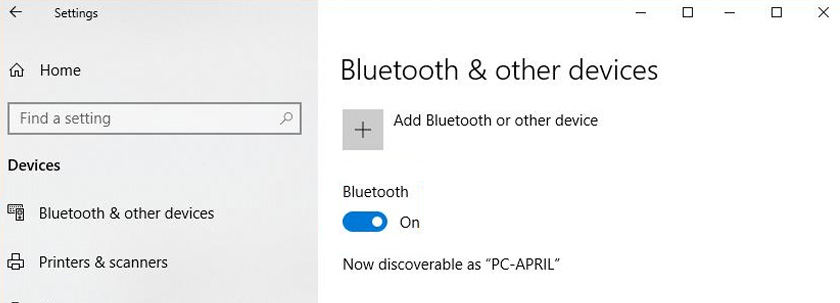 In order for a desktop computer, or laptop to be able to connect Bluetooth devices, we will need:
In order for a desktop computer, or laptop to be able to connect Bluetooth devices, we will need:
- The presence of the Bluetooth module (transmitter) itself in the laptop/PC. In laptops it is built-in, but in desktop computers it is usually not.
- Software (drivers). The driver “tells” the operating system how to work with the device (Bluetooth adapter in our case).
Since I don’t know what kind of computer you have (I mean stationary (system unit), or laptop), I will further divide this article into two parts. This way it will be easier for me to explain and for you to understand what you need to do to get Bluetooth support.
Bluetooth on a laptop
As we have already found out, in laptops Bluetooth is built-in. It is usually a single module (a small board) that is connected to the laptop’s motherboard. It adds support for Wi-Fi and BT. It looks something like this:
Every laptop has such a thingy. And all you need to get Bluetooth working is to install the right driver. Or just turn this adapter on.
The necessary driver can be downloaded without problems from the site of the manufacturer of the laptop.
Bluetooth on a desktop computer (PC)
Here everything is a little more complicated. For the reason that PCs (system units) usually do not have a built-in Bluetooth module (as well as wi-fi). But this is not always the case. I’ve looked now, there are already many motherboards with built-in Bluetooth/wi-fi receiver. These are usually not cheap, gaming motherboards. In most cases, if there is wi-fi support, there should be Bluetooth support. For example, in an online store I found 65 motherboards with built-in wi-fi and only 4 of them did not have Bluetooth support.
If you have a new, and especially a gaming motherboard, then be sure to look at its specifications. There should also be antenna connectors on the board itself (or the antennas themselves, which are simply screwed on).
In this case it is enough to download the necessary driver from the motherboard manufacturer’s website and install it.
If you have a motherboard without a built-in Bluetooth/wi-fi module, you will have to buy a USB Bluetooth adapter. There are PCI ones (which are installed inside the system unit), but there are very few of them and they support Wi-Fi right away (for example, Asus PCE-AC55BT, PCE-AC55BT).
But there are a lot of Bluetooth adapters that plug into the USB port and can be used both on PCs and laptops (if necessary). I have such an adapter:
We plug it into the PC, install the driver (if the system won’t install itself) and get Bluetooth support.
Once it’s set up, you’ll be able to connect Bluetooth headphones, a mouse, and even AirPods can be connected to your Windows PC. And Apple appliances are not very friendly with devices from other manufacturers.
Conclusions: to make Bluetooth is not difficult, but only programs and settings can not do. You need the module (device) itself. Many people are mistaken in this, thinking that this is some program, after installing which everything will magically work.




 Wireless Headphones Blink Red, Blue, White, Pink. Burn in Red. What to do?
Wireless Headphones Blink Red, Blue, White, Pink. Burn in Red. What to do?  Bluetooth Transmitter for TV (Headphones). What is it, how its and How to Choose?
Bluetooth Transmitter for TV (Headphones). What is it, how its and How to Choose?